
To merge JPG files into a PDF, simply upload your images to our free online converter, arrange them in order, and download the combined PDF file.
While combining JPG files into one long, continuous image isn't possible, we make it easy to merge JPG images into one PDF document with our JPG to PDF tool for free. The result will be a compressed, lightweight, and easy-to-share or -view document containing your images.
How to Merge JPG to PDF Online for Free
There are two ways to combine your JPG images into a single PDF document:
Method 1: Merge Multiple JPGs Into One PDF
- Go to the JPG to PDF tool.
- Drag and drop your JPGs in.
- Rearrange the images in the correct order.
- Click “Convert” to merge the JPGs and download your single document—done!
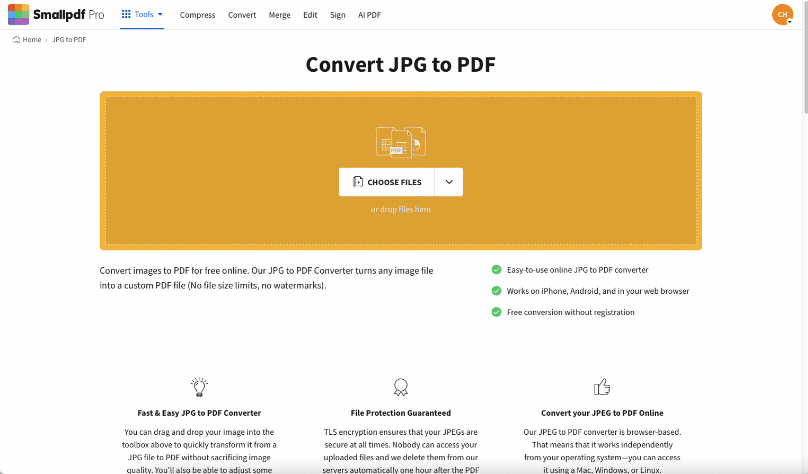
Merge multiple JPGs to PDF in one go
You can drag and drop as many image files as you like into the Merge JPG to PDF online tool. In the preview area, you have a wide range of options to make your merged JPG file perfect. You can adjust the page size, margin, and orientation of your merged file. There are also functions to delete or zoom.
The converter supports numerous other image formats so you can upload PNG, GIF, HEIC, WebP, TIFF, or BMP images. If you ever want to convert the merged file back to JPG, you can do that with the PDF to JPG tool.
By the way, we integrate with Dropbox, OneDrive and Google Drive so you can directly export and import your files to and from your cloud storage. That means you don't have to upload or download anything to get your work done. Just pick a file directly from within Google Drive, and—using our extension—right-click to access the Smallpdf tool suite. Once you've used our online tools to your heart's content, you can save the file to your Google Drive.
Method 2: Convert JPGs to PDFs, Then Merge
- Convert each image to PDF with our converter.
- Download all of your files.
- Go to the Merge PDF tool and drag all converted PDFs in the toolbox.
- Hit “Merge PDF,” wait, and download your merged PDFs.
In this case, you're first converting each individual JPG image to PDF format. On the bright side, there are no limitations when it comes to the number of PDF pages or files you can export. You can throw in as many PDFs as you'd like into the drop area of the merge tool, combining multiple JPG files into one.
Why Merge JPG Images Into a Single PDF
Combining your JPG images into one PDF document offers several key advantages:
- Easy sharing: Send one file instead of multiple attachments.
- Maintain order: Keep your images in the exact sequence you need.
- Print-ready format: Create documents ready for professional printing.
- Universal compatibility: PDFs work on any device or operating system.
- Better organization: Archive related images in one searchable document.
File Security and Image Quality When Merging JPGs
- Security: Your files are protected with TLS encryption throughout the conversion process. All uploaded images are automatically deleted from our servers after one hour, ensuring your privacy and data security.
- Quality: Our converter maintains the original resolution of your JPG images. The compression algorithm reduces file size without visible quality loss, so your merged PDF looks just as crisp as your original photos.
Start Your Free Trial to Access All Smallpdf Tools
Ready to do more with your documents? Sign up for a 7-day free trial to unlock unlimited conversions and access our full suite of 30+ PDF tools. You can cancel anytime and explore everything from PDF editing to e-signatures.
Merge JPG to PDF FAQs
Is Smallpdf free to merge JPG to PDF?
Yes, you can merge up to 20 JPG images into one PDF daily for free. For unlimited conversions and access to all tools, try our Pro subscription with a 7-day free trial.
Can I merge JPG to PDF on mobile?
Absolutely. Our tool works on any device with a browser, including iOS and Android phones and tablets. You can also download our Android and iOS apps.
What's the maximum file size for JPG images?
Smallpdf supports large JPG files without issue. You can upload images big enough for most everyday tasks.
Can I merge other image formats besides JPG?
Yes, we support PNG, GIF, BMP, HEIC, WebP, and TIFF formats. You can mix different image types in the same PDF document.
How do I rearrange images before merging?
After uploading, drag and drop the image thumbnails to reorder them. The first image becomes page one of your PDF, so arrange them exactly how you want them to appear.
For more PDF management options, try our Merge PDF tool to combine multiple PDFs, PDF to JPG to extract images, or explore our suite of 30+ tools to help you organize, convert, and manage digital documents, from JPG, Word, and Excel, through to PDF, PowerPoint, and other file formats.



