Print-Ready PDFs: Your Friendly Guide to Adjusting Margins
by Stéphane Turquay
Here's how to change margins in a PDF by converting it to Word, adjusting the layout, and saving it back to PDF for a clean, print-ready file.
You could eyeball the margins in a PDF viewer, but why spend extra time guessing when you can get precise results in seconds? This guide walks you through each step plus alternative methods.
How to Adjust Margins in a PDF
- Upload your PDF to our PDF to Word converter.
- Wait a few seconds for the file to convert.
- Download the Word document—now ready for editing.
- Open your converted document in Word.
- Go to the “Layout” tab at the top.
- Click “Margins” and select from the presets or click “Custom Margins.”
- Enter your desired measurements and then save as PDF again.
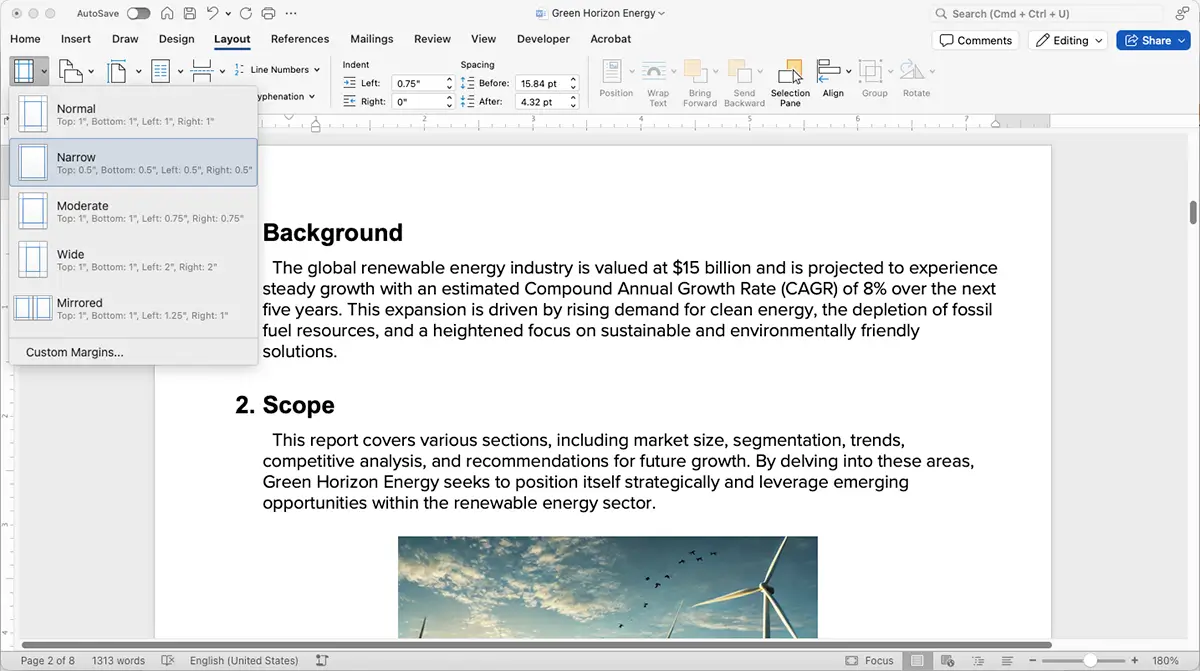
Adjusting print margins in Microsoft Word
Adding or Removing Margins for a Cleaner Look
Need a little extra breathing room around your content? Adding margins is a great way to improve readability or create space for binding or framing. Adding margins helps with:
- Binding documents
- Professional presentations
- Creating space for annotations
On the other hand, if your document has too much white space, it might feel like you’re wasting paper. Tightening up those margins can give your content a cleaner, more compact look. Use Word to resize the margins. It’s an easy way to fix documents that feel a bit too sparse.
Fine-Tuning Margins for Printing
Print jobs can be tricky if your margins aren’t just right. Uneven margins might leave parts of your text or images cut off, and that’s the last thing anyone wants. Before sending your document to print, check the print preview to see if any content is being cut off. This ensures your content is perfectly aligned and ready to go.
Note: Not all printers support borderless printing. Check your printer settings first.
Other Ways To Change Margins in a PDF
Converting your PDF to Word is the simplest and most accurate method for changing margins. But if you just need a quick layout tweak, here are a few other options—and how they compare.
1. Crop or Resize in a PDF Editor
You can trim white space around the page by cropping or resizing. It’s fast, but it doesn’t truly change the text layout, only how much of the page is visible.
2. Adjust Margins in Printer Settings
If you’re printing, you can change the printable area in your printer’s settings. This works for borderless or fit-to-page jobs but won’t modify the PDF itself.
3. Use Online Layout or Resize Tools
Some online editors let you shrink or center content slightly within the page. Handy for small fixes, but these tools don’t offer precise margin control.
4. Convert to Word With Smallpdf
For full accuracy, try our PDF to Word tool. Edit margins under “Layout” and “Margins,” then export back to PDF for a polished, print-ready file.
Direct margin editing in PDFs is limited because the format locks layout by design. Converting to Word gives you precise control. The other methods are best for quick visual adjustments.
Making Bulk Margin Adjustments Across Multiple Pages
If you’re dealing with a long PDF, adjusting margins one page at a time is a hassle. Thankfully, Word lets you apply consistent margins to the entire document in one go. This is a great timesaver for multi-page files. Perfect for:
- Reports
- Manuals
- Multi-page contracts
It’s quick, efficient, and takes the headache out of formatting.
Saving and Re-Exporting the PDF
Once your margins look perfect, save your document in Word and export it back to PDF format.
Need it to be shareable or print-friendly? Use Smallpdf to compress and optimize the file. This step keeps your document light and easy to distribute while ensuring it maintains its polished look.
Common Margin-Editing Issues
If your PDF doesn’t look right after changing the margins, these quick checks can help:
- Text or images cut off: In the print dialog, select “Fit to Page” or reduce the margin size slightly.
- Content shifts after conversion: Re-check alignment in Word’s “Layout” tab and ensure page size matches the original PDF.
- File too large to share: Use Compress PDF to reduce size while keeping quality.
- Uneven margins across pages: Apply the same settings to the whole document before saving back to PDF.
Ready to perfect your PDF margins? Start your free trial to access all Smallpdf tools.
FAQs About Margins in PDFs
What is the standard margin for a PDF?
The standard margin for most PDFs is 1 inch (2.54 cm) on all sides. This provides a clean, professional look and ensures text or images don’t get too close to the edges.
Can I change the margins on a PDF?
Absolutely! By converting your PDF to Word using Smallpdf, you can adjust the margins to your heart’s content.
How to print a PDF without margins?
To print without margins, select “Borderless Printing” in your printer’s settings, if it is supported. This removes the white space around the edges but can slightly crop your content, so be sure to double-check your layout first.
Why can’t I change margins directly in a PDF?
PDFs are designed to preserve layout, so their margins aren’t editable like in Word. To make precise changes, convert the file to Word, adjust the layout, and then save it back to PDF.
Why did my layout change after converting to Word?
Formatting can shift slightly if your PDF uses fonts or spacing not available in Word. Check that fonts are embedded or switch to a similar system font before adjusting the margins.
Can I change margins using a PDF editor instead of Word?
Most PDF editors let you crop or resize pages but not truly change text margins. For full control over spacing, editing in Word is still the most reliable option.
What’s the best margin size for printing?
One-inch (2.54 cm) margins are standard, but you can reduce them slightly if your printer supports borderless printing. Always use “Print Preview” to confirm that no text or images are cut off.
With these tips, adjusting PDF margins is quick, simple, and completely under your control.



