Why Does Text Disappear When You Convert Word, Excel, or Slides to PDF?
by David Beníček
Text vanishing from your PDFs? Here’s why it happens during Word, Excel, and PowerPoint conversions, plus fixes that keep your layout intact.
When text disappears after converting to PDF, it’s usually fonts, text boxes, or export settings, and you can fix it with a few targeted checks.
This problem shows up in the worst moments. A contract header vanishes right before signing. A spreadsheet drops numbers in the last column. A slide deck loses a headline you built the whole story around.
Missing text often isn’t truly gone. It’s usually not rendering, not exporting, or getting clipped during conversion. Font embedding and PDF export quirks are common culprits in Office apps, especially when custom fonts are involved.
Quick FAQs: Missing Text After Converting to PDF
Why does text disappear when converting Word to PDF?
Most cases come from custom fonts, embedded objects, or text boxes that don’t export cleanly. Embedding fonts in Word before export often helps.
Why does Excel to PDF miss cells or cut off text?
It’s usually page setup and scaling. Columns can print outside the export area even if they look fine on screen.
Why does PowerPoint to PDF drop text boxes?
Text boxes, grouped elements, and custom fonts are common triggers. Embedding fonts in the presentation can reduce substitutions and missing characters.
What’s the fastest way to rescue a broken PDF today?
Convert the PDF back to an editable format, fix fonts and layout, then re-export. In Smallpdf, that’s usually PDF to Word (or PDF to PPT) followed by a clean export back to PDF.
What’s Actually Happening When Text Goes Missing?
If the text disappears, it’s usually one of these three situations:
- The text didn’t export at all. The converter skipped it, often because it’s inside a text box, grouped object, or unsupported font behavior.
- The text exported but can’t render. The PDF references a font the viewer can’t access, so characters appear blank or swap unexpectedly.
- The text exported but got clipped. The content exists, but scaling, margins, or print area settings push it outside the visible page (very common in Excel).
Best practice: Always scan the PDF right after conversion. Check headers, footers, tables, and any content inside shapes or text boxes.
Quick Fix Order: Start Here Before You Rebuild Anything
Try these in order. Each one is fast and often solves the issue without touching your source file.
- Open the PDF in a different viewer. If the missing text appears elsewhere, the PDF may be fine, and the viewer is the issue.
- Re-export using a different method. In Office apps, “Save As PDF” and “Print to PDF” can use different rendering paths, so results can differ.
- Switch to a standard font temporarily. For troubleshooting, swap the missing sections to a widely supported font and re-export.
- Flatten the layout by reducing complexity. Ungroup objects, simplify text boxes, and remove heavy effects.
- Rebuild the PDF through conversion. Convert to an editable format, fix the file, then export a fresh PDF.
How To Fix Missing Text Using Smallpdf: Step-by-Step Guide
When your PDF is already created, and text is missing, this workflow helps you confirm what’s happening and produce a stable new file.
Step 1: Check the PDF in Smallpdf PDF Reader
Open the file in Smallpdf PDF Reader and jump to the problem areas.
If the text appears here but not elsewhere, you’re likely dealing with a viewer rendering issue, not a broken conversion.
Step 2: Try a Quick Repair With Smallpdf Edit PDF
Open Edit PDF and upload the PDF.
- Click near the missing area to see if text is actually present but invisible.
- If you can select it, change the font or color so it renders consistently.
- If you can’t select it, the text likely didn’t export as editable text.
Step 3: Rebuild the File Using the Right Converter
Use the converter that matches your source type:
- Smallpdf Word to PDF for DOCX files
- Smallpdf Excel to PDF for XLSX files
- Smallpdf PPT to PDF for PPTX files
If you only have the PDF and not the original, convert back first (for example, PDF to Word), fix the formatting, then export again.
Step 4: Re-Test the New PDF Before Sending
Open the new PDF on at least two devices or viewers. Check the same sections that failed before.
Platform Comparison: Causes and Fixes at a Glance
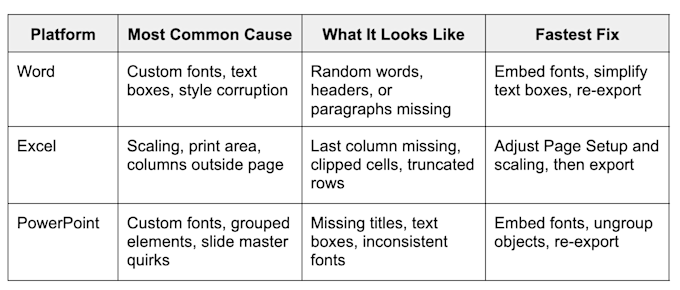
Platform comparison for missing text - Causes and fixes
Font embedding is a recurring theme, especially in Word and PowerPoint. Microsoft support threads frequently point users toward embedding fonts in the file under “File” > “Options” > “Save.”
Word to PDF Missing Text: The Common Triggers and Fixes
Word usually fails for a few predictable reasons.
Text Boxes and Grouped Objects Don’t Export Cleanly
Word text boxes, shapes, and layered objects can export differently than normal body text.
Try this:
- Move critical text out of floating text boxes and into the main document flow.
- Set objects to simpler wrapping (or inline) so the layout is less fragile.
- Recreate the most important text boxes using plain paragraphs when possible.
Font Embedding Is Off or Incomplete
If your Word file uses fonts that aren’t embedded, the PDF can substitute fonts or fail to render specific characters on other machines.
Embedding fonts in Word is a common recommendation when export results change unexpectedly.
In Word, check: “File” > “Options” > “Save” > “Embed fonts in the file.”
Then export again.
Styles Get Corrupted
If only certain paragraphs disappear, copy the affected text, paste it back as plain text, then reapply styles. This reduces hidden formatting that can break exports.
If the “missing” text is inside a numbered list or a styled callout, style corruption is more likely.
Excel to PDF Missing Text: Why Cells Get Cut Off
Excel exports often look fine until the PDF shows you the truth.
Print Area and Scaling Cause the “Last Column Missing” Problem
Even if your sheet looks perfect on screen, PDF export follows print rules. Microsoft Q&A threads describe cases where the last column is cut off even when it appears inside the print area.
Fixes that work most often:
- Widen the affected columns.
- Reduce margins
- In Page Setup, choose a scaling option that fits the sheet to the page
- Confirm the print area includes everything you expect
Excel-specific guides also point to scaling and ‘fit’ settings as the usual root cause when content is cut off.
Wrapped Text Can Hide Content
Wrapped text with a short row height can look fine in Excel, but export strangely. Increase row height or remove wrap temporarily, then export again.
PowerPoint to PDF Missing Text
PowerPoint issues tend to cluster around fonts and slide objects.
Custom Fonts Need Better Handling
PowerPoint conversion can swap fonts or render text unexpectedly when the font isn’t embedded. Microsoft support guidance often points users to the “Embed fonts in the file” option in PowerPoint.
Go to “File” > “Options” > “Save,” then enable font embedding and export again.
Grouped Elements and Layering Can Break
Ungroup complex objects and simplify layered shapes. If a headline is inside a grouped shape, try ungrouping it before export.
Slide Master Content Can Behave Differently
If the missing text lives in the header, footer, or a repeating layout element, check the slide master. Export again after you confirm nothing is hidden or layered oddly.
Broader Troubleshooting That Helps Across All Platforms
These steps aren’t tied to any one converter and often fix weird cases.
- Update Office apps. Export engines improve over time, and older builds can be more glitchy with modern fonts.
- Install the missing font. If you know the font name and it’s missing on your system, install it and re-export.
- Avoid ultra-rare fonts for high-stakes PDFs. Use brand fonts in design deliverables, but choose safer fonts for contracts and forms.
- Test before you send. Open the PDF on a second device. That’s where font issues show up first.
Quick Takeaways: The Fix That Holds Up
If you want the shortest reliable path:
- Word issues usually come from fonts and text boxes. Embed fonts, simplify objects, re-export.
- Excel issues usually come from the print area and scaling. Fix Page Setup, then export again.
- PowerPoint issues usually come from fonts and grouped slide elements. Embed fonts, ungroup, then export.
If you keep hitting this problem in different files, it’s worth bookmarking our related guides:
Fix Missing Text Issues With Smallpdf
Missing text after conversion is frustrating, but it’s rarely random.
Once you know the usual triggers, you can fix the source file in minutes and export a PDF that holds up across devices, viewers, and printers.
When you need a clean rebuild fast, converting through Smallpdf and re-exporting a fresh PDF is often the most reliable way to keep every line of text exactly where it belongs.
Frequently Asked Questions
Why does text disappear when converting Word to PDF?
Custom fonts, text boxes, and style corruption are the usual causes. Embedding fonts and simplifying layout objects often fixes it.
Why does Excel to PDF miss cells or cut off columns?
Excel export follows print rules. Scaling, margins, and print area settings can push columns off the page even if they look fine in the worksheet.
Why does PowerPoint to PDF lose text boxes?
Custom fonts and grouped elements are common triggers. Embedding fonts in the presentation can reduce missing or substituted text.
How do I convert Word to PDF without losing fonts?
Enable font embedding in Word, then export again. If you need a safer output, rebuild the PDF using a clean conversion workflow and re-test on a second device.
What’s the fastest fix if I only have the PDF, not the original file?
Convert the PDF back to an editable format, fix fonts and layout, then export a new PDF. That rebuild tends to remove the broken font instructions that cause invisible text.



