
Master PDF editing with practical tips that save hours weekly, from quick text fixes to secure signatures and smoother team workflows.
PDFs show up in every kind of role. Sales has contracts. HR has forms. Ops has manuals. Marketing has approvals.
The problem is always the same: You need a quick change, and the ‘simple’ fix becomes a slow chain of print, scan, email, repeat.
The goal here isn’t to become a PDF expert. It’s to build a few repeatable habits, so you stop losing time to avoidable steps.
Use the quick summary to jump in, then follow the steps for the tip you need.
Quick Summary: PDF Editing Tips You Can Use Today
Skimming because you’re busy? Start here.
- Choose the right edit method first so you don’t redo work later.
- Handle small fixes directly for dates, names, and short inserts.
- Convert to Word for big rewrites and complex formatting changes.
- Sign PDFs without printing using e-signing workflows.
- Organize pages before you share so people see only what matters.
- Compress before sending to avoid email and upload limits.
- Protect or redact sensitive info so private data doesn’t leak.
- Use OCR for scanned PDFs so text becomes searchable and editable.
1. Pick the Right Edit Method Before You Start
Most wasted time comes from choosing the wrong approach. If you decide up front, you avoid the ‘I already changed ten things, now I need it in Word’ moment.
Use this quick rule:
- Annotate when you’re reviewing, commenting, highlighting, or marking items for someone else.
- Edit directly when you’re fixing small text issues or adding a short block of text.
- Convert to Word when you’re rewriting paragraphs, changing layout, or restructuring sections.
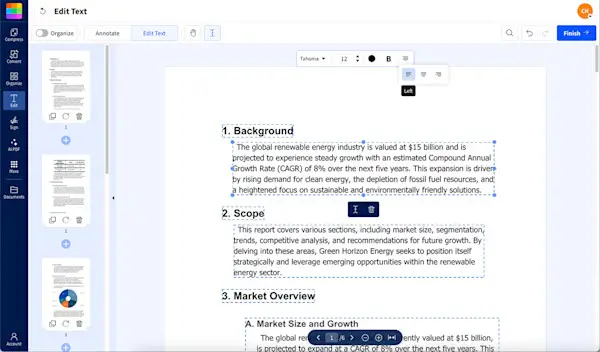
PDF text alignment using Edit PDF
A real example: you get a vendor contract and only need to flag two clauses. That’s an annotation. If you need to replace the company name across three pages, direct editing or convert-to-Word is faster.
2. Fix Small Text Issues Without Rebuilding the Document
Small edits come up constantly. A wrong date. A misspelled name. A missing reference number. The key is to avoid turning a five-minute fix into a full conversion cycle.
Here’s a simple workflow for small changes:
- Open the PDF in Smallpdf Edit PDF if you need to add text, shapes, or markup.
- Use a text box for quick insertions like ‘Updated on 2025-12-15’ or ‘Approved by Finance.’
- Keep formatting consistent by matching size and placement to nearby text.
- Save a new version name right away, like “Proposal-v2-edited.pdf,” so the original stays clean.
If you need to edit existing text inside the PDF, that feature is commonly part of paid plans in PDF editors. In Smallpdf, “Edit Text” and features like OCR and Strong Compression are included in Pro.
When This Tip Saves the Most Time
- You’re updating a date, amount, or name.
- You’re adding a short note or label.
- You’re marking a document for review instead of rewriting it.
3. Convert PDF to Word for Big Changes, Then Export Back
If you’re rewriting more than a couple of sentences, converting usually wins. Word makes it easier to move blocks of text, fix spacing, rebuild tables, and keep paragraph flow readable.
Here’s the workflow that keeps things clean:
Step 1: Convert the PDF to Word
- Open Smallpdf PDF to Word and upload your file from your device, Google Drive, Dropbox, or OneDrive.
- Download the DOCX and open it in Word.
Step 2: Make the Big Edits in Word
- Use headings and styles instead of manual spacing.
- Rebuild tables in Word if the PDF table is messy.
- Search and replace repeated text instead of editing line by line.
Step 3: Export From Word Back to PDF
- Use Word’s PDF export so the layout stays stable.
- Reopen the new PDF and scroll once to confirm nothing shifted.
A common “professional” scenario: A client sends a PDF brochure with last year’s pricing. Converting to Word, updating the pricing blocks, and exporting back can be faster than trying to force direct edits into a locked layout.
4. Sign PDFs Without Printing, Scanning, or Email Chaos
Signing is one of the biggest time drains when teams rely on print-and-scan habits. If you sign documents weekly, a clean e-signing workflow pays back fast.
Two common needs exist:
- You need to place a signature on the PDF and send it back.
- You need to collect signatures from other people and keep the process organized.
Smallpdf’s signing flows connect with Sign.com, which is dedicated e-signing platform for a more professional signing experience.
A quick signing workflow looks like this:
- Prepare the PDF so names, dates, and totals are correct.
- Add signature fields, then sign yourself or request signatures from others.
- Save the signed file as a new version so you can always reference the original.
If you handle signing regularly, it also helps to standardize file naming, like “Agreement-ClientName-signed.pdf,” so nobody opens the wrong version.
5. Organize Pages Before You Share, Not After You Get Questions
People rarely need the entire PDF. They need page three and page seven. Or they need the ‘scope’ section, not the appendix.
This is where page organization saves time and reduces follow-up messages.
Use this workflow:
- Split the PDF to isolate the pages you actually need.
- Delete pages that don’t apply to the recipient.
- Rotate any sideways pages so the document reads cleanly on mobile.
- Merge the final set into one tidy PDF in the correct order.
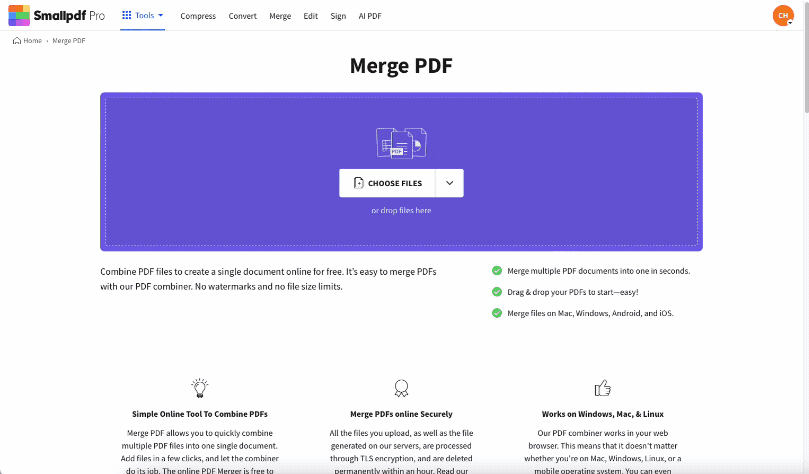
Using Smallpdf‘s Merge tool to rearrange and combine PDF pages
A real-world example: finance asks for a signed page, but your document includes a 20-page attachment. Split out the signature pages, merge only what matters, then send one clear file.
6. Compress PDFs Before You Send Them Anywhere
If you share PDFs through email, client portals, Slack, or ATS systems, file size matters. Compression is one of the easiest ways to avoid issues.
Here’s a reliable compression workflow:
Step 1: Compress the PDF
- Run the file through Smallpdf Compress PDF before sharing.
- If you’re on a plan that includes it, “Strong Compression” can reduce the size more aggressively.
Step 2: Check Quality on the Pages That Matter
- Zoom into charts, signatures, and small text.
- Confirm that any scanned pages are still readable.
Step 3: Save the Compressed Version Separately
- Use a name like “Report-compressed.pdf” so you can keep the original untouched.
Compression is also a smart “pre-step” before you upload to portals that silently reject large files.
7. Protect and Redact Sensitive Info Before You Share
Security isn’t only about passwords. Sometimes you need to remove information permanently.
Use the right approach:
- Password protection is best when the recipient needs the full document, but access should be restricted.
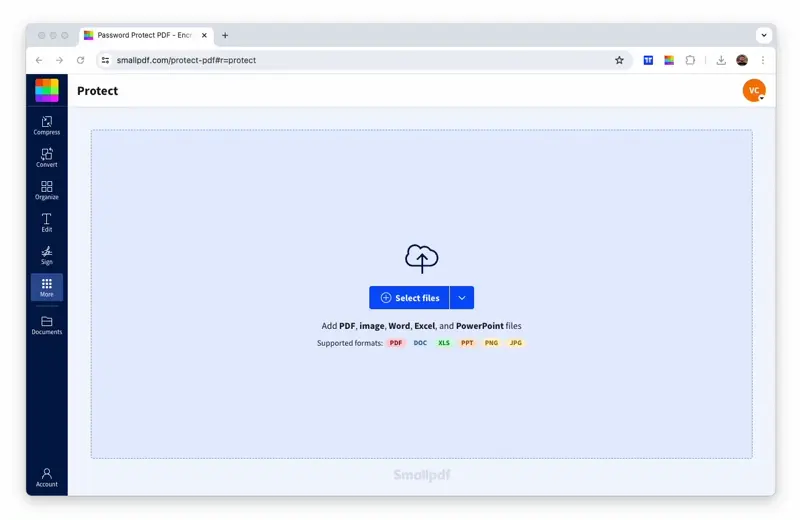
Lock down sensitive documents with a password
- Redaction is best when the recipient should never see certain data, even with access.
Smallpdf’s Redact PDF is positioned as a way to permanently remove sensitive content so it can’t be viewed, copied, or recovered.
A practical example: you’re sharing a contract with a vendor, but the PDF includes personal phone numbers and banking details on one page. Redact those fields before you send anything. A clean redaction workflow:
- Redact the sensitive text and any embedded images that reveal private data.
- Reopen the exported file and confirm the redaction is applied to the final PDF, not only visually covered.
8. Handle Scanned PDFs and ‘Uneditable’ Files with OCR
Scanned PDFs look normal, but they’re often just images. That’s why search doesn’t work, copy-paste fails, and edits feel impossible.
OCR converts scanned text into selectable, searchable text. In Smallpdf, OCR is included as part of the Pro features.
Use PDF OCR when:
- You can’t select individual words.
- Search finds nothing in a document you know contains text.
- You need to copy a paragraph or extract a table.
After OCR, you can often:
- Copy and paste text into Word for cleanup.
- Run a convert-to-Word workflow for deeper edits.
- Search the PDF quickly to verify names, dates, and totals.
Troubleshooting: Quick Fixes When PDFs Fight Back
Even strong workflows hit roadblocks. These are the fastest fixes.
- Edits don’t save: Save a new copy, then reopen it to confirm changes are embedded.
- Fonts look weird after editing: Convert to Word for the big change, then export back to PDF to stabilize formatting.
- Pages display differently for teammates: Ask them to open in a PDF viewer that supports annotations and updated PDF standards.
- A PDF is restricted: You’ll need the password or permission from the file owner to edit protected content.
- No internet and you still need to work: Smallpdf offers a Windows Desktop App designed for offline work.
Common PDF Editing Mistakes That Waste Time
These are the mistakes that quietly add hours across a month.
- Editing without keeping the original untouched
- Converting to Word for a simple signature or highlight
- Sending full PDFs when the recipient needs three pages
- Skipping compression until the file bounces back
- Using boxes or shapes to cover up text instead of true redaction for sensitive data
- Not checking the final PDF on a phone before sharing externally
A Simple Weekly Workflow That Saves Time
If you want one repeatable system, use this pattern.
First, decide if you’re annotating, editing, or converting. Next, organize pages so only the right content stays.
Then compress and secure the file based on how you’re sharing it.
Finally, reopen the finished PDF once before you send it, because catching one layout issue early saves a full resend later.
Frequently Asked Questions
How to edit a PDF file professionally?
Start by choosing the right method. For small changes, direct editing is fastest. For heavy rewrites or layout changes, convert to Word, edit, then export back to PDF.
How to save as when editing a PDF?
Save a new copy with a clear version name. That keeps the original intact and prevents ‘Which file is final?’ confusion during reviews.
How to save a PDF to prevent editing?
Password protection can restrict access, and permissions settings can limit editing in some workflows. If you need to remove sensitive content permanently, use redaction before sharing.
Is there a way to find PDF file editing time?
Most PDFs don’t store reliable editing time metadata the way Word does. Time tracking is usually better handled through your document management system or your workflow logs.
How does Word calculate editing time?
Word tracks editing time in document properties, based on active edit sessions. It’s not a perfect measure, but it can reflect time spent working inside the DOCX file.
Can you track edits in a PDF?
Not like Word’s Track Changes. PDFs typically use comments, annotations, and versioning instead. If your process needs audit-style tracking, use a controlled review workflow with clear versions and named reviewers.



