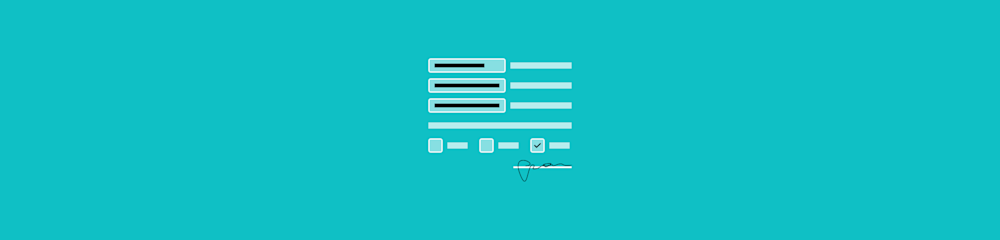
Scrub metadata from your PDFs fast with Smallpdf or other tools. Remove hidden info, like author names, dates, and keywords. Keep your files private.
How to Remove Metadata from a PDF (4 Easy Methods)
There are four proven ways to strip metadata from your PDF files:
- Use online tools (no software needed).
- Edit document properties directly.
- Use redact or sanitize features.
- Print to a new PDF file.
Let’s walk step-by-step through each method.
Method 1: Remove Metadata Online with Smallpdf (No Adobe Needed)
- Drag and drop your PDF into the Compress PDF tool.
- Pick a compression level—Basic or Strong, depending on your needs.
- Hit “Compress” and let the tool work its magic.
- Download your metadata-free file. Done.
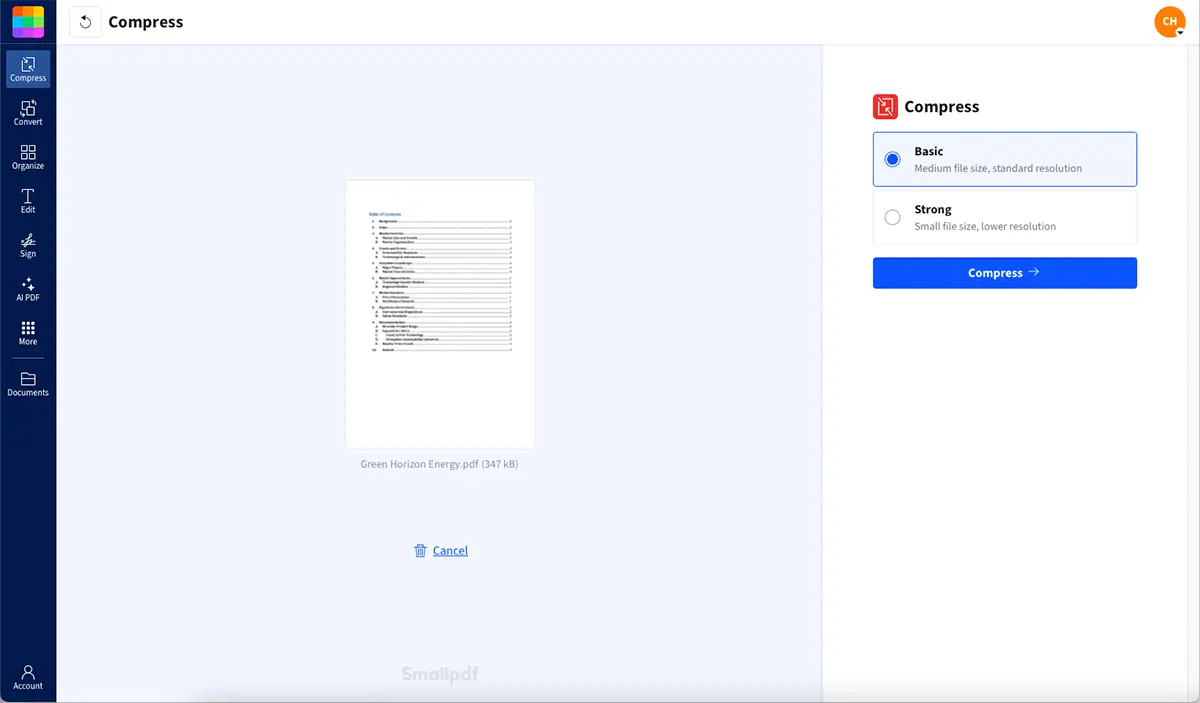
Compressing a PDF to remove metadata
Alternatively, you can use our flattening tool: 1. Upload your PDF into our Flatten PDF tool. 2. The process starts automatically and only takes a few seconds. 3. Download your newly flattened, metadata-free PDF. That’s it!
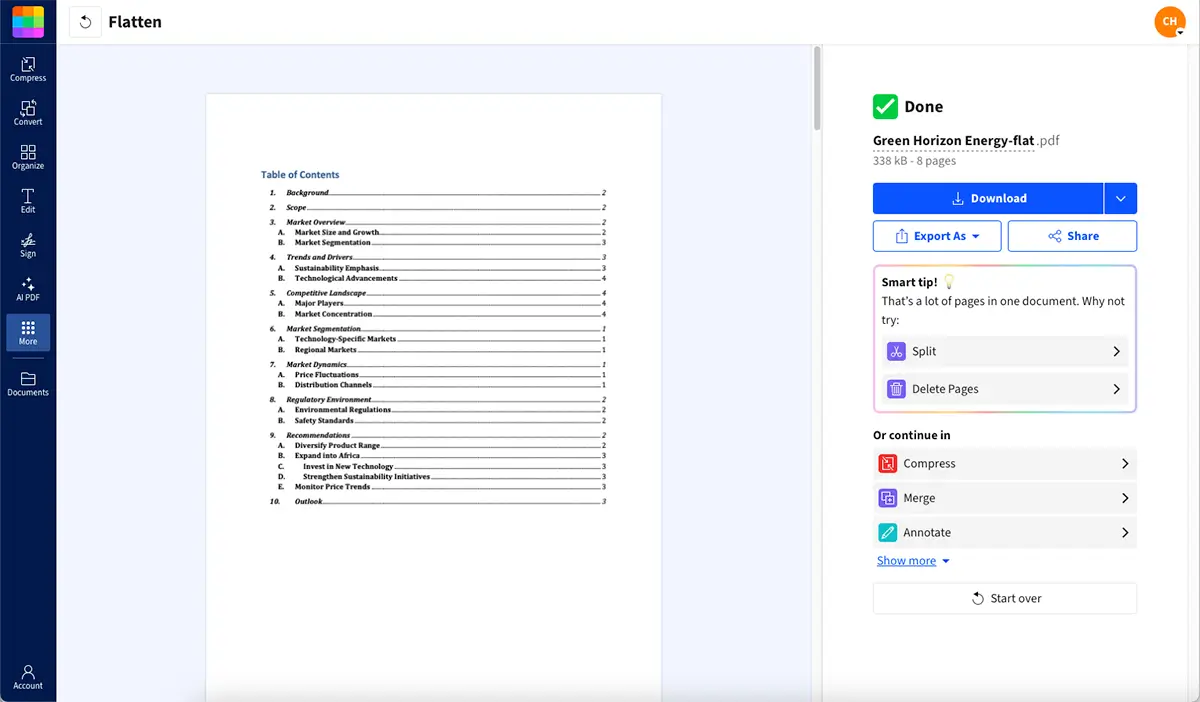
Flattening a PDF to remove metadata
Method 2: Delete Metadata via Document Properties (PDF Editors)
Most PDF readers let you manually remove metadata through document properties: 1. Open your PDF in your preferred editor. 2. Go to “File” “Properties” or “File” “Document Properties.” 3. Open the “Description” or “Summary” tab. 4. Clear the fields for “Title,” “Author,” “Subject,” and “Keywords.” 5. Save your PDF to apply the changes.
If you’re using Preview on macOS, go to “Tools” > “Show Inspector” and look under the first two tabs.
Method 3: Redact or Sanitize Hidden Information
Professional PDF software often includes sanitize tools that remove all hidden data: 1. Open your PDF and navigate to the “Tools” menu. 2. Look for “Redact” or “Protection” options. 3. Select “Sanitize Document” or “Remove Hidden Information.” 4. Follow prompts to remove all metadata and hidden content. 5. Save the sanitized document.
Note: Advanced users can also use command-line tools like exiftool, though these may have limitations with complex PDF structures.
Method 4: Print to PDF to Create a Clean Copy
The simplest method that works with any PDF viewer: 1. Open your PDF and go to “File” > “Print.” 2. Select “Save as PDF” or “Microsoft Print to PDF” from the printer menu. 3. Choose your save location and hit “Save.”
This creates a flattened copy with only visible content, effectively stripping all metadata. However, you might lose some formatting or interactive elements.
Pros and Cons of Each Metadata Removal Method
1. Online tools (like Smallpdf)
- Pros: Fast, no installs, works on any device, clears hidden data automatically.
- Cons: Requires internet connection, so large files may take longer to upload.
2. Editing document properties
- Pros: Simple and free for most readers. Gives control over what to delete.
- Cons: May not remove all hidden metadata. Manual process for each file.
3. Sanitize or redact tools
- Pros: Removes all embedded and hidden info. Useful for sensitive files.
- Cons: Usually only available in paid or advanced software.
4. Print to PDF
- Pros: Works in almost any viewer. Creates a clean, flat copy.
- Cons: Can remove bookmarks, links, or interactive elements.
How to Check for Metadata in a PDF
Not sure what metadata your PDF has? Most PDF readers let you take a quick peek.
Open the file, go to “File” > “Document Properties,” and look under the “Description” and “Custom” tabs.
If you’re using Preview on macOS, go to “Tools” > “Show Inspector” and look under the first two tabs. You’ll see details like the author, creation date, and software used.
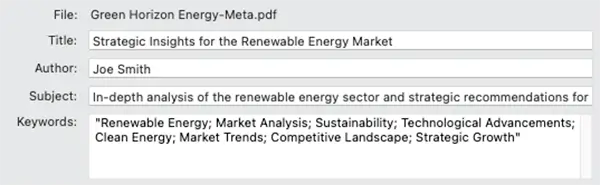
Example of PDF metadata
Keep Your PDF Information Secure (Beyond Metadata)
Removing metadata is just one part of PDF security. Consider these additional protection methods:
- Password protection: Add owner or user passwords to control access and editing permissions.
- Encryption: Use 128-bit or 256-bit encryption to secure sensitive content.
- Redaction: Permanently remove visible sensitive text, unlike metadata removal which handles hidden info.
- Flattening: Convert interactive elements to static content for added security.
Best Practices for Metadata Management
Creating documents with minimal metadata saves time and protects privacy. When drafting a file, avoid adding unnecessary tags or author info. Before sharing, double-check for hidden details, especially if the file contains sensitive information.
When It’s Okay to Leave Metadata in Place
Metadata isn’t always bad—it can be handy in some cases.
For instance, if you’re collaborating with a team, metadata can track changes and let everyone see who edited what. It’s also useful for archiving, as it keeps important details about a document’s origin. The key is knowing when the metadata adds value and when it’s better to strip it for privacy reasons.
Start Your Free Trial to Access All Smallpdf Tools
Ready to manage your PDFs like a pro? Smallpdf offers a complete toolkit for compressing, converting, editing, and securing your documents. Try it free and discover how easy document management can be.
FAQs About Removing PDF Metadata
Is PDF metadata important?
PDF metadata helps with organization and makes documents searchable, but it can also reveal sensitive information you might not want to share.
Can I save a PDF without metadata?
Yes! The easiest way is to print your PDF to a new PDF file, which creates a clean copy without any hidden metadata.
Can you search PDF metadata?
Absolutely. Most file search functions include metadata fields like author, keywords, and creation dates in their results.
Does removing metadata reduce file size?
Sometimes. Metadata can add a small amount to your file size, so removing it might help with minor reductions. If you need significant space savings, compressing your PDF is the way to go.
Why is it important to remove metadata from a document?
Metadata can reveal more than you’d like. It’s essential for privacy, especially with legal documents, resumes, or anything sensitive. Plus, removing metadata can ensure compliance with certain industry regulations. Whether it’s for work or personal use, stripping metadata is a smart habit to develop.
What’s the difference between scrubbing and removing metadata?
Removing metadata deletes visible fields like author or title. Scrubbing goes deeper—it clears hidden or residual data stored in the file structure. Using tools like Smallpdf’s Flatten PDF or Compress PDF ensures both visible and hidden data are stripped completely.
Can I scrub metadata from multiple PDFs at once?
Yes. With a Smallpdf Pro account, you can batch-process files using the Compress PDF or Flatten PDF tools. Upload several PDFs together to clean them all in one go, then download your scrubbed copies in seconds.
Why does metadata still appear after I remove it?
Some PDFs store metadata in different layers or embedded objects. Try saving the file as a new PDF (“Print to PDF”) or using the Flatten PDF tool to remove all hidden layers. This usually fixes leftover author or timestamp data.
Is scrubbing metadata required for secure document sharing?
It’s not legally required for most users, but it’s smart practice. Hidden data can reveal who created or edited a file. Scrubbing metadata helps protect your identity and meet internal privacy or compliance policies when sharing sensitive PDFs.



