Learn how to send a PDF on Zoom before or during your meeting using simple, reliable methods.
Managing documents during Zoom calls can feel chaotic if everyone receives the file at the last minute. Zoom doesn’t allow direct file attachments inside meeting invites, but you still have several effective ways to share PDFs with participants.
You can send your document with the invite, share it in real time during the meeting, or present your PDF on-screen while everyone follows along.
We’ll walk you through every method, including sending PDFs through email, Google Calendar, Outlook, and Zoom chat. You’ll also learn how to prepare, compress, protect, and organize your files using Smallpdf so your documents stay easy to access and professional-looking.
Quick Answer: How to Send a PDF on Zoom
Zoom doesn’t support attaching a PDF directly to the meeting invite. Instead, you can send your document using one of these methods:
1. Add a PDF link inside your Zoom calendar invite
Upload your PDF to Google Drive, OneDrive, or Dropbox, then paste the link in the event description.
2. Attach the PDF in an Outlook Zoom invite
Outlook lets you attach real files to Zoom meeting invitations.
3. Send the PDF during the meeting
Use Zoom chat to upload the PDF or share your screen to present the document.
4. Share from your phone (iOS or Android)
You can send PDFs using the mobile app during the meeting.
For the smoothest experience, prepare your file before sharing it with Smallpdf. You can compress, protect, or annotate your PDF so attendees can access it without issues.
How to Send a Zoom Meeting Invite When You Schedule a Meeting
There are three main ways to send a Zoom meeting invite when you‘re scheduling ahead of time. Each method works great—just pick the one that fits your workflow best.
1. Send an Invite From the Zoom Desktop App
This is the quickest method if you already have the Zoom desktop client installed:
- Open Zoom and sign in.
- Click “Schedule” on the home screen.
- Add your title, date, time, and security settings.
- Click “Schedule” to create the meeting.
- Click “Copy Invitation” and paste it into an email.
- Add your PDF link or attach the PDF (if using email).
2. From the Zoom Web Portal
If you prefer working in your browser, the web portal method is just as easy:
- Go to zoom.us and log in.
- Select “Meetings” from the left menu.
- Click “Schedule a Meeting.”
- Customize your meeting settings.
- Save the meeting.
- Select “Copy Invitation” and send via email with your document.
3. Using Google Calendar With the Zoom Add-On
If you prefer Google Calendar, this integration makes scheduling super smooth:
- Install the “Zoom for Google Workspace” add-on.
- Open Google Calendar and create a new event.
- Click “Add conferencing” > “Zoom Meeting.”
- Add attendees.
- Insert your PDF link in the description field.
- Click “Send.”
Google Calendar is the easiest way to include a PDF link directly with your invite.
How to Invite People to a Zoom Meeting That’s Already in Progress
Sometimes you need to add someone to a meeting that‘s already happening. Zoom makes this super easy with the Participants panel.
Here‘s the quick process:
- Click “Participants” in the Zoom meeting toolbar.
- Click “Invite” at the bottom of the participants panel.
Choose your invitation method:
- Email: Send directly through your default email app.
- Contacts: Pick from your saved contacts list.
- Copy Invite Link: Grab the meeting link and passcode to share however you want.
Set Up Your Zoom Meeting (The Quick Pre-Invite Step)
Before sending any invites, take a minute to configure your meeting settings. This saves you from having to send updates later!
Key settings to check:
- Meeting topic: Give it a clear, descriptive name.
- Date and time: Double-check your time zone.
- Duration: Set realistic expectations.
- Passcode: Enable for security (recommended).
- Waiting room: Turn on to control who joins.
- Host video: Choose whether your camera starts on or off.
How to Share a Recurring Zoom Meeting Invite
For regular team meetings or weekly check-ins, recurring meetings save tons of time. Participants get one link that works for every session.
Setting up a recurring meeting:
- When scheduling your meeting, check “Recurring meeting.”
- Choose your recurrence pattern (Daily, Weekly, Monthly, or Custom).
- Set an end date or number of occurrences.
- Save and copy the invitation—this same link works for all future meetings.
Small tip: Recurring meetings use a fixed Meeting ID, so participants can save the link and join the same way every time.
How to Share a PDF With Your Zoom Meeting Invite (Simple Methods)
Here’s where things get interesting. While you can‘t attach files directly to Zoom invites, there are three reliable methods to share your PDF in a Zoom meeting.
Method 1: Add a PDF Link Inside Your Calendar Invite
One of the easiest ways to share your PDF is by uploading it to a cloud storage service and adding a shareable link to your Zoom invite.
We’ll show you how to do it, but before sharing, make sure you prepare your PDF first.
To start, reduce the file size for easier sharing by using our Compress PDF. This is especially useful for large documents.
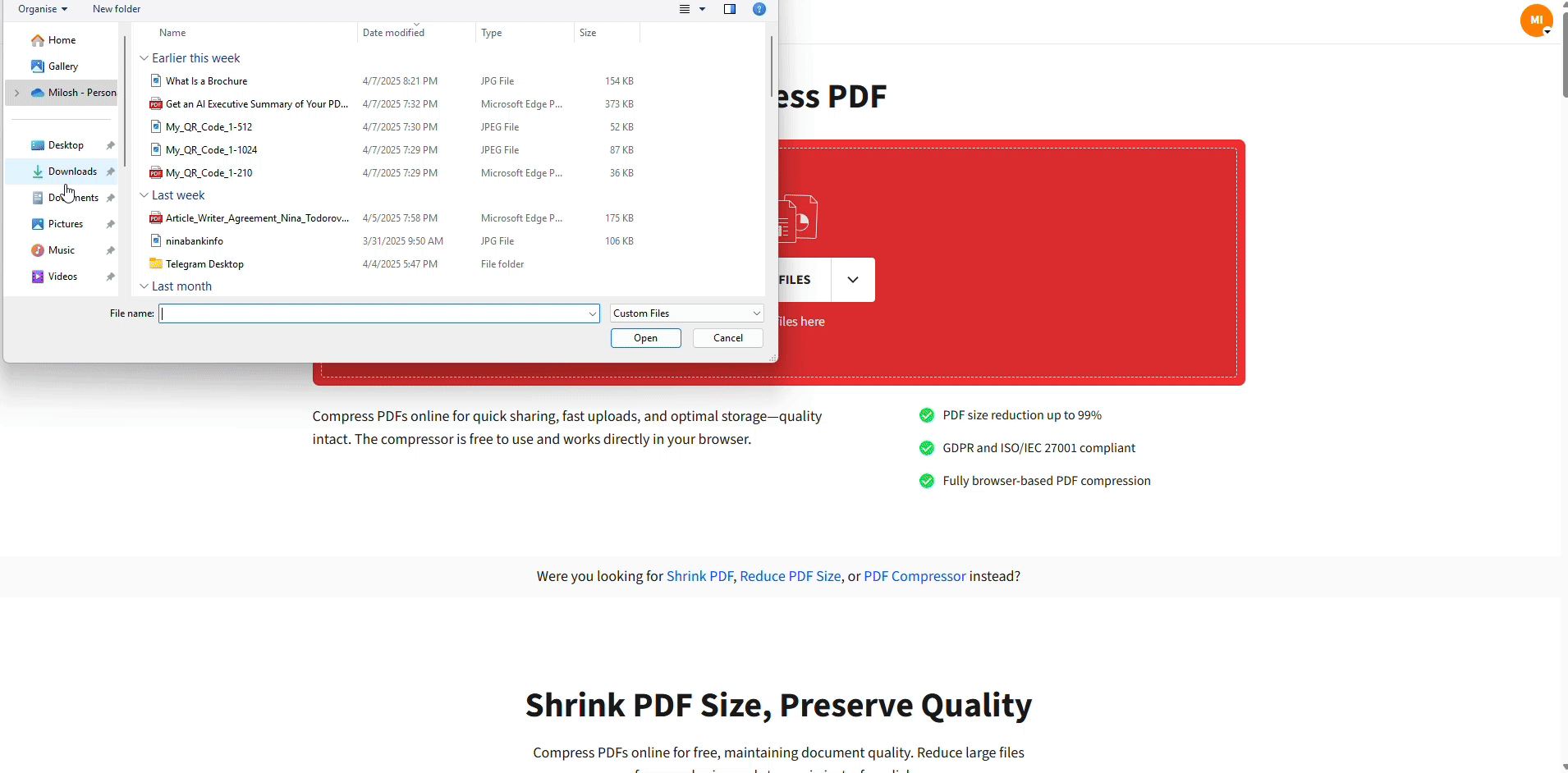
Shrink your file for easier sharing
Then you can use Protect PDF to add a password if the file contains confidential data. Now that your file is ready, it’s time to create a shareable link. Here’s how:
- Upload the PDF to Google Drive, OneDrive, or Dropbox.
- Set permissions to Anyone with the link can view.
- Copy the link.
Add your link to:
- Google Calendar’s description field, or
- Outlook email body before sending the invite
This method ensures that all invitees can access the necessary document before the meeting even starts.
Method 2: Attach Your PDF in an Outlook Zoom Invite
Outlook remains the only way to add a real file attachment to a Zoom meeting invitation.
Here’s how:
- Open your Zoom meeting in Outlook (desktop or web).
- Click the “paperclip” icon.
- Select “Attach File” and choose your PDF.
- Insert and send.
When recipients open their Outlook invite, they'll see the attachment immediately—no links required.
Method 3: Share a PDF During the Live Zoom Meeting (Chat and Screen Share)
If you prefer to distribute the document live, you can share your PDF via Zoom‘s built-in chat feature.
Share a PDF in Zoom Chat
Here’s how:
Before the meeting, confirm that file sharing is switched on:
- Sign in to the Zoom web portal.
- Go to “Settings” > “In Meeting” (Basic).
- Turn on File Transfer.
When the meeting begins:
- Click the “Chat” button in the Zoom toolbar.
- Select “File” and choose “Your Computer” or “Cloud Storage.”
- Upload the PDF.
All participants will have access to download it directly from the chat.
Share a PDF by Screen Sharing
If you want everyone to follow along:
- Open your PDF on your computer.
- Click “Share Screen” in Zoom.
- Select the PDF window.
- Click “Share.”
Screen sharing is ideal for walkthroughs, reviews, or visual presentations.
File size tip: Zoom limits file uploads to 512MB, so compress large PDFs beforehand for smooth sharing.
Manage Zoom Meeting Invites
Need to find an old invite or resend it to someone who missed the original? Both the desktop app and web portal make this easy.
Here’s how to find and resend a Zoom invite (Desktop App and Web Portal)
Desktop App Method:
- Open Zoom and go to the “Meetings” tab.
- Find your meeting in the upcoming meetings list.
- Click “Copy Invitation” to get the full invite text.
Web Portal Method:
- Sign in to zoom.us and click “Meetings.”
- Locate your meeting and click the meeting topic.
- Click “Copy the invitation” and share it however you need.
Troubleshooting PDF Sharing in Zoom
If participants can’t access your PDF, one of these issues is usually the cause.
1. File Transfer Is Disabled
Zoom disables file sharing by default in many accounts.
Fix:
- Enable “File Transfer” in the Zoom web portal.
- If it’s locked by your administrator, ask IT to enable it or use a shareable link instead.
2. PDF Is Too Large to Upload
Zoom limits file uploads to 512 MB.
Fix:
- Compress your PDF with Smallpdf.
- Reduce images or remove unnecessary pages.
3. Participants Receive “Access Denied” on PDF Links
Cloud-storage links require correct permissions.
Fix:
- Change Drive/Dropbox/OneDrive link to “Anyone with the link can view.”
- Avoid “Restricted” or “Your organization only” settings.
- Re-add the updated link to your invite.
4. Recipients Didn’t Receive the Invite
Zoom invitations sent via email may land in spam.
Fix:
- Ask attendees to check their spam folder.
- Resend using a direct email instead of the copy-invite function.
5. Screen Share Won’t Show the PDF
Some devices block permission for screen-sharing.
Fix:
- macOS: enable “Screen Recording” permissions for Zoom.
- Windows: check display driver settings.
- Mobile: ensure the PDF app is open and not minimized.
Best Practices for Sharing PDFs in Zoom Meetings
When you're sharing PDFs before or during a Zoom meeting, a few simple habits can help your attendees access the right documents without confusion.
Here’s what to do and not to do:
Do:
- Share your PDF at least 24 hours before the meeting so attendees can review it early.
- Use clear file names such as “Project_Proposal_Final.pdf” to avoid mix-ups.
- Include your PDF link directly inside the Zoom calendar invite for quick access.
- Add a short note in the invite description explaining what the PDF contains.
- Test your PDF link or file upload beforehand to ensure permissions are correct.
Don't:
- Upload very large PDFs without compressing them first.
- Share PDFs from private folders—participants may receive “Access Denied.”
- Change the PDF location after sharing the link (the link will break).
- Send multiple PDF versions without labeling them clearly.
These simple practices help everyone open the right file quickly, whether they’re joining from a computer or phone.
Tips to Customize Your Zoom Meeting Invite
Adding a PDF to your meeting workflow is easier when your invite clearly explains what the document is and why attendees need it.
Here’s how to make your invite more helpful:
- Mention the PDF in the description so participants know what to expect.
- Add one sentence explaining how the PDF will be used in the meeting (review, approval, presentation, etc.).
- If the PDF is required reading, specify that in the description.
- Include instructions like “Please open the attached PDF before joining” when needed.
- Add a backup link in case someone can’t access the main link.
Here’s a more practical template you can suggest to users:
“Hi everyone, please review the attached PDF before our meeting. We’ll walk through the key sections and discuss next steps. If the link doesn’t open, you’ll find a backup link below.”
This helps attendees prepare and reduces delays during the call.
Prepare Your PDF Before You Send it to Your Meeting
If you want your Zoom meetings to run smoothly, preparing your PDFs beforehand makes a real difference.
With Smallpdf, you can reduce file sizes, secure sensitive material, and convert documents into clean, ready-to-share PDFs in seconds.
Try Smallpdf for free and streamline every part of your meeting prep.
Frequently Asked Questions About Zoom Meeting Invites
How do I send a Zoom invite via Outlook?
Install the Zoom for Outlook add-in, then create a calendar event and click “Add a Zoom Meeting.” Outlook will automatically include the meeting details when you send the invite.
Does Zoom automatically send invitations?
No, Zoom doesn’t automatically send invitations. You need to manually copy the invitation text and send it via email, calendar, or messaging app.
Can I create a Zoom link for a future meeting?
Yes! When you schedule a meeting in advance, Zoom generates a permanent link that works for that specific date and time. You can copy and share this link immediately after scheduling.
What’s the difference between a meeting ID and invite link?
A meeting ID is just the numeric code (like 123-456-7890), while the invite link is the full URL that includes the ID and automatically opens Zoom. The invite link is more convenient for participants.
How do I know if someone received my Zoom invite?
Zoom doesn‘t provide read receipts, but you can track RSVPs through your calendar system (Google Calendar, Outlook) or ask participants to confirm attendance via email.
Can I attach files directly to a Zoom calendar invite?
You can‘t attach a PDF directly to a Zoom invite. Instead, upload your PDF to a cloud storage platform, generate a shareable link, and add the link to your Zoom meeting invite or calendar description.
How do I send a Zoom invite without scheduling?
Start an instant meeting, then click “Participants” > “Invite” to send the meeting link to others. This creates a temporary meeting that others can join immediately.
Why did my Zoom invite go to spam?
Email filters sometimes flag meeting invites as spam. Ask recipients to check their spam folder and whitelist your email address to prevent future issues.



