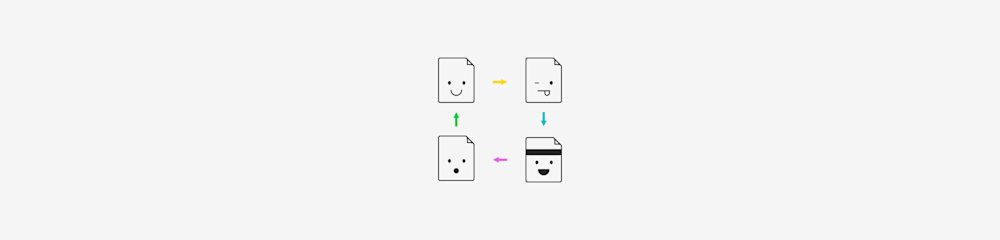
Free online tool to convert BMP to JPG without affecting the image quality, via a simple drag and drop, without watermarks.
JPG, or JPEG (they’re the same format) is the go-to image format for sharing. It’s a lossy, compressed format, which results in much smaller file sizes.
Bitmap images (BMP), on the other hand, are usually raw, large files—as they’re the exact copy of the pixel values of your images. Their size makes them hard to share and a hassle to store. Also, you can’t open BMP images within your browser.
If you want to share a bitmap image with someone, size is likely to be an issue, as most email clients still have a file size cap. Avoid the hassle by turning your BMP images into JPGs. To convert BMP to JPG images, you can use our free-to-use online converters.
How to Convert BMP to JPG in Seconds
This process involves first turning your BMP into a PDF, before converting that file to JPG. This doesn’t change the outcome—your final download is still a standard JPG file. 1. Start by accessing the image converter. 2. Drag and drop a BMP image into the box. 3. Make adjustments as needed and click “Convert.” 4. Click on “Export As” and choose the option “Image.” 5. Pick “Convert entire pages” from the options. 6. Wait for the file to convert to JPG and download it.

Convert BMP to JPG in seconds
How JPG quality is handled during conversion
When you turn a BMP into a JPG, the final file is smaller because JPG uses lossy compression. Our converter keeps the result close to the original while making the file easy to share, store, and open on any device.
Most photos and graphics retain strong visual detail, but very fine textures may look slightly softer in the JPG version. If you need the full raw quality for editing, it’s a good idea to keep a copy of your original BMP.
BMP vs JPG: What’s the Difference and When to Use Each
Each file type has its own application. It really depends on what it is you need to do with your images. Understanding the differences between BMP and JPG formats helps you choose the right one for your needs.
BMP (Bitmap) files:
- Uncompressed raster graphics with full color depth
- Larger file sizes but maintain original image quality
- Best for image editing and processing
- Not supported by most web browsers
JPG files:
- Use lossy compression to reduce file size
- Smaller files perfect for storage and sharing
- Ideal format for web use and email attachments
- Balanced image quality for most purposes
For storage and sharing, JPG is the ideal format. But if you are looking to further process or manipulate your images, you’d better keep them in BMP format.
It’s also not recommended to convert images back and forth, between BMP and JPG, as this may lead to a loss in quality due to the lossy compression.
When BMP to JPG conversion is useful
People convert BMP files for a range of everyday tasks. A designer might receive a large bitmap mock-up that’s too big to email. Someone scanning old photos may end up with BMP images that don’t open in a browser. And teams working with older software sometimes export screenshots as BMP by default.
Turning these files into JPGs makes them quicker to send, easier to store, and simpler to preview on any device.
Convert Other Image Files to JPG
You can also use our tools to convert other popular image file types to JPG. The process is always the same: Drag & drop, wait, make any necessary adjustments, and download. The other supported formats are:
- TIFF to JPG - Convert high-quality TIFF images.
- PNG to JPG - Transform PNG files with transparency.
- GIF to JPG - Convert animated or static GIF files.
As online PDF software, Smallpdf lets you move between tools whenever you need to work on a document. To get you started, here are a few guides involving images you might find useful:
- JPG to Word - Learn how to make images editable.
- JPG to Excel - See how to turn images into Excel files.
- Compress JPG - Compress the already compressed.
Fast, Free, and Secure BMP to JPG Converter
Smallpdf is the most popular PDF software online, with millions of monthly users—who come for urgent needs and stay for the easy-to-use tools. Our BMP to JPG converter is designed to be fast, free, and secure for everyone.
Here’s what makes our converter stand out:
- No watermarks on your converted files
- Batch processing to convert multiple BMPs to JPG at once (Pro account)
- Cross-platform compatibility—works on any device with a browser
- 256-bit SSL encryption protects your files during upload and conversion
- Automatic file deletion after one hour for your privacy
Security is central to how we work. Files are deleted automatically after one hour, and all processing takes place on Amazon Web Services in a protected environment. You can continue using the tool or download your results within that hour.
Our tools can be accessed at any time, anywhere, to aid your needs with digital documents. You don’t need a Pro account to use Smallpdf, but a paid plan unlocks extra features, including batch processing and higher limits.
Why people choose Smallpdf for image conversion
Many online converters only handle a single image type or add steps that slow things down. Smallpdf keeps the workflow consistent across BMP, PNG, TIFF, and other formats, and the interface works the same on any device. This makes it easy to move between tools without installing software or learning new menus.
If you want to try these out first, you can start a free 7-day trial. For a full guide on how we handle your documents, please check out our Terms and Conditions.
Frequently Asked Questions: Converting BMP to JPG
What happens to my BMP file during conversion?
Your BMP is briefly turned into a PDF in the background before being converted to a JPG. This is part of how Smallpdf processes images. The final download is still a standard JPG.
Is there a file size limit for BMP uploads?
You can upload most BMP images without any issues. Extremely large files may require a Pro account, as free users have some task limits. If a file is too big to process, the tool will prompt you with the next steps.
Does converting BMP to JPG reduce image quality?
JPG uses lossy compression, so the file size becomes smaller. The converter keeps the result as close to the original as possible while producing a shareable JPG. If you need the full raw quality for editing, it’s best to keep a copy of the original BMP.
What happens to my files after I’m done?
Your files are protected with TLS encryption during upload and processing and are automatically deleted from the servers after one hour. If you need more details, check the Trust Center.



