Need to export PDF to Word for free on Mac? Convert a PDF to DOCX in minutes, keep formatting, and use OCR for scans when text won’t copy.
PDFs look great on a Mac, but they’re not built for editing. If you try to paste PDF text into Word, you’ll often get broken spacing, weird line breaks, or missing tables.
In this guide, we’ll show the quickest way to convert PDF to Word on Mac with Smallpdf, plus a few free alternatives like Preview, Microsoft Word, and Google Docs.
We’ll also explain what ‘export’ means on Mac, so you’re not guessing.
Quick Steps: Convert PDF to Word on Mac (Free)
If you just need a DOCX right now, start here. This method works in any modern browser on macOS and doesn’t require installing anything.
- Open Smallpdf PDF to Word, then upload your PDF from your device or from Google Drive, Dropbox, or OneDrive.
- Choose the option for selectable text, or enable OCR for scanned PDFs (Pro).
- Click “Convert,” then download your DOCX.
- Open the DOCX in Word, Google Docs, or LibreOffice and do a quick layout check.
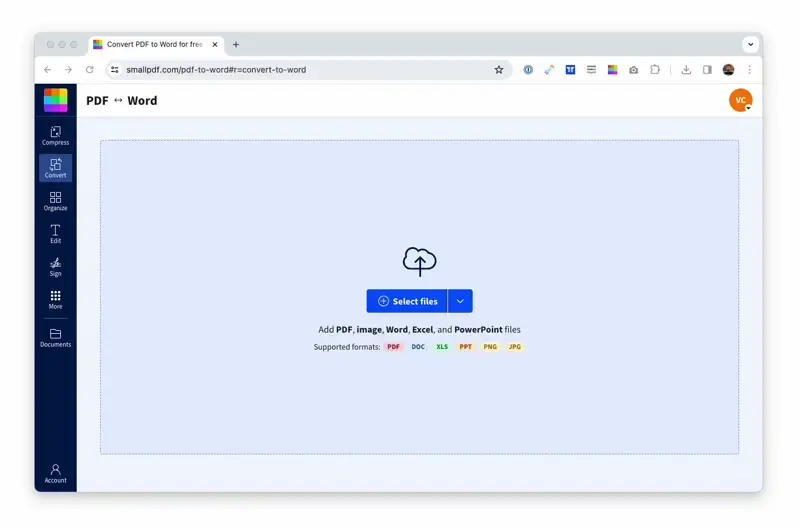
Easy conversion from PDF to Word on MacBook online
What ‘Export PDF to Word’ Means on Mac
A lot of Mac guides use the word ‘export,’ but it can mean two different things.
It usually means converting the PDF into a Word document format (DOCX) so you can edit the text normally. Your original PDF stays unchanged, and you get a separate DOCX copy to work with.
That matters because export in Preview can also mean ‘copy out the text.’ That approach is fine for plain text, but it usually drops images, tables, and layout.
Convert PDF to Word on Mac Online With Smallpdf
This is the most reliable option when you want a DOCX that keeps the layout as close as possible to the original PDF. Smallpdf PDF to Word is browser-based and supports macOS without extra installs.
Step 1: Upload Your PDF
Open PDF to Word, then drag and drop your file into the upload area. You can also click “Choose file” to browse.
If your PDF is in the cloud, upload from Google Drive, Dropbox, or OneDrive from the same screen.
Step 2: Pick the Right Conversion Mode
If you can select text inside your PDF, choose the option for selectable text. This is the right pick for most digital PDFs.
If the PDF is scanned, the text is basically an image. In that case, enable OCR so Smallpdf can recognize the characters and create editable text in your DOCX.
Step 3: Convert and Download the DOCX
Click “Convert,” wait for processing, then download your new Word file. Smallpdf converts the file online, then gives you a download option at the end.
Step 4: Check the First Page for Layout Issues
Open the DOCX and scan the first page for headings, tables, and spacing. If the PDF used multiple columns or unusual fonts, you may need quick fixes like adjusting spacing or rebuilding a table.
For scanned PDFs, also check names, numbers, and accents. OCR can miss characters when the scan is skewed or of low quality.
Export PDF to Word Free Mac With Preview
Preview is built into macOS, so it’s a good fallback when you only need the text, and the PDF is simple. Just expect plain results.
To do it:
- Open the PDF in Preview.
- Press “Command + A” (to select all text) then “Command + C” (to copy).
- Paste into a Word document, then save as DOCX.
Pros:
- No extra installs.
- Fast for short, text-only PDFs.
Cons:
- Formatting usually doesn’t carry over.
- Images and tables don’t convert cleanly.
If your PDF has tables, forms, or anything that needs to look professional, Preview is usually the wrong method.
Convert PDF to Word on Mac Using Microsoft Word
If you already have Word installed, you can open a PDF directly in Word. Word creates a copy of the PDF content and converts it into an editable document.
To do it:
- Open Word, then click “File” > “Open.”
- Select your PDF.
- When Word prompts you, confirm you want to convert it.
- Save the file as “Word Document (.docx).”
This works best for text-heavy PDFs. Complex layouts, text boxes, and multi-column designs can still shift.
Convert PDF to Word on Mac With Google Docs
Google Docs is another free option, especially if you’re already using Google Drive. It’s a decent choice for simple documents, but you may see layout changes with images and tables.
To do it:
- Upload the PDF to Google Drive.
- Open it with Google Docs.
- Go to “File” > “Download” > “Microsoft Word (.docx).”
If you’re converting an official document, check the output carefully. Google Docs can reflow spacing, headings, and table alignment.
Comparison Table of PDF to Word Methods on Mac
If you’re deciding between options, this table shows the real trade-offs in one view.
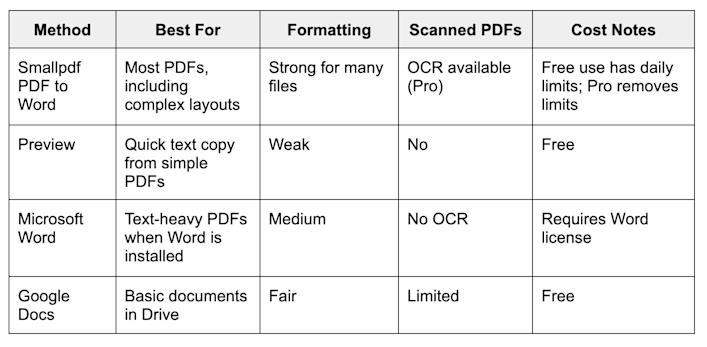
Comparison table of PDF to Word methods on Mac
Troubleshooting PDF to Word Conversion on Mac
Most issues come from the original PDF type. Fixing the right root cause saves a lot of time.
The Word File Isn’t Editable
This almost always means your PDF is scanned. Re-run the conversion using OCR so Smallpdf can extract real text from the image.
If OCR still looks off, re-scan the page flatter, brighter, and with higher resolution.
Formatting Shifts After Conversion
PDF layout and Word layout work differently. Multi-column pages, text boxes, and mixed fonts can reflow.
Try these quick fixes first:
- Adjust page margins and line spacing in Word.
- Rebuild only the broken table, not the whole document.
- Convert again without OCR if the PDF has selectable text.
The PDF Is Password-Protected
If your PDF won’t open or convert, it may have an open password. Remove the password first with Unlock PDF, then convert.
You Hit Free Limits or the Conversion Fails
Free use can include daily limits depending on your plan. If you’re converting multiple files, spacing out conversions, or using Pro can help.
If the upload keeps failing, try a different browser, disable extensions, or compress the PDF first to reduce file size.
Privacy and Security When Converting PDFs With Smallpdf
If your PDF contains personal or business information, it’s normal to worry about uploading it online.
Smallpdf addresses that with clear, published security practices. Smallpdf uses advanced TLS encryption during file transfer and is ISO/IEC 27001 certified, with compliance aligned to privacy frameworks like GDPR and CCPA.
For most features, files are deleted automatically from Smallpdf servers after one hour of processing. If you use a storage feature inside your account, that’s a separate choice you control.
Related Smallpdf Features for Mac PDF Workflows
Once you’ve converted your PDF to Word and made edits, you’ll often need a second step to finish the job.
- Use Word to PDF after editing to turn the DOCX back into a share-ready PDF.
- Use Compress PDF if the file is too large for email or portal uploads.
- Use PDF OCR when your PDF is scanned and you need searchable, selectable text before converting.
Convert PDF to Word on Mac With Smallpdf PDF to Word
If you want the cleanest option to export PDF to Word free Mac, Smallpdf PDF to Word is the simplest first stop. You upload once, pick the right conversion mode, and download a DOCX you can actually edit.
When the PDF is scanned, switch on OCR so your text becomes editable instead of stuck in an image. Then, if anything shifts in Word, use the troubleshooting fixes above to get the layout back into shape fast.
Frequently Asked Questions
How do I convert a PDF to Word on a Mac for free?
Use Smallpdf PDF to Word in your browser, upload the PDF, convert, then download the DOCX. Free use is available, with daily limits depending on your plan.
Can I export PDF to Word free Mac without installing anything?
Yes. Smallpdf PDF to Word runs in your browser on macOS, so there’s nothing to install.
Can I convert scanned PDFs to editable Word on Mac?
Yes, but you’ll need OCR so the scan becomes real text. Smallpdf supports OCR for scanned PDFs as a Pro feature.
Will the formatting stay the same after conversion?
Many PDFs convert cleanly, especially text-based ones. If your PDF uses columns, text boxes, or unusual fonts, plan for light cleanup in Word after conversion.
Is it safe to upload PDFs to Smallpdf?
Smallpdf uses TLS encryption for transfers and follows published security standards, including ISO/IEC 27001, plus automatic file deletion after processing for most features.



