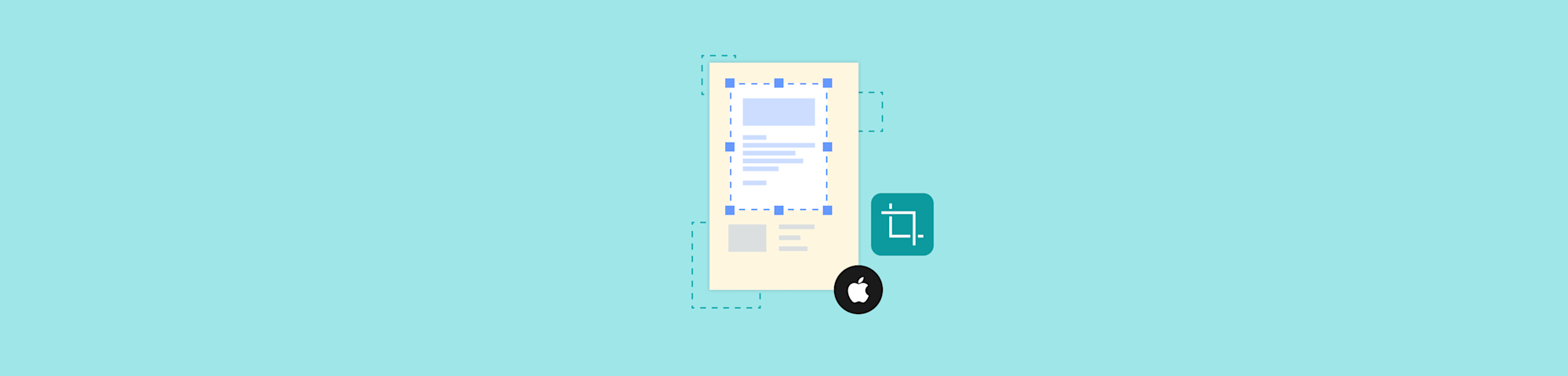
Learn how to crop a PDF on your Mac using Preview or Smallpdf, with clear steps for trimming pages, removing margins, and cleaning up documents.
You want a PDF to look just as the creator intended. Until you don’t.
One change you might want to make is to crop a PDF. Cropping a PDF is useful when you want to remove wide margins, hide headers or footers, extract sections for presentations, or prepare a cleaner file for printing.
In this article we'll show you two simple, fast ways to crop a PDF on Mac for free using:
- Mac's built-in Preview function - for simple, single-page edits
- Smallpdf's free cloud tool - for faster workflows and bulk cropping
Both have their strengths. Neither requires you to download or sign up for any new tools.
Here’s a quick set of steps to crop a PDF on your Mac.
Quick-Start Guide: Crop a PDF on Mac in Seconds
- Open Preview on your Mac and use the “Rectangular Selection” tool.
- Select the part of the page you want to keep.
- Go to “Tools” > “Crop” and save your file.
For multi-page cropping:
- Open the Smallpdf Crop PDF.
- Upload your file, crop visually, and apply the crop to one or all pages.
- Download your new PDF instantly.
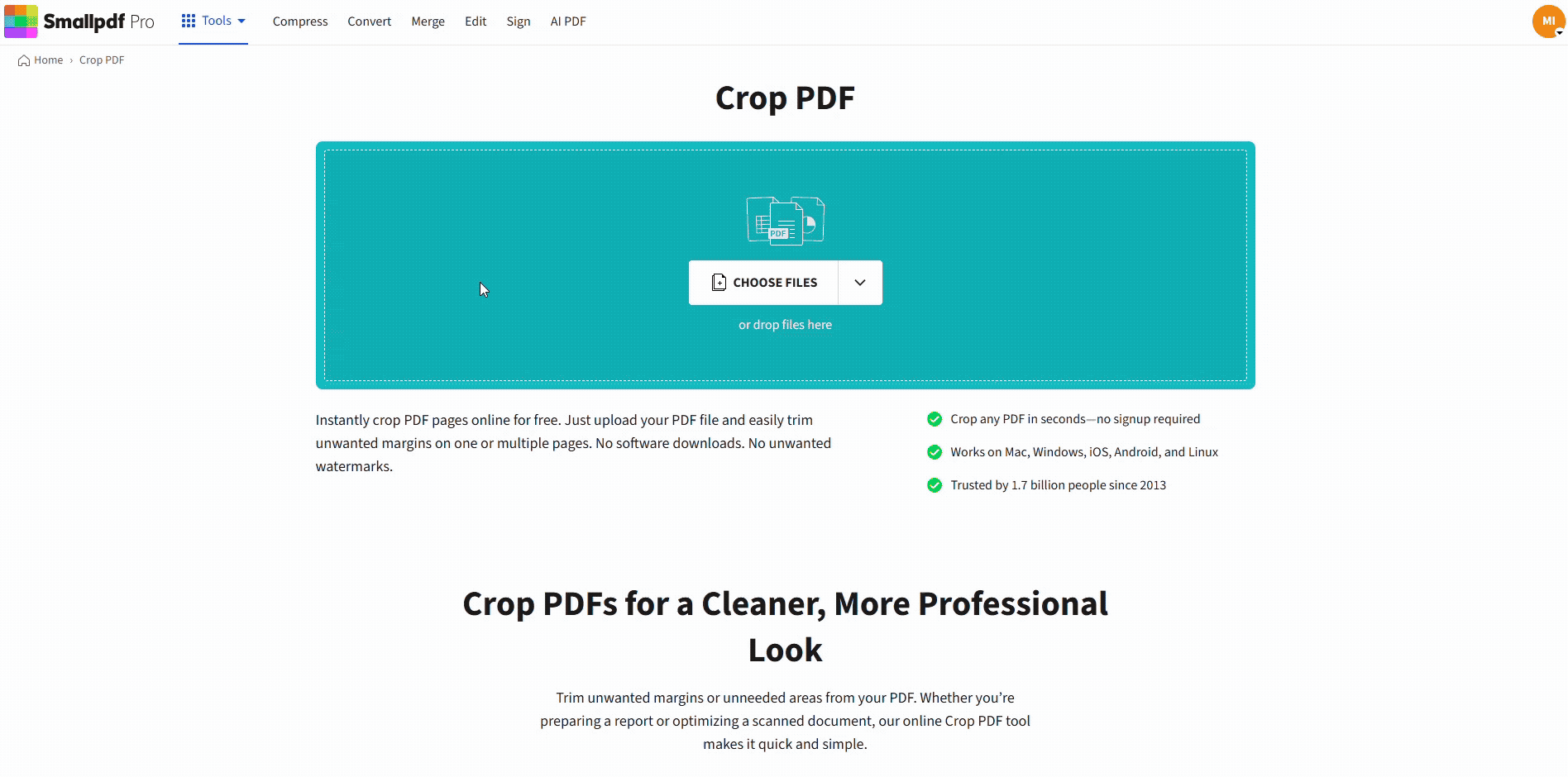
Crop a PDF on Mac online with Smallpdf
If you're using Windows, we suggest you jump over to this article for how to crop a PDF on Windows.
How to Crop a PDF on Mac in Preview
Your Mac includes a simple cropping feature inside Preview. It works well for quick, basic edits. You’ll need to crop each page individually.
Here’s how to crop a PDF on Mac using Preview:
Step 1. Open Your PDF in Preview
Double-click your PDF to open it in Preview, or right-click the file and choose “Open With” > “Preview.”
Step 2. Show the Markup Toolbar
Click the “Markup” icon in the toolbar, or go to “View” > “Show Markup Toolbar.”
Step 3. Use the Rectangular Selection Tool
Choose “Rectangular Selection,” then drag over the exact area you want to keep.
If “Crop” appears greyed out, it means no selection is active. Create a selection first.

Choose Rectangular selection on your Preview
Step 4. Crop the Page
Go to “Tools” > “Crop,” then confirm by clicking “OK.”
Preview uses non-destructive cropping, meaning anything outside the selected area is hidden but not deleted.
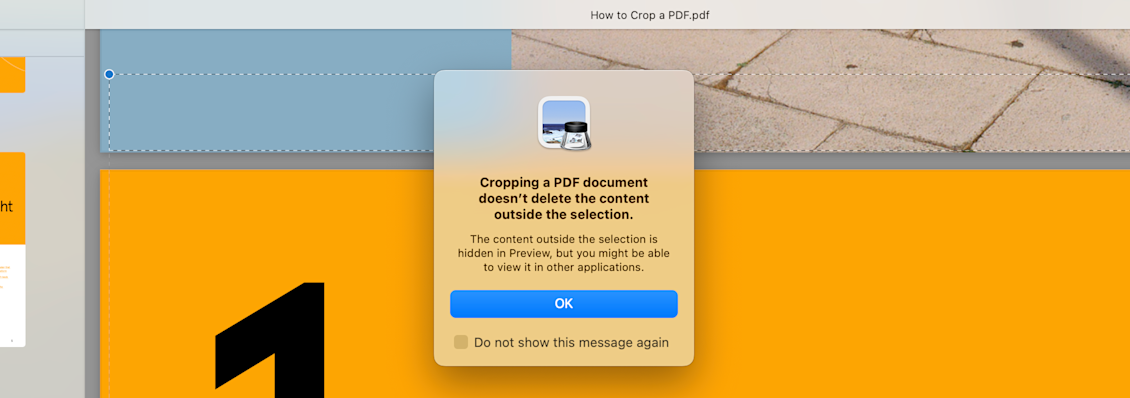
Click OK to crop the PDF
Step 5. Save the File
Go to “File” > “Save” or save a new copy using “File” > “Export as PDF.”
Preview Pros
- Already built into macOS
- Works offline
- Good for single pages
- Non-destructive edits let you revert changes
Preview Limitations
- Cannot crop multiple pages at once
- No precise cropping tools
- Hidden content is not fully removed
- Slower for long PDFs
How To Crop a PDF on Mac Online With Smallpdf
Smallpdf offers a cleaner interface and lets you crop multiple pages in one pass. It’s fast, browser-based, and permanently removes cropped areas.
Here’s how to crop a PDF on Mac using Smallpdf:
Step 1. Open the Smallpdf Crop PDF
Head to Crop PDF.
Step 2. Upload Your PDF
Drag and drop your file, or upload from Google Drive, Dropbox, or OneDrive.
Step 3. Select the Area to Keep
Use the crop handles to highlight the exact part of the page you want to keep. You can zoom in and scroll to get the selection right.
Step 4. Apply to One Page or All Pages
Toggle “Apply to all pages” if you want consistent cropping across the entire file.
Step 5. Click Crop
Smallpdf removes everything outside your selected area and processes the file securely.
Step 6. Download Your Cropped PDF
Save your file locally or back to cloud storage.
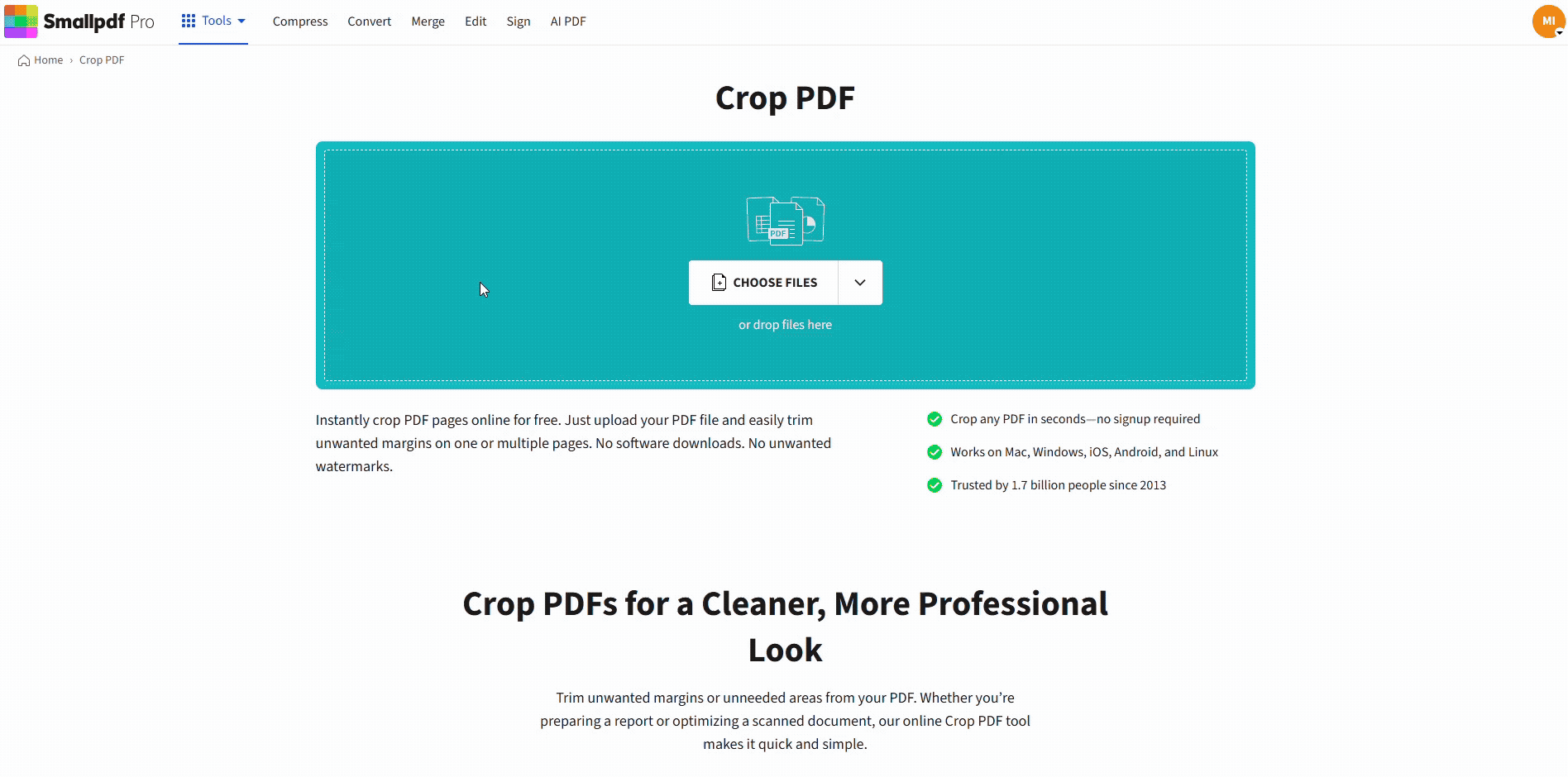
Crop a PDF on Mac online with Smallpdf
If you need more, you can continue working with Compress, Convert, Merge, or Sign before downloading.
Smallpdf Pros
- Crop one page or every page at once
- Clean, modern interface
- Fully removes cropped content
- Quick cloud-based workflow
- No installation or signup required
Preview vs. Smallpdf: Which Should You Use to Crop a PDF on Mac?
This may fly in the face of intuition, but for most people, it's actually faster and easier to crop a PDF on Mac using the Smallpdf Crop PDF than your native Mac tools. It requires fewer clicks and zero learning curve, plus you can bulk crop pages if needed.
Here's when to use each option.
Use Preview when:
- Working offline without internet
- Cropping single pages only
- You need non-destructive edits (can revert changes)
Use Smallpdf when:
- Cropping multiple pages at once
- You need permanent crops for final documents
- Want access to additional PDF tools in one place
- Prefer a streamlined, modern interface
That said, Macs have their great reputation for a reason. One of those is giving users basic, user-friendly tools for day-to-day needs. So if you just need to crop a one-off PDF page, try your native tools first and see if they work for you.
Other Ways to Crop a PDF on Mac
While Preview and Smallpdf cover most cropping needs, there are other PDF editors available for Mac users:
- PDF Expert: A Mac-native professional PDF editor with advanced cropping and editing features.
- PDFelement: Cross-platform PDF editor offering precise crop controls and batch processing.
- UPDF: An affordable alternative with intuitive cropping tools and modern interface.
These tools typically offer more advanced features than Preview but require purchase or subscription for full functionality.
Is Cropping a PDF Secure on Smallpdf?
Yes, Smallpdf is safe, it protects all uploads with 256-bit SSL encryption.
Your files delete automatically after one hour, and we never access your documents manually. You can work securely on any device without installing additional software.
Troubleshooting: Crop Not Working?
1. Crop button is disabled in Preview
A selection hasn’t been made yet—use the Rectangular Selection tool first.
2. Cropped area looks incorrect
Zoom out fully before selecting the area. Some pages load at different zoom levels.
3. Preview doesn’t remove content permanently
Preview hides content rather than deleting it. Use Smallpdf for permanent cropping.
4. Smallpdf crops every page instead of one
Make sure “Apply to all pages” is turned off before cropping.
Start Your Free Trial to Access All Smallpdf Tools
Cropping is only the beginning. With Smallpdf, you can compress, convert, merge, split, sign, and edit PDFs—all in one place.
Try it free and see why millions trust Smallpdf for their document needs.
Frequently Asked Questions
How do I crop part of a PDF?
Select the area you want to keep using a selection tool, then crop the page using Preview or Smallpdf for permanent results.
Can you edit a PDF file on a Mac?
Yes, macOS Preview supports basic edits like cropping, highlighting, and adding text, while Smallpdf offers a full set of editing tools online.
How to trim pages from a PDF on Mac?
Use Preview to crop individual pages, or Smallpdf to trim all pages at once using the “Apply to all pages” option.
How to cut a PDF file into parts on Mac?
Use Split PDF on Smallpdf to divide a document into separate files based on page ranges.
How to trim a PDF in a MacBook?
Open the PDF in Preview to crop single pages, or use the Smallpdf Crop PDF for bulk trimming and permanent cuts.



