Need to create a PDF people can read but not change? Lock it down with flattening or password permissions in Smallpdf, then share it without worrying.
When a PDF is ready to go out the door, the last thing you want is someone accidentally editing it. Making a PDF read-only ensures the content stays exactly as you intended.
Read-only PDFs are especially useful for contracts, invoices, policies, reports, or anything you’re sharing as a final version. In this guide, we’ll show you the two most reliable ways to lock down a PDF using Smallpdf, so people can read and review the file without changing it.
In most cases, you’ll use one of these methods:
- Flattening to lock the page content into a single, static layer.
- Passwords and permissions to control who can open the file and what they can do inside it.
Quick Steps to Make Your PDF Non-Editable
If you just need a reliable result fast, follow this:
- Upload your file to Flatten PDF and flatten the content.
- Download the flattened PDF and open it once to confirm nothing moved.
- If the file is sensitive, upload it to Protect PDF and add passwords and permissions.
- Share the locked copy, and keep your editable original saved separately.
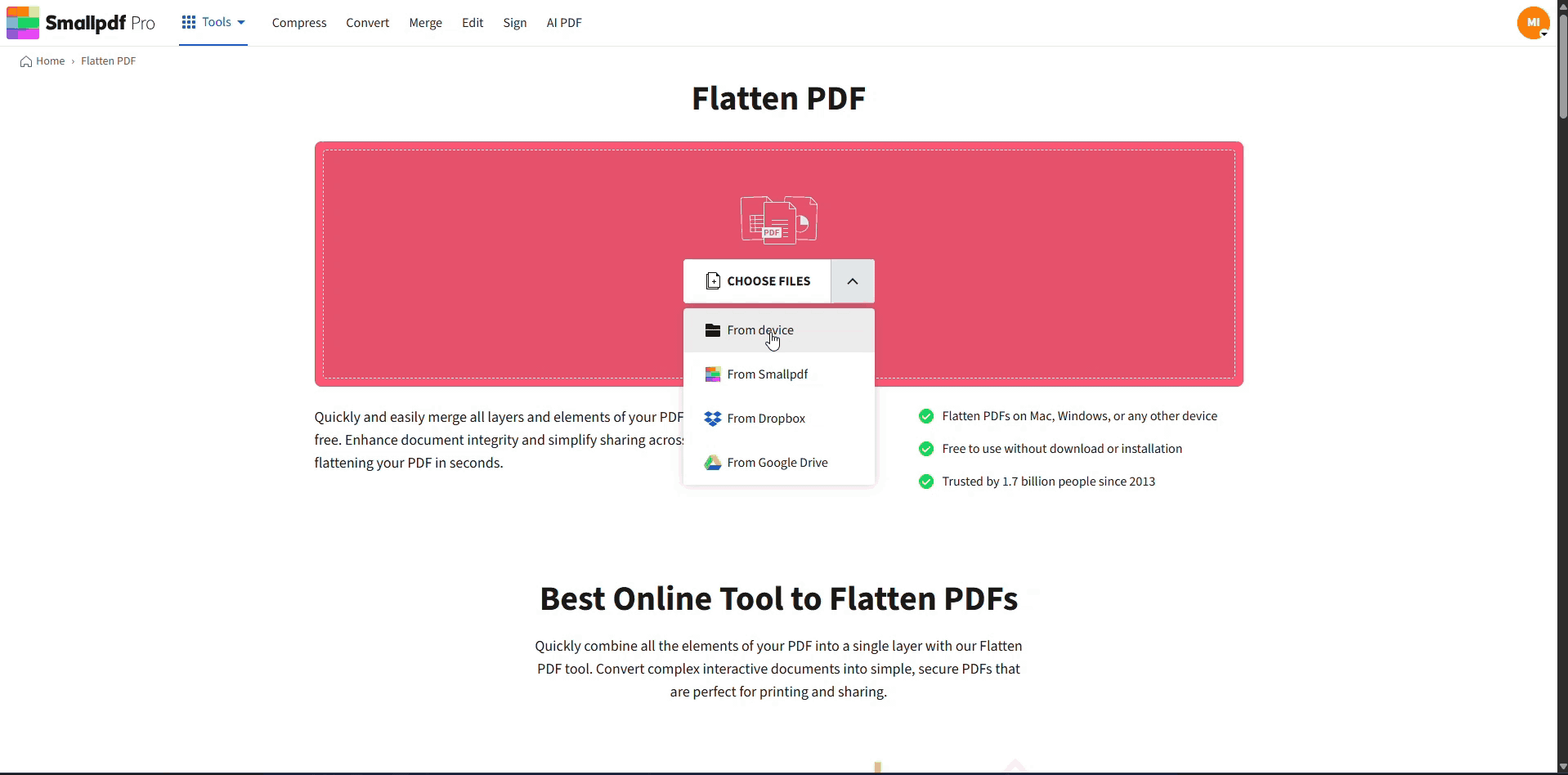
Prevent edits to your PDF with Smallpdf Flatten PDF
What Is a Read-Only or Non-Editable PDF?
A read-only PDF is a file that opens normally but discourages changes. Some “read-only” methods are strong, others are basically cosmetic.
Here’s the simple version:
- Flattening makes the PDF far harder to change by merging layers and interactive elements into a static result.
- Permissions rely on PDF security settings like an owner password to block editing, copying, or printing.
If you need the most consistent non-editable behavior across devices, flattening is usually your first move.
How To Make a PDF Read-Only With Smallpdf
This workflow covers the two strongest options. Start with flattening, then add password protection when you also need access control.
Step 1: Flatten the PDF
Flattening locks content in place and removes interactivity, like form fields and annotations.
- Open Flatten PDF.
- Upload your PDF from your device, Google Drive, Dropbox, or OneDrive.
- Choose the flattening option that matches your document.
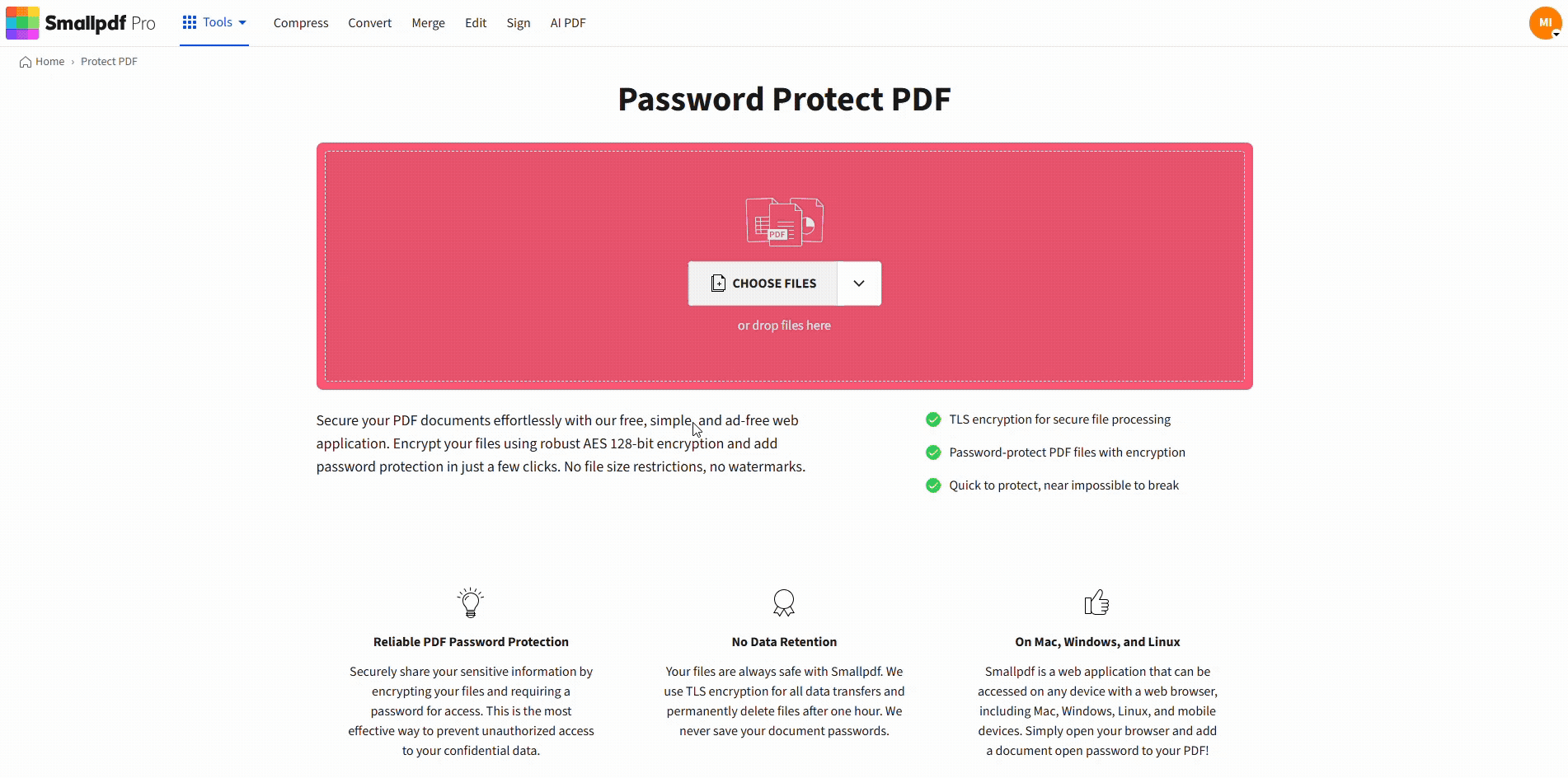
Prevent edits to your PDF with Smallpdf Flatten PDF
If you’re sending a completed form, flattening keeps every filled field exactly as it appears.
Step 2: Download and Check the Locked Copy
Before you add passwords, confirm the flattened version looks right.
- Download the file.
- Open it once and check signatures, stamps, and any filled fields.
This quick check saves you from sending a version with shifted text or a missing layer.
Step 3: Add Passwords and Permissions
If you also want to control access, add password protection next. Smallpdf supports user and owner passwords to restrict access and permissions.
- Open Protect PDF.
- Upload the flattened PDF.
- Set your passwords, then save the protected file.
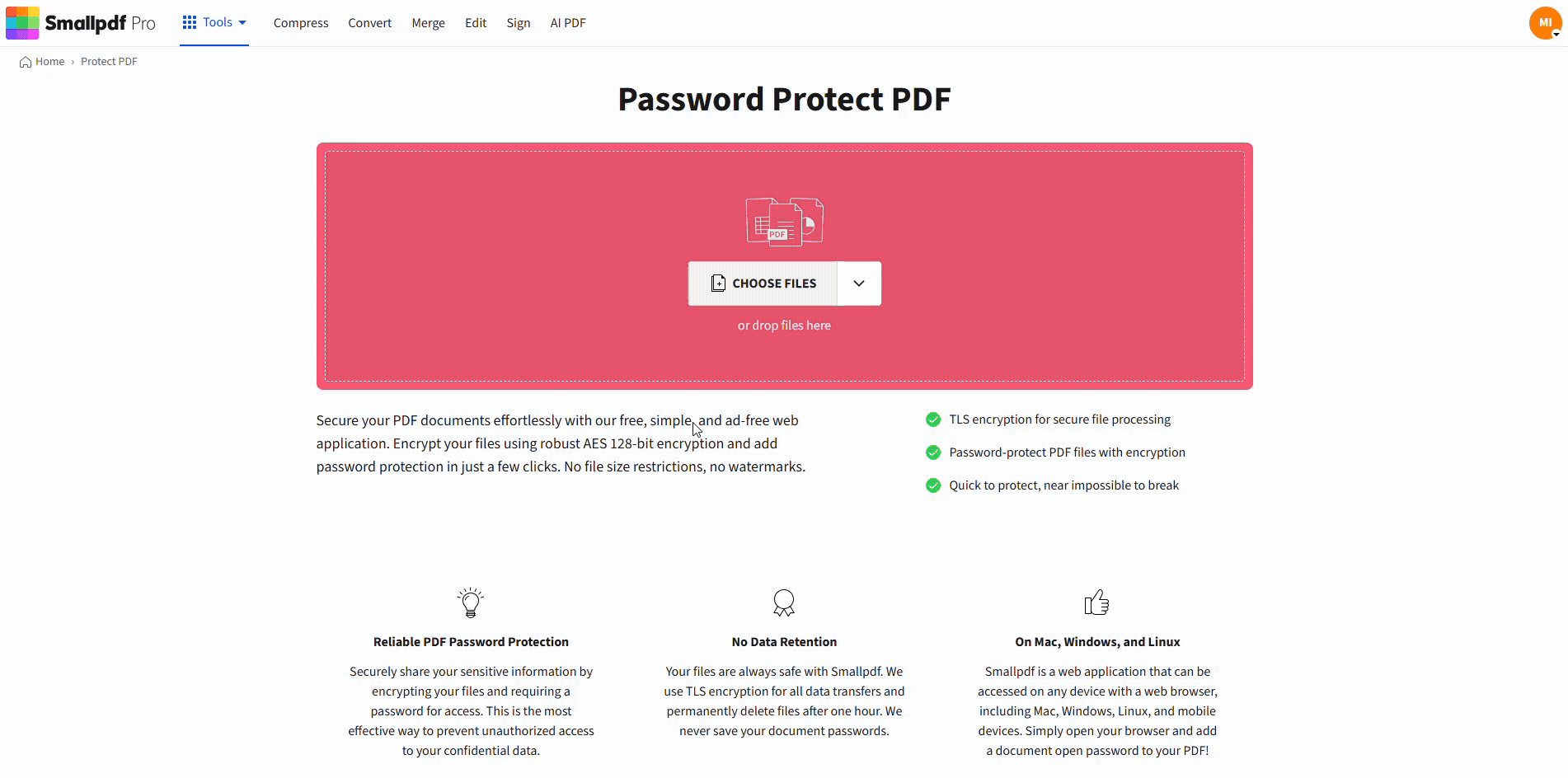
Protect your file with a password using Protect PDF
Tip: Use a password manager. If you lose the password, you may not be able to remove restrictions later.
Method 1: Flatten a PDF to Make It Non-Editable
Flattening a PDF is ideal when you are done and want to finalize it. It’s also the best option when you’re worried about someone copying text, moving objects, or editing form fields.
What flattening does in real terms:
- Combines layers so annotations, fields, and overlays become part of the page.
- Removes most interactive behavior, including fillable fields.
One key habit helps here: keep an editable original. Flattening is meant for the last step, right before you share.
Method 2: Lock Editing With Passwords and Permissions
Passwords and permissions help when you need access control, not just a “final-looking” PDF.
Two terms matter:
- User password: required to open the PDF.
- Owner password: controls actions like editing, printing, and copying.
Permissions work well for everyday sharing, but some apps ignore restrictions. If you need the strongest practical result, flatten first, then apply permissions.
If you ever need to remove a password later (and you have the password), Smallpdf Unlock PDF can help.
Method 3: Flatten the PDF on Mac & Windows
Set Read-Only via Preview on Mac
Mac users can add basic protection using Preview:
- Open your PDF in Preview.
- Go to “File” > “Export.”
- Check the “Encrypt” box and set a password.
- Save your protected PDF.
Windows File Properties Method (Less Secure)
Some PDF viewers allow you to set permissions. For example, in PDF Reader, you can open a file and review whether restrictions are active.
You can also try the Windows file properties method, though it‘s less secure:
- Right-click your PDF file.
- Select “Properties.”
- Check the “Read-only” attribute and click “OK.”
Compatibility With Popular PDF Readers
Most modern readers handle flattened PDFs consistently because the content is already locked into the page. That’s the big advantage of flattening.
Password permissions are different. Many readers respect them, but behavior can vary by app and device. For important documents, test the file the same way your recipient will open it: Desktop browser, mobile viewer, or company-managed device.
If the file must stay fillable, skip flattening and rely on permissions, or you’ll turn fields into static content.
Common Issues and Fixes When Making a PDF Non-Editable
1. You Flattened a Form and Now Nobody Can Fill It In
That’s expected. Flattening removes form interactivity by design.
Fix: Share the unflattened version, or create two copies: one fillable for completion, one flattened for final records.
2. Your Recipient Can Still Edit the PDF
Permissions can be bypassed in some viewers or by converting formats. Flattening gives you a tougher baseline.
Fix: Flatten first, then apply Protect PDF permissions for an extra layer.
3. You Forgot the Password
If you set a password and lose it, you can’t reliably remove restrictions.
Fix: Store passwords securely. If you have the password, use Smallpdf Unlock PDF to remove it.
4. Your File Got Bigger After Flattening
Flattening can increase file size, especially on image-heavy PDFs.
Fix: Run the flattened copy through Compress PDF before sharing.
Can You Undo or Remove Read-Only Protection?
It depends on the method:
- Flattening isn’t reversible in a clean way. You usually need the original editable file to make changes.
- Password protection and permissions can be removed if you have the password, using Unlock PDF.
If someone needs to edit a flattened PDF, the realistic path is rebuilding content from the source file, not unflattening the PDF.
Keep Sensitive PDFs Safe While You Lock Them
When you lock PDFs online, security matters. Smallpdf uses TLS encryption during file transfer and is ISO/IEC 27001 certified, with compliance coverage including GDPR. Files are also removed automatically after one hour of processing for most features.
Lock Your PDF, Then Share the Final Copy
If your priority is no edits, no surprises, start with Smallpdf Flatten PDF. If you also need access control, add passwords and permissions with Smallpdf Protect PDF after that.
Frequently Asked Questions
How to lock a PDF so it can't be edited?
Flatten the PDF to lock content into a static layer, then apply permissions with Protect PDF if you also need access control.
How do you prevent a PDF from being edited or copied?
Flattening helps most because it locks content into the page. Permissions also help, using an owner password to restrict editing and copying.
How to convert editable PDF to normal PDF?
Flatten it. This merges form fields, annotations, and layers so the file behaves like a final copy.
How to flatten a PDF so it can't be edited?
Upload it to Flatten PDF, choose the flatten option that matches your file, then download the flattened result. Keep your original saved separately.
How can I remove read-only restrictions from a PDF?
If the file uses passwords or permissions, you’ll need the password to remove restrictions. With the password, you can use Unlock PDF.
Is it possible to tell if a PDF has been edited?
Some PDFs show change history through signatures or form workflows, but a standard PDF doesn’t reliably expose edits. If you need tamper evidence, flatten the final version and use signing workflows for approvals.



