Need to remove a signature from a PDF online? We’ll help you delete it safely, even if the file is restricted, so you can share a clean, updated copy.
Added the wrong signature? Signed the wrong version? Or need to reuse a document without starting over?
Removing a signature from a PDF is usually quick, but the steps depend on how that signature was added.
In this guide, you’ll start with the simplest fix (deleting a signature image), then move through what to do when the file is locked, protected, or already finalized.
Quick Summary: The Fastest Way With Smallpdf
If the signature is a simple drawing, typed name, or image, you can usually remove it in minutes.
- Use Smallpdf Edit PDF to select and delete the signature, then download the updated file.
- If the PDF blocks editing, run Smallpdf Unlock PDF first, then try Edit PDF again.
- If nothing is selectable, use Smallpdf Flatten PDF to merge layers, then cover or rebuild the signed area.
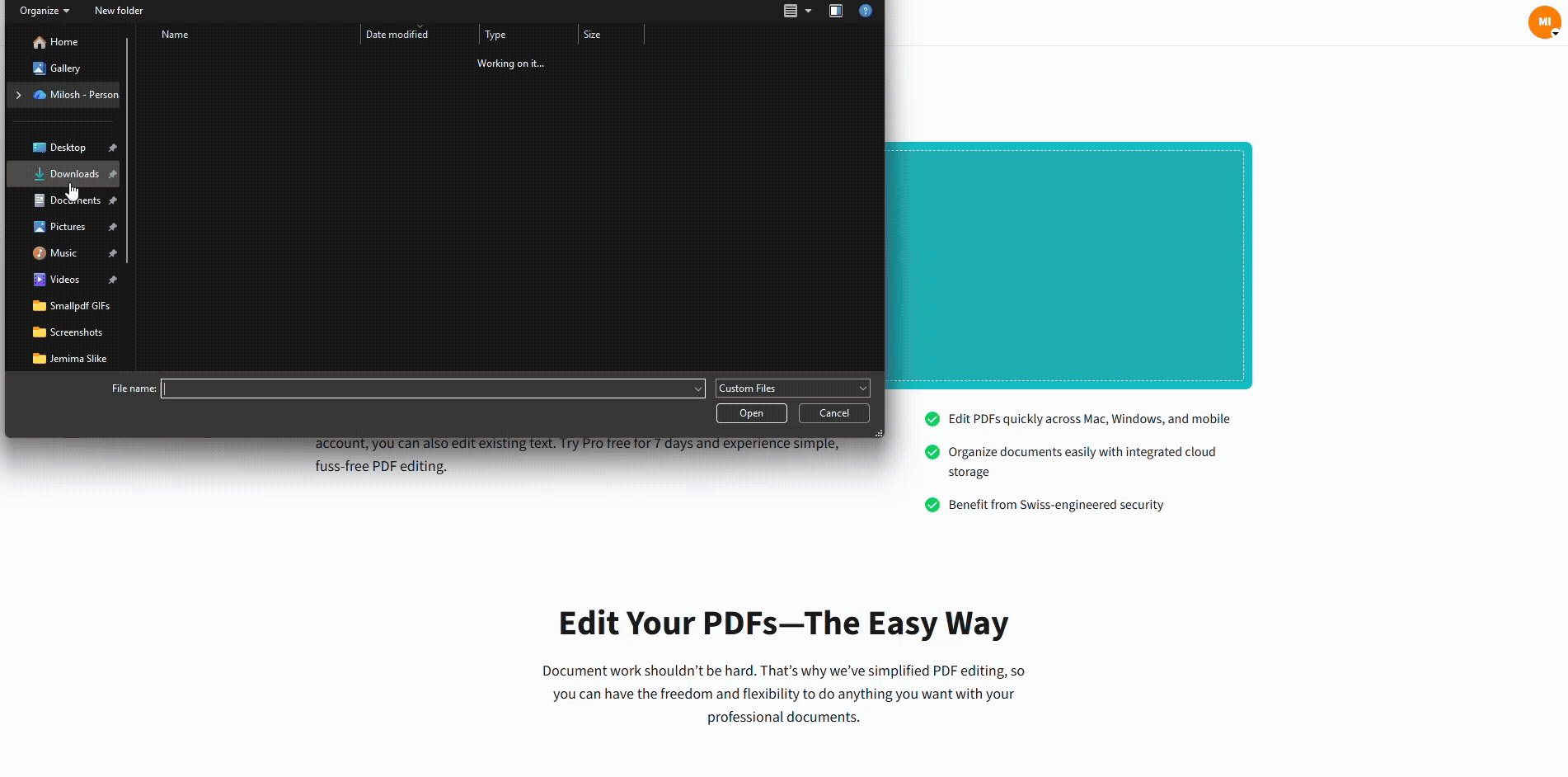
Remove a signature from a PDF online
Can You Remove a Signature From a PDF Online?
Yes, but results depend on signature type.
Simple Electronic Signatures
Signatures might be a drawn signature, a typed signature, or an image of a handwritten signature placed on the page. If the PDF allows editing, these are often removable like any other object.
Certified Digital Signatures
Certified signatures are designed to show tampering. If you edit the signed content, you can break the validation. In many cases, you’ll need an unsigned version from the signer instead of trying to remove it.
If you don’t have permission to change the document, stop and request a fresh copy. That keeps you on the right side of compliance and avoids disputes later.
How To Remove a Signature From a PDF Online: Step-by-Step Guide
Use this flow to pick the cleanest option before you start clicking around.
Step 1: Upload the PDF to Smallpdf
Open Edit PDF and upload your file from your device. You can also import it from Google Drive, Dropbox, or OneDrive.
Step 2: Try Deleting the Signature First
Click the signature. If it highlights as an object, delete it, then download your updated PDF.
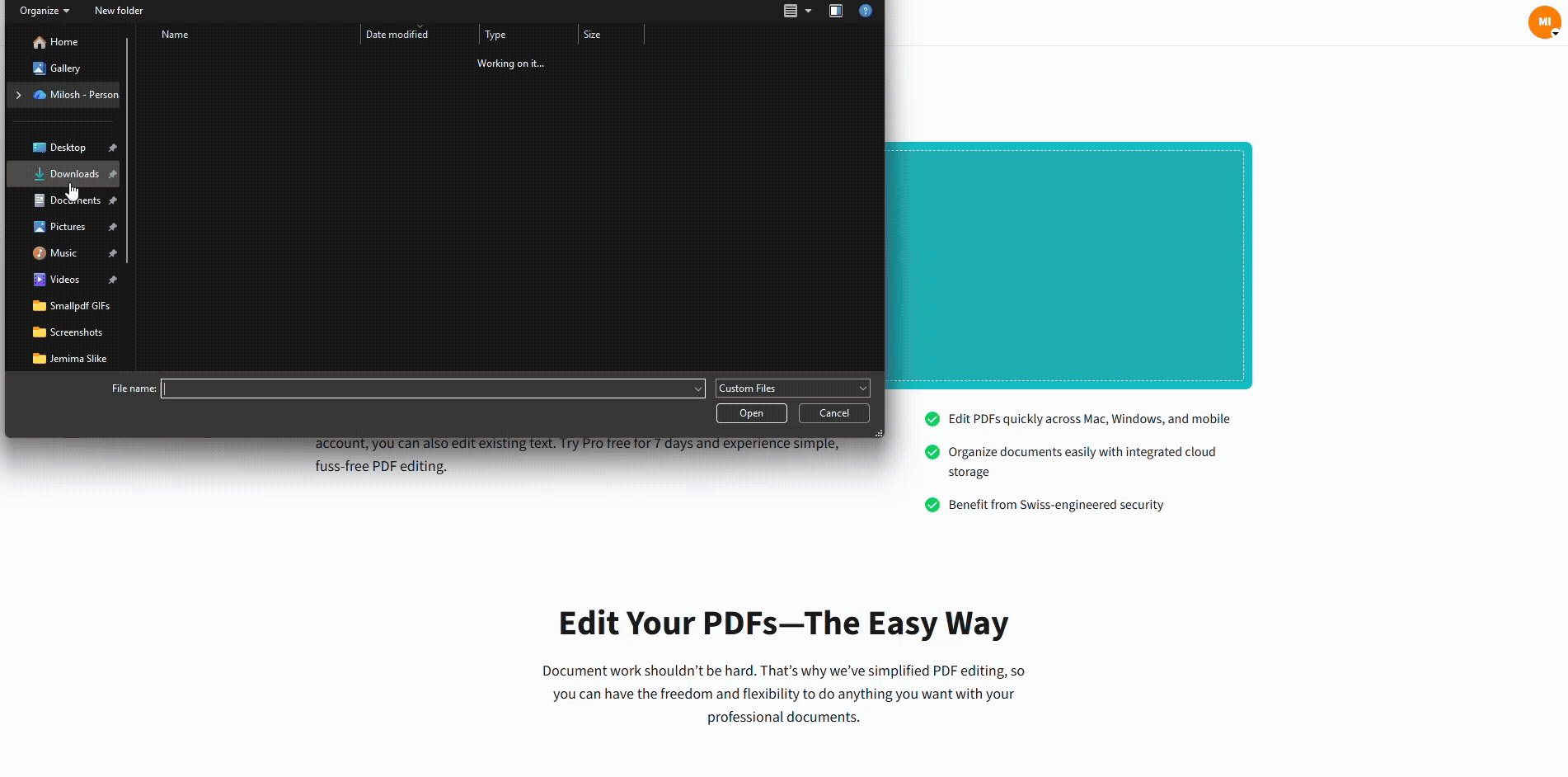
Remove a signature from a PDF online
If nothing highlights or the file blocks change, move to the next step.
Step 3: Remove Restrictions
If editing is blocked, try Unlock PDF first.
Method 1: Delete a Drawn, Typed, or Image Signature Online
This is the best method when the signature is an overlay you can select.
What this works for:
- Drawn signatures added on top of the page.
- Typed signature text.
- Signature images placed into the document.
Steps to remove a signature image in Edit PDF: 1. Open Edit PDF and upload your PDF. 2. Click the signature once to select it. 3. Press “Delete” on your keyboard, or click the trash icon if it appears. 4. Click “Download” to save the updated PDF.
If the signature is grouped with other elements, zoom in and click carefully. It’s common for signatures to sit inside a single image or layer.
Method 2: Unlock the PDF Online, Then Remove the Signature
Some PDFs allow viewing but prevent editing, copying, or object selection. That’s usually a restriction caused by permissions.
What this works for:
- PDFs that show editing is not allowed
- Files with password-based restrictions (when you have the password)
- Permission-locked documents that still contain selectable signature objects
Here’s how to unlock your PDF using Smallpdf:
- Open Unlock PDF and upload the file.
- Enter the password if prompted, then unlock the PDF.
- Open the unlocked file in Edit PDF.
- Click the signature and delete it, then download the clean version.
Unlocking can remove restrictions, but it can’t turn an image into editable objects. If the signature is part of the page image, Method 3 will work better.
Method 3: Flatten the PDF When the Signature Won’t Select
Flattening merges content into fewer layers. That’s useful when signatures sit inside form fields, annotations, or stubborn overlays.
What this works for:
- Signatures inside form fields
- PDFs with layered content that won’t select cleanly
- Files that look editable but behave like a single image layer
Here’s how to flatten your PDF using Smallpdf:
- Open Flatten PDF and upload your signed PDF.
- Download the flattened copy.
- Reopen the flattened file in Edit PDF.
- Cover the signed area with a shape or add corrected text on top, then download.
Flattening can remove interactivity, like fillable fields, and it can make signatures uneditable afterward. Use it when you’re aiming for a clean, printable copy, not a reusable form.
Method 4: Restore an Unsigned Version From Cloud Version History
Sometimes the cleanest removal is not removal at all. It’s restoring the unsigned file you had before.
What this works for:
- Files stored in Google Drive, Dropbox, or OneDrive
- Team workflows where the PDF has previous versions
- Situations where certified signatures must stay intact
Look for version history in your cloud storage, restore the pre-signature version, then re-sign with Smallpdf Sign PDF if needed.
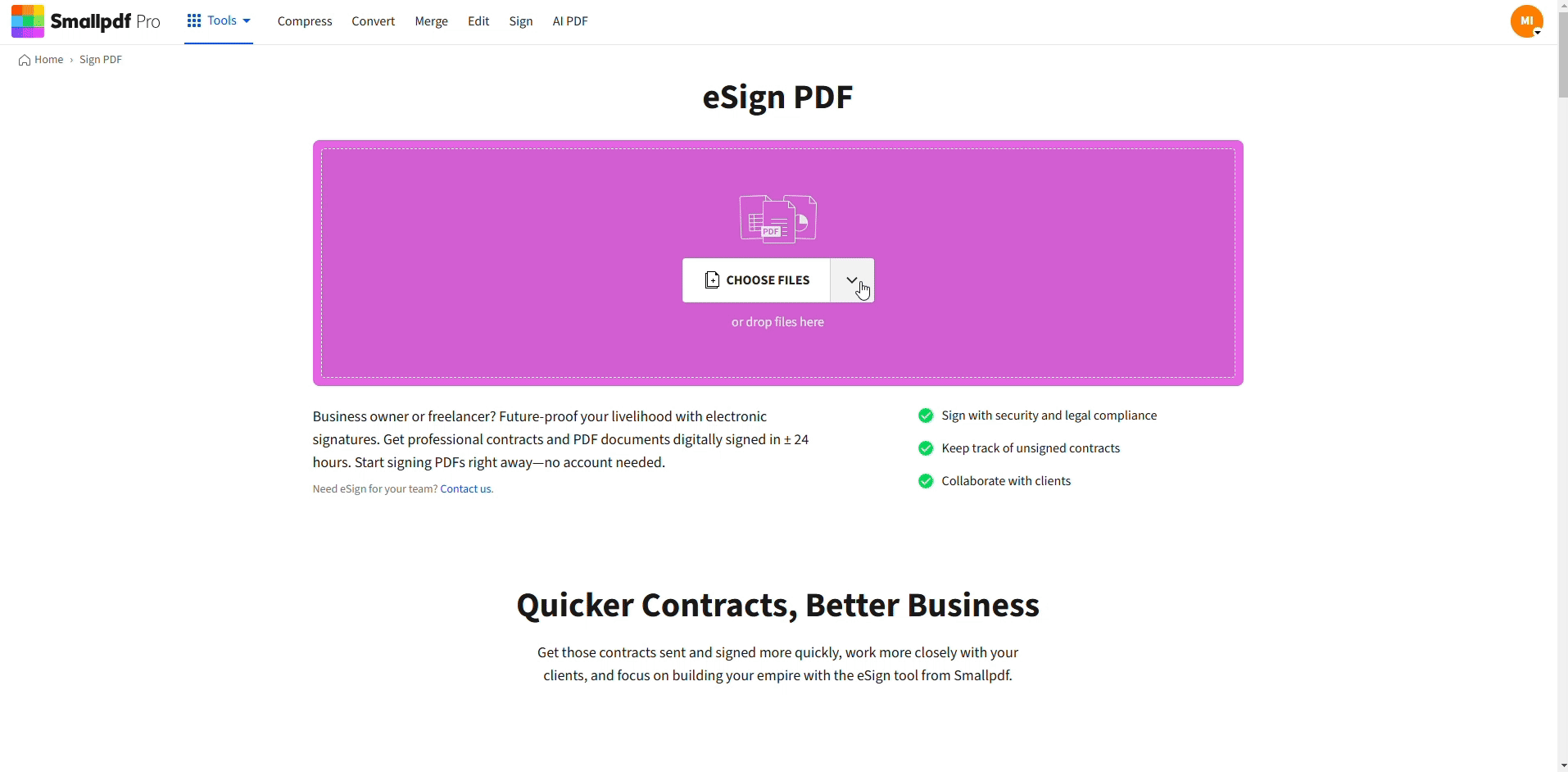
Sign your PDF in under a minute with Smallpdf
Why You Can’t Always Remove Certified Signatures
Certified signatures are built to show changes. If you edit signed content, validation can fail, and the document can look tampered with.
If the signature is certified and you need changes, request a new unsigned copy, then re-run the signing process with the correct details.
Online vs. Offline Signature Removal
Online removal works best for fast fixes, light edits, and getting a clean copy from any device.
Offline desktop editors can offer deeper inspection for niche cases, but that comes with installs, updates, and device limitations.
For most signature cleanups, staying online is quicker, especially when you’re already working in cloud storage and need a shareable PDF immediately.
Trust and Security When You Remove Signatures Online
When you upload a document for editing, security matters.
Smallpdf uses TLS encryption during transfer and processing, and files are typically deleted automatically after one hour for free tools, with different retention rules for signing and sharing workflows.
Users also tend to call out speed and simplicity in reviews. On Trustpilot, reviewers describe Smallpdf as easy, simple, and direct, and many mention it helps with everyday PDF tasks.
If you want the full review context, you can check the verified review pages on Trustpilot and G2.
Remove the Signature Online, Then Re-Sign the Right Version
Start with Edit PDF and try deleting the signature directly. If the PDF blocks edits, unlock it online, then retry.
If the signature is stuck inside layers, flatten the file and rebuild the signed section so you can move forward with a clean copy.
When you’re ready to sign again, use Sign PDF to place the correct signature and share the updated document confidently.
Try this workload for free and see how easy it is.
Frequently Asked Questions
How do I remove a digital signature from a PDF online?
If it’s a simple electronic signature overlay, delete it in Smallpdf Edit PDF. If it’s a certified signature, edits can break validation, so request an unsigned version instead.
How do I remove signature lock from a PDF?
Run Smallpdf Unlock PDF to remove password or permission restrictions (with permission), then open the unlocked file in Edit PDF and delete the signature if it’s selectable.
Can I remove someone else’s signature?
Not safe in most cases. If the document is certified or locked, ask the signer for an unsigned copy or a corrected version.
Can I hide a signature instead of removing it?
Yes. If you need to permanently hide a signature for privacy reasons, use a redaction workflow. White-out style cover-ups can still leave data behind in some PDFs.
Does flattening remove the signature?
Flattening can merge the signature into the page so it can’t be selected as a separate object anymore. Use it when you need a clean, non-interactive copy for sharing or printing.



