Need a clean way to save what was said in your Zoom call? Converting the transcript into a PDF lets you hold onto key points without the clutter.
PDFs are easy to share, simple to store, and look good on any screen. Whether you're keeping a record or passing notes to your team, they just work.
At Smallpdf, we help you turn that raw meeting text into a clear, well-formatted PDF—fast. No extra steps, no messy formatting. Just follow the steps below.
Step 1: Obtain Your Zoom Meeting Transcript
Zoom automatically generates meeting transcripts if you have a Pro, Business, or Enterprise account and cloud recording enabled. Here’s how to access it: 1. Log in to Zoom:
Head to your Zoom account dashboard.
- Navigate to the Recordings:
Go to the “Recordings” tab on the left-hand menu.
-
Select the Meeting: Find the recording of your desired Zoom meeting, and click on it.
-
Download the Transcript:
Look for the transcript file, usually in .vtt or .txt format, and download it to your device.
Note: If transcripts aren’t enabled, record the meeting and use Zoom or a transcription service to create one.
Step 2: Edit and Format Your Transcript
For the best results, you may need to clean up the transcript before converting it to PDF. Follow these easy steps:
- Open the Transcript:
Use a text editor (like Notepad) or word processing software (like Microsoft Word).
-
Remove Unnecessary Data: Delete timestamps or irrelevant system messages, unless needed.
-
Format for Readability: Arrange key points into paragraphs, add headings, or bold text for clarity.
-
Save the File: Save the transcript as a .docx file or keep it as a .txt file. These formats work perfectly with Smallpdf.
Step 3: Convert the Transcript to PDF
Now that your transcript is ready, it’s time to convert it into a polished PDF file. Smallpdf makes this step quick and simple:
- Go to Smallpdf’s PDF Converter:
Open the PDF Converter.
-
Upload Your File: Drag and drop your .docx or .txt file into the toolbox or click “Choose File” to upload it from your device.
-
Convert the File: Smallpdf will automatically process the file and generate a PDF for you within seconds.
-
Download Your PDF: Once the conversion is complete, click “Download” to save your PDF to your device.
It’s really that simple! And don’t worry, your file is safe. Smallpdf uses advanced TLS encryption to protect your data.
Step 4: Optimize the PDF for Sharing
Large PDFs can be tricky to share, but Smallpdf has a tool to fix that! If your file is larger than expected:
- Open the Compress PDF Tool: Head to our Compress PDF.
- Upload Your File: Drag and drop the newly created PDF into the compression tool.
- Choose Compression Level: Select the basic or strong compression option, depending on your needs.
- Download the Smaller PDF: Click “Download” and share your optimized PDF with ease.
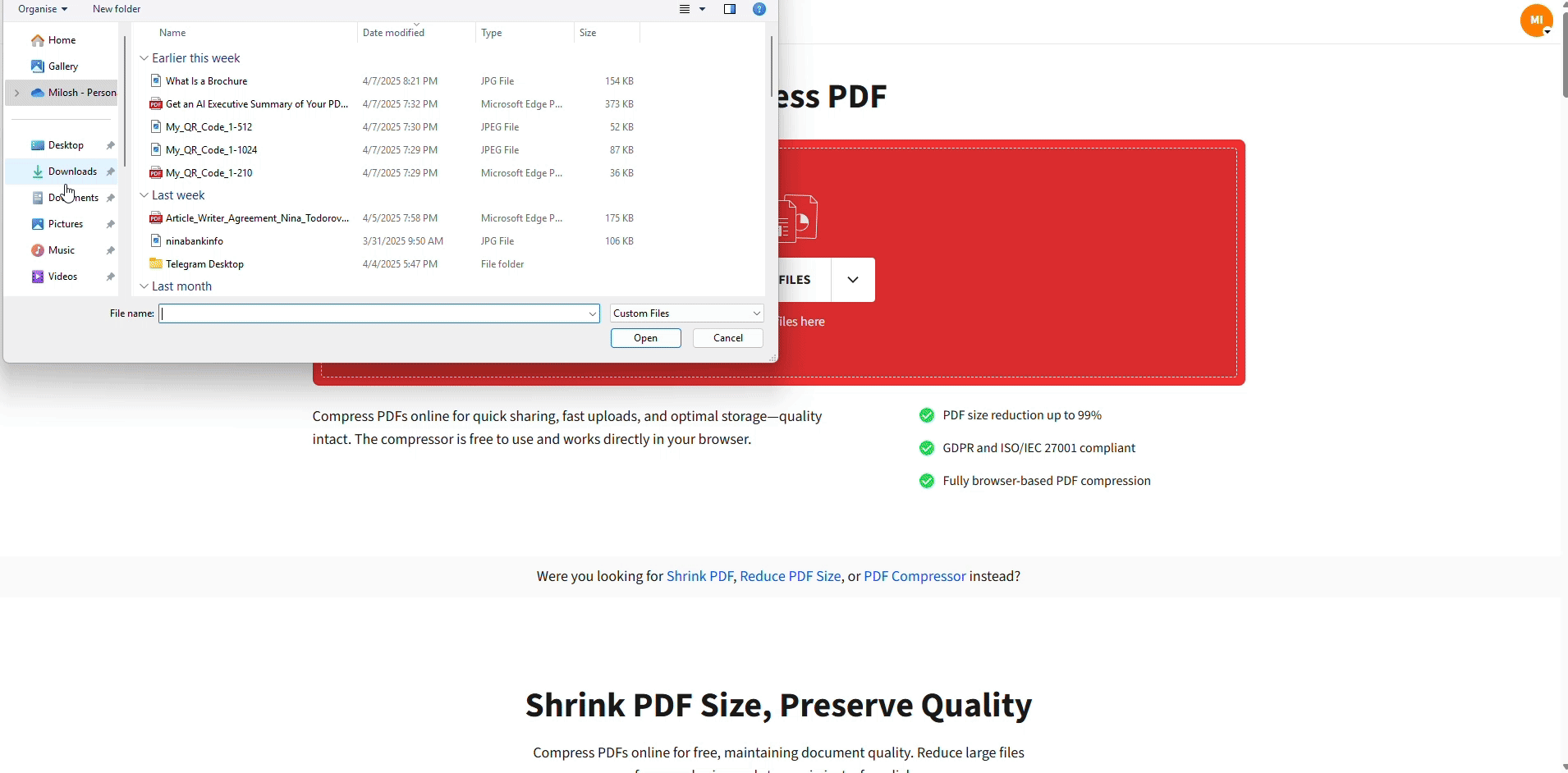
Compress Your Transcript For Free
With the file size reduced, it’s ready to email, upload, or share with your team.
Boost Your Productivity Today!
Now you know how to save a large Zoom meeting as a PDF in just a few simple steps—from downloading the transcript to optimizing the final file for sharing.
Whether you’re archiving meeting data or collaborating with your team, Smallpdf makes document handling easy, fast, and secure.
Start your first conversion for free and see why over a billion users trust Smallpdf to simplify their work.
FAQs
How do I save a Zoom size in PDF?
While Smallpdf can convert captions and meeting notes into PDF format, it doesn’t set default zoom levels. However, you can adjust your PDF’s view settings manually in most PDF readers.
How to save a PDF at 150% zoom?
Use a text editor to scale fonts and content size before converting to PDF. After creating the PDF, users can adjust the zoom manually in tools like Adobe Reader or our PDF Reader.
How do I download Zoom participants?
Log in to the Zoom web portal and go to Reports > Usage. Locate the meeting, click the participant count, and export the list as a CSV file.
How to share a PDF file in a Zoom meeting?
You can display your PDF through screen sharing in Zoom. Open the PDF, hit “Share Screen,” and select your document window. Alternatively, upload PDFs through the chat for others to download.



