Need more than yellow highlights? Change highlight colors in your PDF with Smallpdf so edits, approvals, and key terms are easy to find.
You can use PDF Annotator to change the highlight color in a PDF, helping you organize notes, corrections, and references with different shades.
Most people use the default yellow highlight in PDFs, but sometimes it’s not enough. You might want red to mark corrections, green for approvals, or blue to separate definitions from examples.
Instead of removing highlights and starting over, you can directly edit the highlight color to make your PDF document clearer and easier to navigate.
Quick Steps: Change Highlight Color in Seconds
If you just need the answer, this is the fastest path.
- Open Smallpdf PDF Annotator.
- Upload your PDF from your device, Google Drive, Dropbox, or OneDrive.
- Click the highlight you want to change, then pick a new color from the toolbar.
- Click “Finish” to download your updated PDF or save it back to cloud storage.
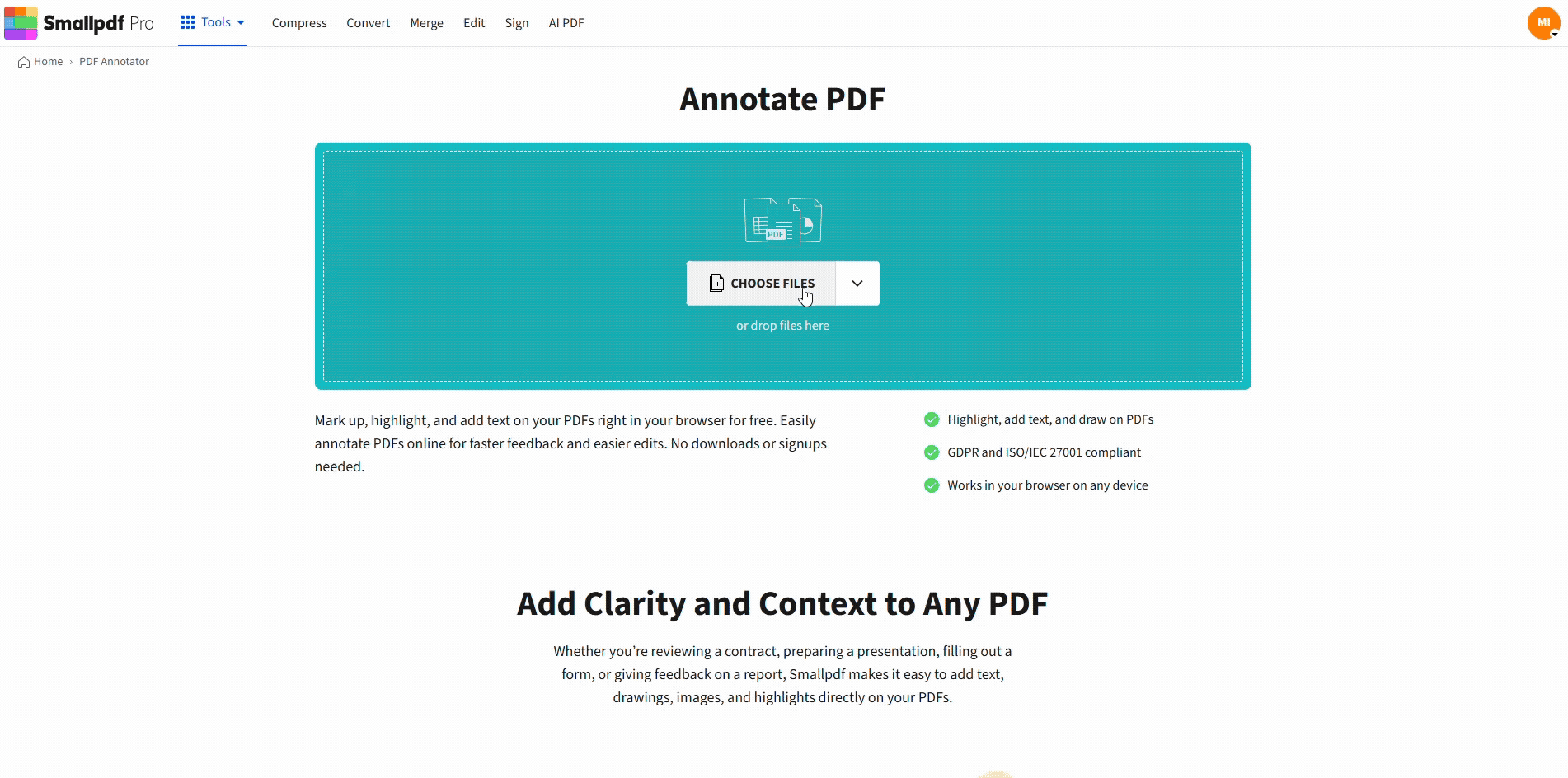
Change highlight color in PDF using Smallpdf Annotator for free
How to Change Highlight Color in PDF Online With Smallpdf
Smallpdf PDF Annotator runs in your browser, so you can change highlight colors without installing anything. It also works on Mac, Windows, iOS, and Android, as long as you have internet access.
Step 1: Open Smallpdf PDF Annotator
Head over to PDF Annotator.
Step 2: Upload Your PDF From Device or Cloud
Drag your PDF in, or upload from Google Drive, Dropbox, or OneDrive. Once the file loads, you’ll see your pages and the annotation toolbar.
Step 3: Add a New Highlight With Your Preferred Color
Select the highlighter, then highlight the text you want to mark up. If you want a specific color for new highlights, choose it first, then highlight.
This keeps your markup consistent, especially in long documents.
Step 4: Change the Highlight Color
Click the highlighted text you want to adjust. A properties bar or toolbar appears with color options, and you can switch shades right there.
Your text stays the same. Only the highlight color changes.
Step 5: Export Your PDF
Click “Finish” to download the PDF, or save it back to your connected cloud storage.
Smallpdf confirms that highlight color changes remain after you export, so anyone who opens the file will see the updated colors.
How to Change the Color of an Existing Highlight
Already highlighted half the page in yellow and now regret it? You can fix it without re-highlighting.
Click the existing highlight, then use the color options in the properties bar to switch to a new shade.
If the highlight color doesn’t update, download the file, upload it again, and retry. Some PDFs use formatting that can act odd inside certain viewers.
If your document has too many old highlights and you want a reset, Smallpdf also supports mass-deleting highlights so you can start clean.
How to Set Your Default Highlight Color
If you keep switching back to the same color, don’t fight the settings. In Smallpdf, the last highlight color you choose sticks until you change it again.
A practical workflow looks like this: 1. Pick the color you want to use next. 2. Add your highlights across the section. 3. Switch colors only when your category changes.
This is a simple way to keep a system without constant tweaking.
How to Change Highlight Color on Mac, Windows, and Mobile
Smallpdf PDF Annotator gives you the same experience across devices, but you may also have options in built-in viewers. These can work for quick edits, but feature depth varies.
Change Highlight Color on Mac in Preview
Preview can highlight and adjust colors, but the UI depends on your macOS version.
Open the PDF in Preview, enable Markup, select the highlight, then change the color from the markup controls. If you don’t see color controls for existing highlights, Smallpdf PDF Annotator is usually the quicker route.
Change Highlight Color on Windows
Some Windows PDF viewers support multiple highlight colors. If yours doesn’t, you can open the PDF in your browser with Smallpdf PDF Annotator and switch colors there.
Change Highlight Color on Mobile
Highlight color changes work on mobile, too. Open Smallpdf in your mobile browser, tap the highlight, then choose a new shade just like on desktop.
Why Changing Highlight Colors Makes PDFs Easier to Use
One highlight color turns a PDF into a wall of neon. Multiple colors turn it into a map.
Students often separate main ideas, supporting points, and definitions with different colors. Teams use red for corrections and green for approvals, so reviews move faster.
If you share annotated PDFs, color systems also reduce back-and-forth since people can see intent right away.
Accessibility Tips for Colorblind-Friendly Highlight Colors
Color-coding still needs to be readable. If your PDF will be shared with others, build a palette that doesn’t rely on red vs green alone.
Use a palette with strong contrast and distinct brightness. Yellow, blue, and orange are often easier to separate than red and green.
Keep text readable by avoiding highlights that are too dark or too opaque, especially on small fonts.
If color alone isn’t enough, mix in different markup styles. Smallpdf supports multiple annotation types, including underline and strikethrough, which can help add meaning without adding more colors.
A simple, share-friendly system:
- Yellow for general highlights
- Blue for definitions and key terms
- Orange for action items and required changes
- Underline for references you need to cite later
Troubleshooting Highlight Color Problems
Most highlight issues come down to PDF type or viewer limits. Here’s what to do when colors don’t behave.
The PDF Is Scanned or Image-Based
If the highlight is baked into a scanned image, you can’t recolor it like normal text markup. Remove that highlight and apply a new one instead.
If you need searchable text in a scan, OCR is the step that creates a selectable text layer.
Your PDF Viewer Won’t Let You Change Colors
Some basic viewers show highlights, but don’t let you edit them. Open the file in Smallpdf PDF Annotator, click the highlight, and change the shade from the properties bar.
Colors Don’t Save After You Download
If you export from Smallpdf, the highlight colors remain in the saved file.
If you see colors reverting, confirm you clicked “Finish” and downloaded the updated version, not the original.
The PDF Has Restrictions
If the file is restricted, you may need to remove permission restrictions before editing. Smallpdf offers Unlock PDF for removing restrictions when you have access rights.
Some read-only PDFs still allow annotations even when full editing is blocked, so highlights may still work in Edit PDF and PDF Annotator.
Highlights Don’t Display Correctly
Some PDFs have unusual formatting. Download the file, upload it again, and retry the color change.
Organize PDF Highlights Faster
If your PDF is turning into a yellow blur, switch to a simple color system and keep your markup readable. Open Smallpdf PDF Annotator, click any highlight to change its shade, then export the updated PDF for sharing or review.
Frequently Asked Questions
How do I change the highlight color in a PDF?
In Smallpdf PDF Annotator, click the highlight you want to change, then choose a new color from the toolbar or properties bar. Click “Finish” to export the updated PDF.
Can I change the default highlight color?
Yes. With Smallpdf, once you select a new color, it stays as your current choice until you switch again. Choose your color first, then highlight to keep everything consistent.
Can I use multiple highlight colors in one PDF?
Yes. You can switch colors anytime, which makes it easier to categorize notes and review faster.
Can I change highlight colors on mobile?
Yes. Open Smallpdf in a mobile browser, tap the highlight, and choose a new shade like you would on a desktop.
Will the new highlight colors stay after I save?
Yes. Once you export the PDF, the updated highlight colors stay fixed for anyone who opens the file.



