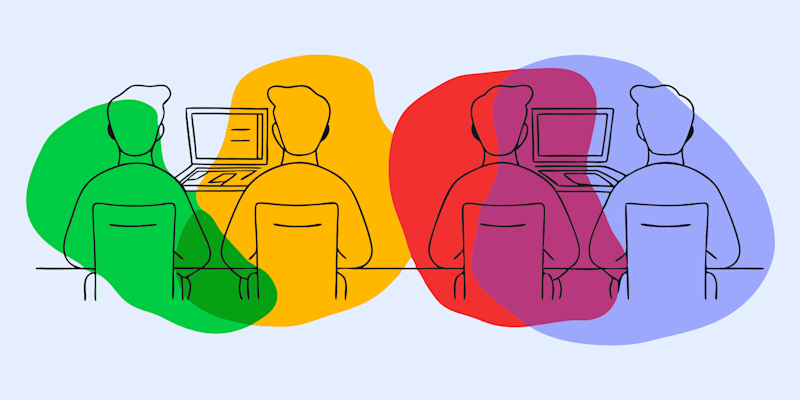
Accuracy is key with legal contracts. Even small text discrepancies in leases or vendor agreements can have major consequences.
Thankfully, automating this process makes it easier to compare legal documents, reduce human error, and save substantial time. Smallpdf offers the perfect suite of tools to streamline this task, and we’re here to guide you through it step by step.
Why Automate Document Comparison?
Manual comparison is time-intensive and error-prone, especially when dealing with lengthy legal documents. Automating this process helps you:
- Save time by highlighting discrepancies instantly.
- Reduce errors often caused by manual oversight.
- Ensure consistency across complex legal documents.
- Identify text formatting changes or discrepancies unnoticed by the naked eye.
The best part? You can automate comparing legal documents using tools like Smallpdf and others already built into word processing software like Microsoft Word.
Here’s exactly how you can get started with Smallpdf and related tools to compare contracts quickly and effortlessly.
Tools you'll need from Smallpdf: 1. PDF to Word Converter - To make legal contracts editable and ready for comparison. 2. AI PDF Summarizer and Chat with PDF - To quickly analyze differences without missing subtle details. 3. Edit PDF - To annotate or add comments to mark those changes.
Step 1. Convert Your Legal Contracts
Legal contracts are frequently saved as PDFs for security purposes, but PDFs hinder easy cross-document comparisons. Here's how to convert them into Word documents for clarity and flexibility: 1. Go to Smallpdf's PDF to Word. 2. Click on "Choose Files" and upload your first legal contract PDF. 3. Wait a few seconds for the file to process, then download the Word document.
Repeat the same steps for the second legal contract you need to compare.
By converting PDFs to editable Word format, you pave the way for clean, precise automation.
Step 2. Comparing Documents in Microsoft Word
Microsoft Word has a built-in "Compare" feature that’s perfect for identifying differences between two contracts. Follow these steps: 1. Open Microsoft Word and go to the "Review" tab in the toolbar. 2. Select Compare > Compare Two Versions of a Document. 3. Upload both Word documents (your converted copies). 4. Word will highlight additions, deletions, or formatting changes, making discrepancies easy to spot.
With Microsoft Word, you can now identify mismatched clauses or altered terms with absolute precision.
Step 3. Verify via Smallpdf AI-Powered Analysis
For an additional safety step, especially with more complex contracts, you can upload your original PDFs to Smallpdf’s AI tools for further analysis:
- Use the AI PDF Summarizer to quickly summarize content across both documents.
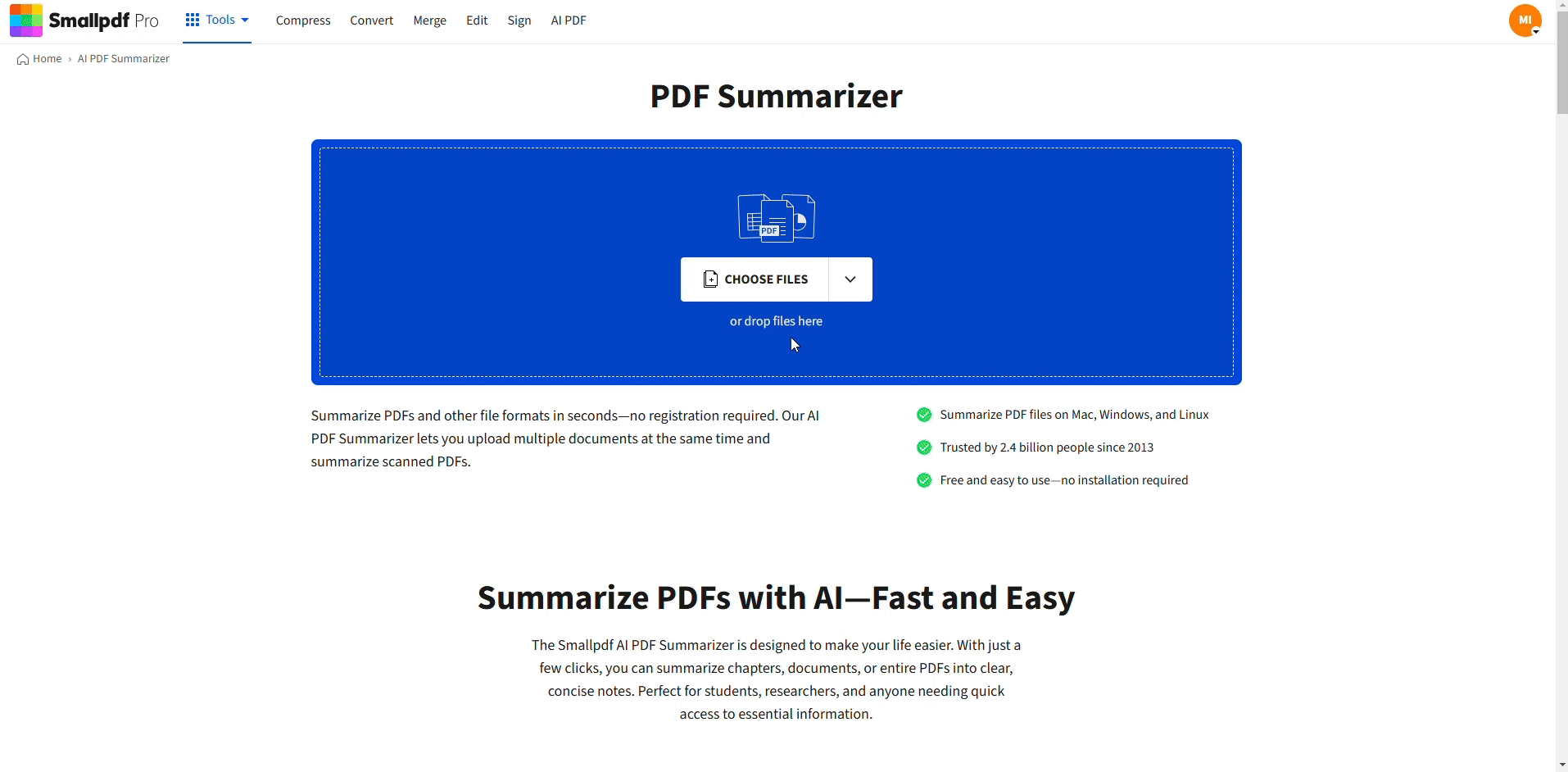
Use the AI PDF Summarizer to quickly summarize content
- Consult Chat with PDF to clarify nuanced differences or verify tricky modifications.
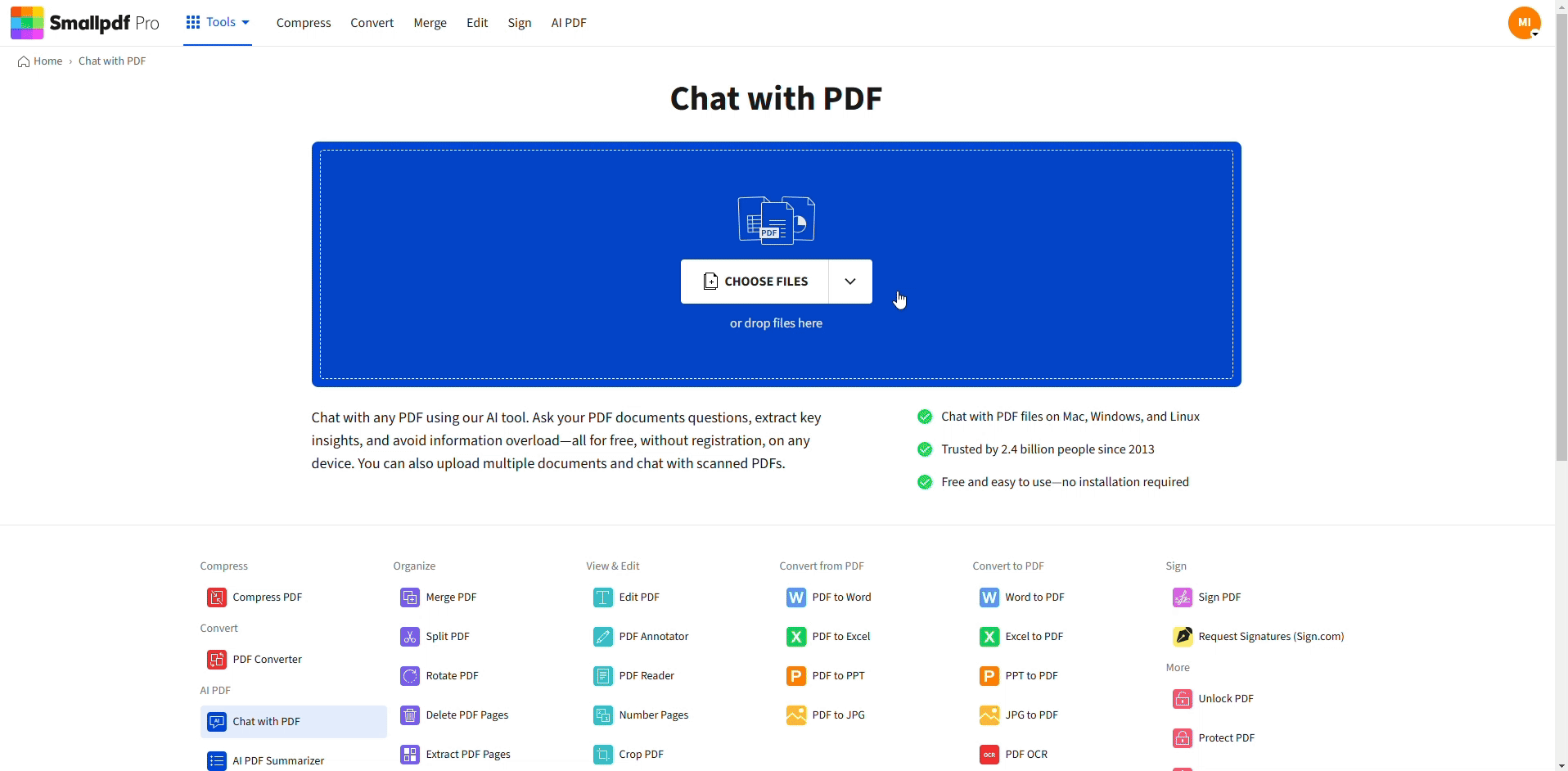
Ask Questions with Chat with PDF
Example:
Say you're comparing two lease agreements. The AI might flag that an earlier clause on "security deposits" was subtly rephrased to include extra tenant obligations. This could otherwise go unnoticed in a manual review.
Step 4. Refining, Annotating, and Finalizing
Once you’ve reviewed and identified discrepancies, you may need to make annotations or corrections before signing off on the document. Smallpdf’s Edit PDF enables you to:
- Highlight problem areas.
- Add comments or suggestions for collaborators.
- Mark up sections requiring legal clarification.
If the contracts are ready to sign, use Sign.com for secure e-signatures. Note that signature requests are now handled on Sign.com to ensure seamless execution.
Why Choose Smallpdf for Legal Document Automation?
Our tools ensure every step of the process, from converting PDFs to precision-based analysis, is simple and secure. By using Smallpdf to compare legal documents, you can:
- Stay organized with batch processing for large volumes of contracts.
- Simplify legal document management systems for increased productivity.
- Collaborate efficiently through annotations and shared access.
- Guarantee compliance and consistency with error-free results.
Frequently Asked Questions
How do you compare two legal documents?
Convert both documents into editable Word files using a tool like Smallpdf’s PDF to Word, then use Microsoft Word's "Compare" feature to analyze differences.
What is the fastest way to compare two documents for differences?
Use automated tools like Microsoft Word or online platforms paired with Smallpdf's AI features to quickly detect inconsistencies.
Can ChatGPT find differences between two documents?
ChatGPT can help summarize content, but may not provide document-specific comparison accuracy.



