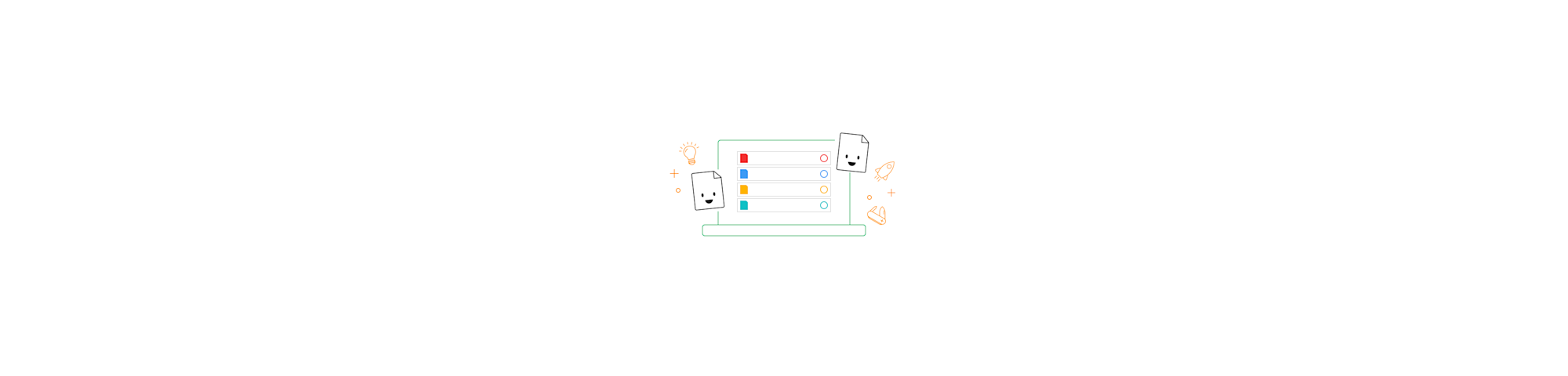
Reduce the size of your PDF offline while maintaining its original quality and formatting. Free to download and use.
Everybody loves our online PDF compressor. It’s quick, free, and gets the job done—every time, from anywhere.
However, there will inevitably be times when you don’t have access to the internet or can’t upload your files online. It may be because your file contains sensitive information or company policies don’t allow you to do so. In such cases, you can switch over to the Smallpdf Desktop App. Just download, install, and start compressing.
How Do I Compress a PDF Offline?
Download and install the Smallpdf Desktop App.
Open your PDF in the app.
Select “Compress” from the tools list.
Choose “Basic compression” and the output folder.
Wait for the app to reduce the file size.
Done—you’re good to go.
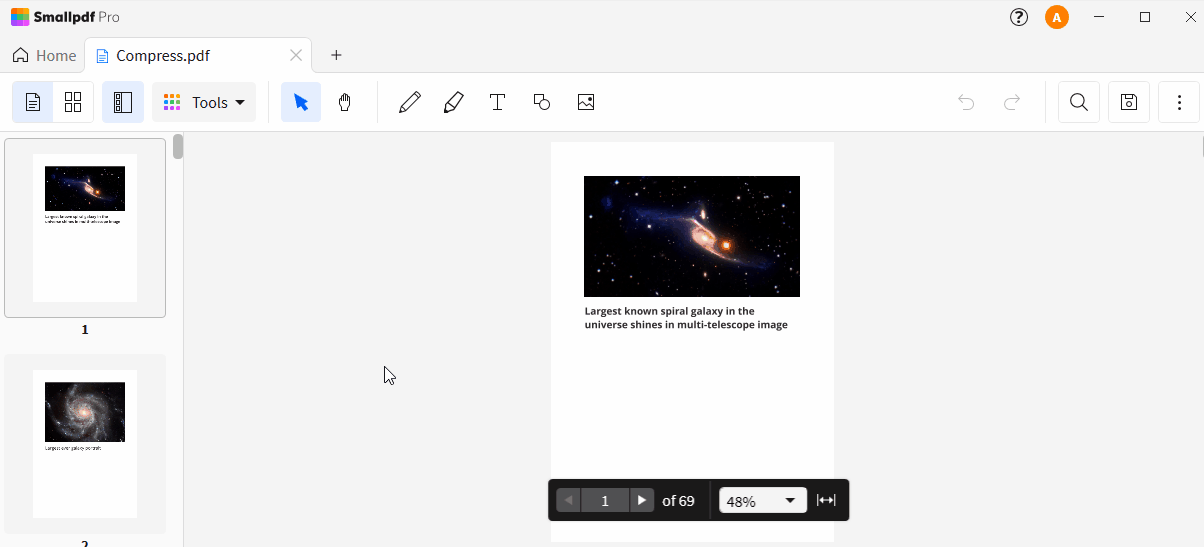
Compress PDF offline for free
How Does the Compression Process Work?
With Smallpdf, we take the file and scan it for repetitive data patterns. In turn, we replace this data with unique identifiers created by the software. This technique allows us to drastically reduce the PDF size without affecting its quality because the unique identifiers are much lighter. Smaller files mean faster upload and download speeds and much more free storage space.
Can I Alter the Compression Rate?
Of course! We aim to maximize our formula and reduce your file size as much as possible without affecting the font, format, color, etc. The basic compression option should be enough for most cases. However, if you need a little more power, you can try our strong compression option. This is a premium feature for our Pro users, but you can always sign up for a 7-day free trial to try it out!
How To Compress Multiple PDFs Offline
Batch processing is available with the Smallpdf Desktop App as a Pro feature. Drag and drop multiple PDF files into the toolbox all at once, then select “Compress.” There is no limit to how many files you can process simultaneously, either!
Is The Desktop App Free?
The Smallpdf Desktop App is free to download and use for basic compression. Some features are only available to users with a Pro account. To test out the benefits, sign up for a 7-day free trial and then log in to the app! You’ll be able to use a wide array of offline PDF tools to view and work on your documents. You can easily compress your documents, convert PDF files to other formats, merge or split files, as well as extract, rotate, and number pages.
Is My Operating System Compatible?
The offline app works on Windows 7+ operating systems. If you’re not currently using Windows, our online siteis still available to you for compression, editing, and much more. It offers the same tools with a different look and the same processing power. A big advantage of using the online version is that you can export PDFs directly from Google Drive or Dropbox to work with on our platform. When you’re done, you can also save the files back to those storage spaces without having to download them first.
Where Do I Get Started?
Head over to the download page to get started. It shouldn't take more than a few minutes to get the app running so you can compress PDF offline. If you want to keep using Smallpdf for free after the trial period, you can switch to the online version. Otherwise, you can sign up for one of our Pro packages via our plans page!



