You can embed video in a PDF by adding a clickable thumbnail, link, or QR code with Smallpdf’s Edit PDF, then saving and sharing the updated file.
True “embedded” multimedia in PDFs only works in some viewers, and it can make files very large. The most reliable way is to place a video thumbnail in your PDF and link it to a hosted clip. Readers tap the image, and the video opens in their browser, which plays smoothly on desktop and mobile.
Below, we’ll show a precise workflow, explain alternatives, and help you avoid common playback issues.
How to Embed Video in a PDF: Step-by-Step Guide
We recommend the clickable thumbnail approach. It keeps your PDF small, it works on most devices, and you control where the video is placed.
Step 1: Prepare your video and thumbnail
Host the video where your audience can access it, then copy the share link. Take a clear screenshot from the video to use as a thumbnail. If you have a small “play” icon as a PNG, keep it ready so the image looks like a video player.
Step 2: Open Smallpdf’s Edit PDF
Go to Edit PDF.
Step 3: Upload your PDF
Drag and drop the file, or import it from Google Drive, Dropbox, or OneDrive.
Step 4: Insert the thumbnail image
Click Add image, choose your thumbnail, and place it where you want the video entry point to appear. Use the corner handles to resize. Center it or align it with the surrounding content so it looks intentional.
Step 5: Add a visible link to the video
Add a short line of text under the thumbnail, such as “Watch the video.” Paste the full video URL after the text. Most PDF readers recognize full URLs as clickable links.
If you prefer, place the link directly on the thumbnail area by adding a brief caption over the image with the full URL.
If you need a link that is easy to share elsewhere, too, review practical ways to create a link to a PDF and apply the same link hygiene to your video URL.
Step 6: Optional, add a QR code
Many people read PDFs on paper. Generate a QR code for your video and insert it with Add image. Place it near the thumbnail so print readers can scan and watch.
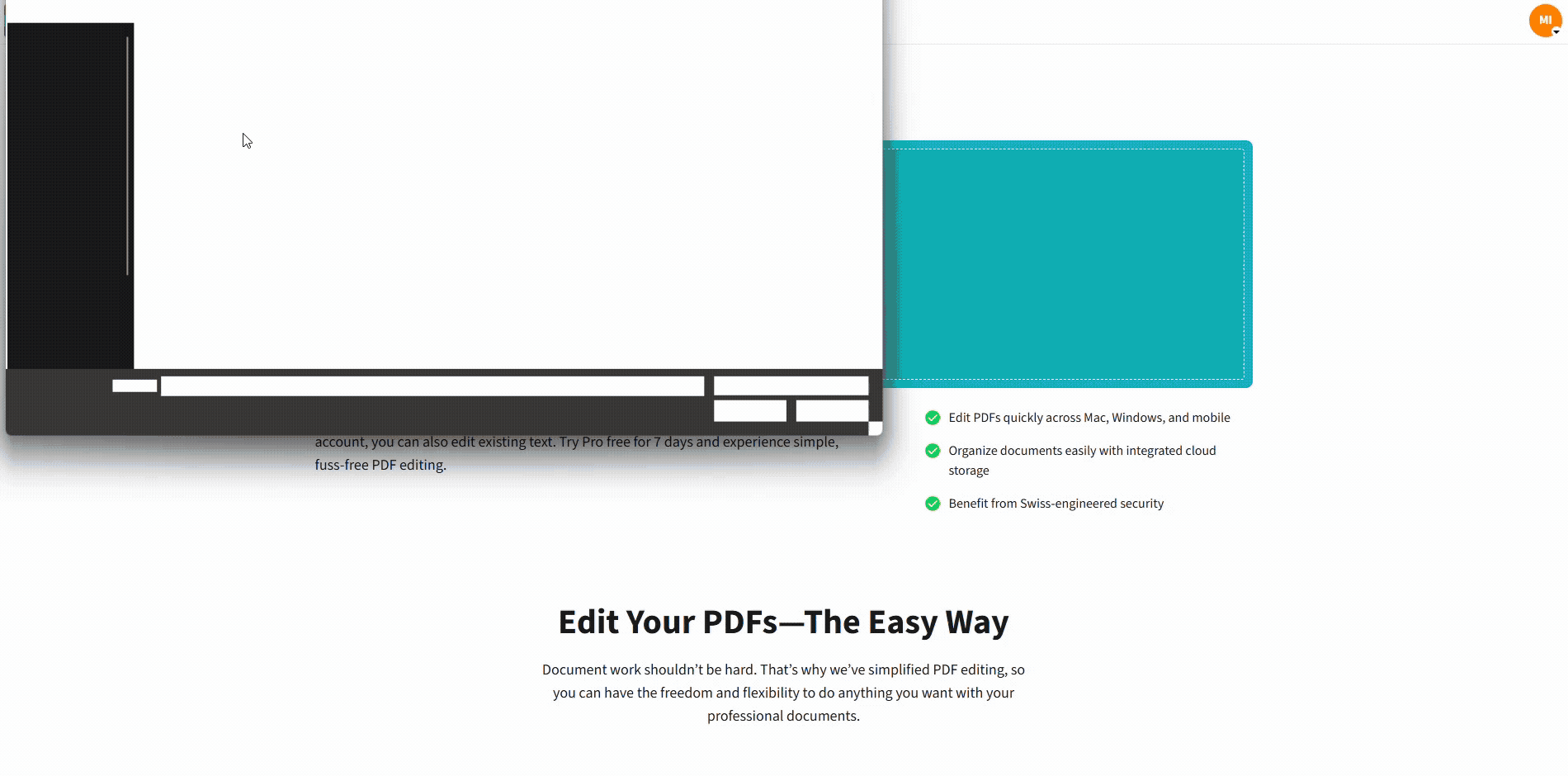
How to Embed Video in a PDF
Step 7: Export and test
Click Finish to download the updated PDF. Open it on a desktop and on a phone. Click the thumbnail and the link to confirm the video opens quickly and plays as expected.
Why Embed Video in a PDF?
A short clip can explain a process faster than a page of text. Product demos, training steps, and proposals become easier to understand when the reader can watch a clear example.
When you embed video in PDF with a link and thumbnail, you keep the document lightweight and accessible, while delivering richer context on demand.
Different Ways to Add Video in a PDF
There is more than one valid approach. Choose the one that fits your audience and file size constraints.
1. Clickable thumbnail with link
This is the most compatible method. Add a thumbnail image and a visible URL or caption. Readers click, and the video opens in their browser.
2. Text link only
Keep it simple if space is tight. Add a sentence such as “Watch the setup video at …” and paste the full URL.
3. QR code for print readers
If people will print the PDF, insert a QR code that points to the same video. This pairs well with a thumbnail for digital reading.
4. Fully embedded multimedia
Some desktop editors can attach a video inside the PDF. Large file sizes and limited viewer support make this risky.
If your readers use many different apps and devices, linking out is safer. For interactive PDFs that must remain small, the linked thumbnail approach is best.
Common Issues When Embedding Videos in PDFs (and Fixes)
1. The video does not open on some devices
Many PDF viewers block embedded media. Use the thumbnail plus link method so the clip opens in a browser, which avoids player compatibility problems.
2. The link looks broken after sharing
Confirm the video’s visibility setting. Set it so your audience can view without signing in. If you later change folders or permissions, update the link inside your PDF and export again.
3. The file size is too large
Embedding a video increases the size dramatically. Linking keeps the PDF small. Compress large thumbnails before inserting them.
4. Readers need offline access
No link will play offline. Provide both the PDF and a local copy of the video when required, or add a clear note that playback requires internet access.
5. The thumbnail is blurry
Use a high-resolution screenshot from the video. Avoid stretching small images. Replace the thumbnail with a larger version if it looks soft at normal zoom.
FAQs
1. Can I embed a video directly into a PDF?
You can attach media in some editors, but many viewers will not play it. The most compatible way to embed videos in PDF is to add a thumbnail and a link that opens the clip in a browser.
2. How do I add video without making the PDF file size too large?
Do not embed the video file itself. Insert a compressed thumbnail and a link. This keeps the PDF small and answers the need to add video to PDF without heavy media.
3. What video formats are supported when embedding videos in PDFs?
If you link out, the browser handles playback. Host your video in a format your platform supports, then link to it. This is more reliable than relying on a PDF viewer to play a specific file type.
4. Can I embed a video as a clickable play button in a PDF?
Yes. Place a thumbnail, then overlay a small play icon image so it looks like a player. Add a short caption with the full URL. Readers click the area, and the video opens.
5. How do I ensure embedded videos work across devices?
Test on desktop and mobile. Use a public or team-visible link, not a private link tied to one account. Keep the URL short and stable so it does not change after you share the PDF.
6. Is it possible to embed multiple videos in the same PDF?
Yes. Insert multiple thumbnails and links, one per section. Label each clearly so readers know what they will watch.
7. Can I embed videos in a PDF while keeping it secure?
You can secure the PDF itself and still link out to a video. If you need to lock the document layout after placing thumbnails and captions, edit the pages in Edit PDF and then export. If you later share the PDF through channels that convert files, retest the links to confirm they remain intact.



