Learn how to sign PDFs stored in Google Drive with Smallpdf for a smooth workflow that works with any account type. Fast and free to try.
Want to sign PDFs in Google Drive without switching apps? We’ll walk you through how to pull the file from Drive, add your signature, then save the signed PDF back to the same folder.
Google Drive is one of the most popular places to store contracts, forms, used by over 2 billion people.
The tricky part is signing. Google’s built-in eSignature exists, but availability depends on your Workspace plan and admin settings.
If you need something that works with any Google account, the simplest route is to import the PDF from Drive into our Sign PDF feature, sign it, then save it back.
Quick Steps: Sign a PDF in Google Drive
If you’re in a hurry, this is the short version.
- Open Smallpdf Sign PDF, then choose “Google Drive” to import your file.
- Add your signature, place it on the page, and resize it neatly.
- Download the signed PDF or save it back to Google Drive.
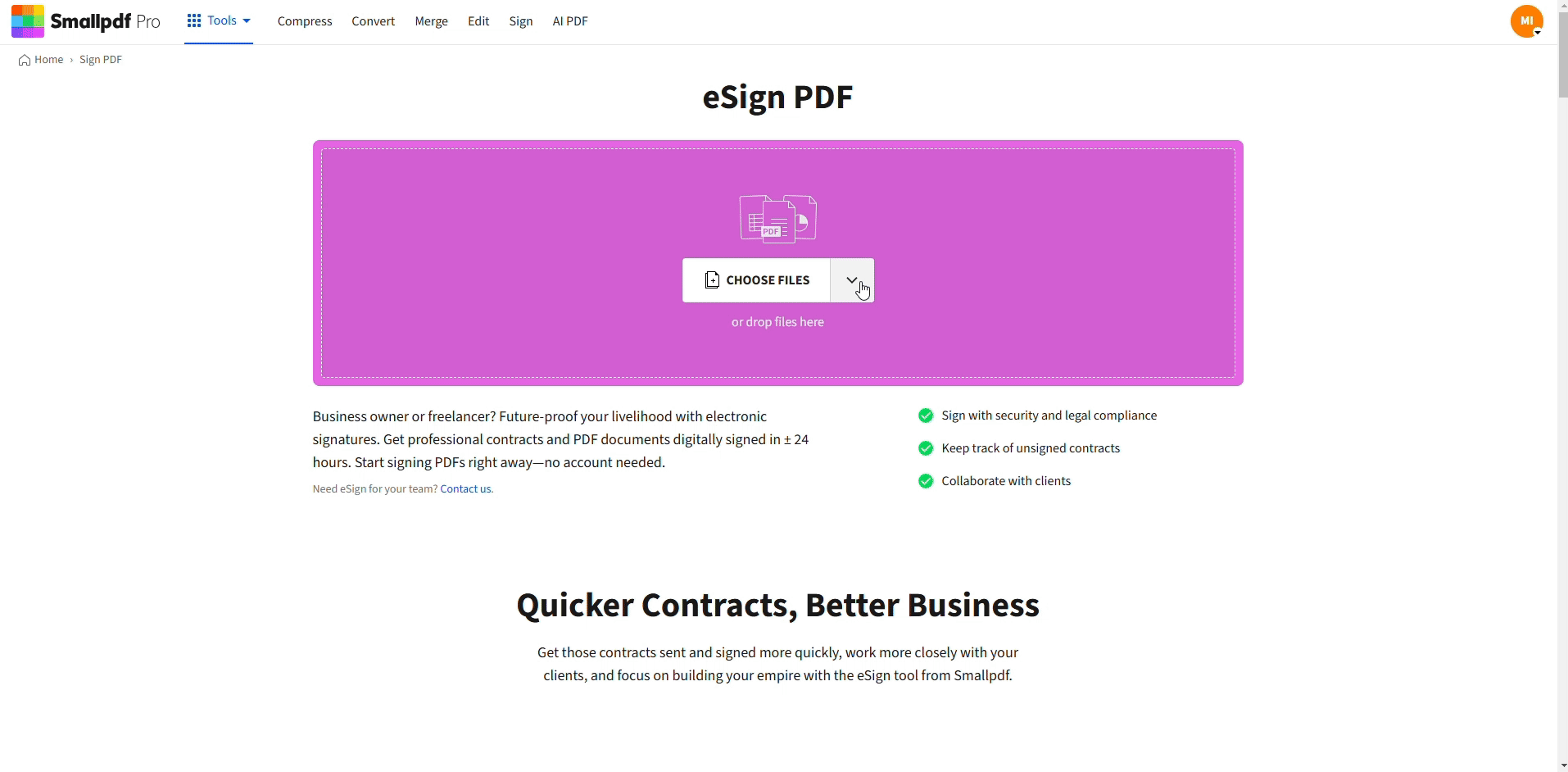
Sign a PDF in Google Drive
If you’re on an eligible Google Workspace plan, you can also sign inside Drive using Google’s eSignature option.
How To Sign PDFs in Google Drive Using Smallpdf
This approach works for personal Gmail accounts and Workspace accounts. You don’t have to install anything, and you can keep the signed file in the same Drive folder.
Step 1: Open Sign PDF and Import From Google Drive
- Head over to Sign PDF.
- Click “Choose Files.”
- Select “Google Drive.”
- Pick the PDF you want to sign.
The first time you connect to Google Drive, Google will ask you to grant permission. That’s the standard way Google lets you choose files from Drive and save results back, without sharing your Drive password.
Step 2: Add Your Signature
Once the PDF loads, add your signature in the way that fits your document.
- Draw your signature with your finger on a touchscreen, or with a mouse or trackpad.
- Type your name if the document accepts typed signatures.
- Upload a signature image if you already have one saved.
Tip: If you upload a signature image, use a clean PNG on a transparent background so it blends into the document.
Step 3: Place the Signature in the Right Spot
Click to place the signature on the page, then adjust it.
- Drag it onto the signature line.
- Use the corner handles to resize.
- Zoom in to 125% to 200% if placement feels too jumpy.
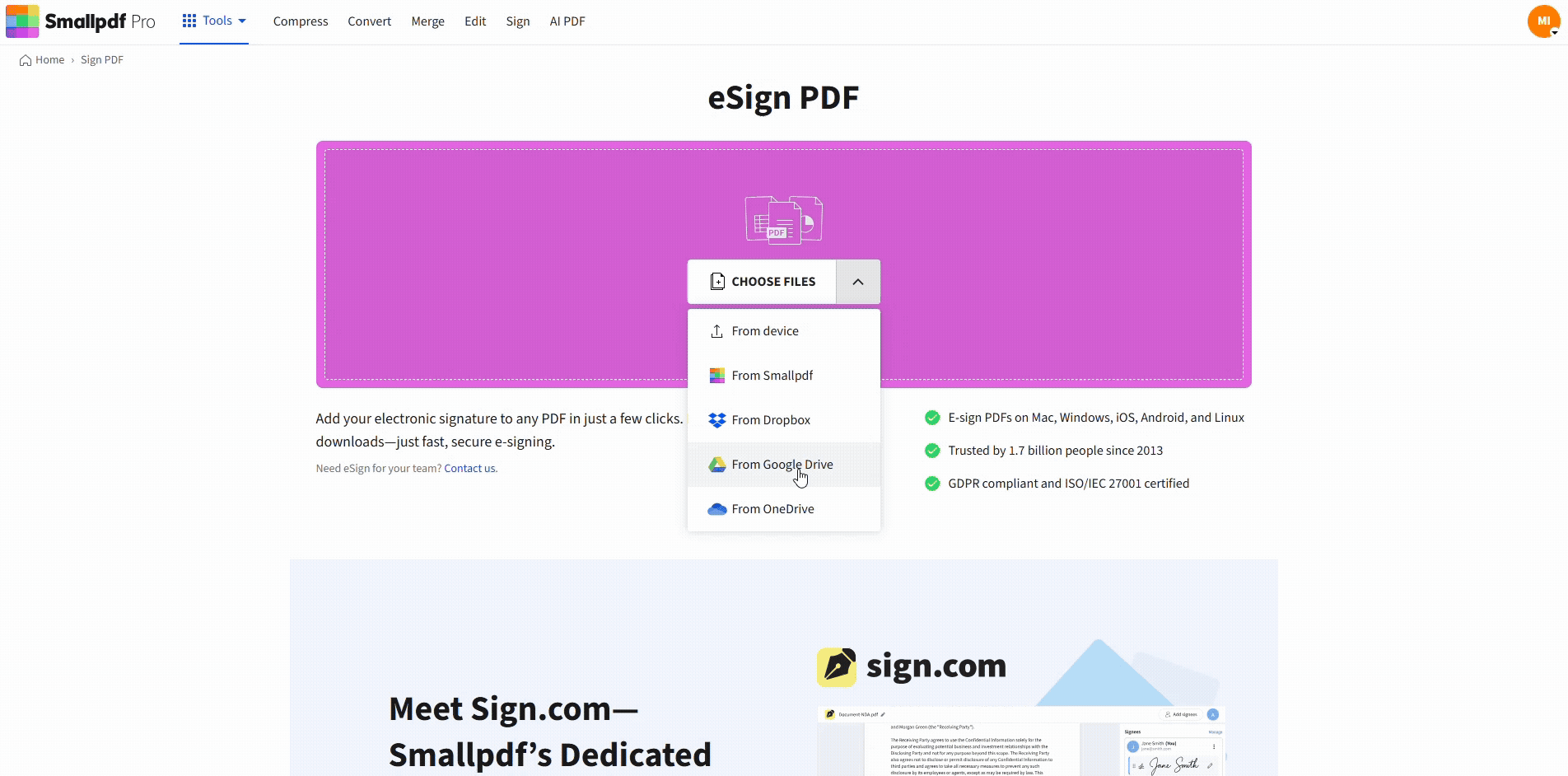
Sign a PDF in Google Drive
If you have multiple signature fields, place them one by one before finishing.
Step 4: Finish and Save Back to Google Drive
When your signature looks right:
- Click “Finish” to apply changes.
- Choose to download the signed PDF, or save it back to Google Drive.
If you save back to Drive, keep it organized by placing it in the same folder as the unsigned version, or in a “Signed” subfolder.
Can You Sign a PDF in Google Drive Without Leaving Drive?
Sometimes, yes. Google’s eSignature feature lets you send signature requests and sign documents in Google Drive and Docs, but it’s limited to certain Workspace tiers and can require admin enablement.
Who Can Use Google’s Built-In eSignature?
Google lists availability for Workspace Individual and specific Workspace plans, including Business Standard and Plus, Enterprise tiers, Enterprise Essentials tiers, and Education Plus.
If you don’t see eSignature in Drive, it usually means one of these is true:
- You’re using a personal Gmail account.
- Your Workspace plan doesn’t include it.
- Your admin hasn’t enabled it yet.
How to Sign a PDF in Google Drive With Google eSignature
If your account has access, the flow is typically:
- Open the PDF in Google Drive.
- Click the three-dot menu.
- Select “eSignature.”
- Add signature fields and follow the prompts to sign.
Exact labels can vary as Google updates the interface, but the feature is documented in Google Drive Help.
Sign PDFs in Google Drive on Mobile
Signing from Drive on mobile comes down to two things: You want fewer taps, and you need reliable placement on a small screen.
iPhone and iPad
A common mobile workflow looks like this:
- Open the Smallpdf mobile app, then choose the signing option.
- Import the PDF from Google Drive.
- Add your signature using your finger or a stylus.
- Save the signed PDF, then export back to Drive.
If you already sign documents on iPad a lot, it should be super simple.
Android
On Android, the steps are similar:
- Import the PDF from Google Drive in the app.
- Add your signature, place it, and resize it.
- Save the signed PDF and send it back to Drive.
If the Drive import fails, the fix is usually simple. Update the app, then reconnect to Google Drive in the import screen.
Legal Validity and Security: What Actually Matters
For most everyday agreements, electronic signatures are legally recognized if the process captures intent and consent, and you keep a record that can be reproduced later.
In the U.S., the E-SIGN Act provides a legal basis for electronic signatures and records, including consent requirements for consumer disclosures.
In the EU, eIDAS recognizes different levels of electronic signatures. Qualified electronic signatures have the highest level of legal certainty, and they’re not the same thing as a basic drawn signature.
Security Basics for Signed PDFs in Drive
If your PDF contains personal data, invoices, or client details, use a workflow that protects the file end-to-end.
- Use secure connections during upload and download.
- Avoid leaving signed PDFs in “Anyone with the link” Drive sharing mode.
- Password-protect the PDF before sharing if it’s sensitive.
If the PDF needs cleanup before signing, it’s often faster to fix it first, then sign.
Example: A scanned invoice might need sharpening, OCR, or page cleanup before you place a signature.
Troubleshooting: Google Drive PDF Signing Problems
Most signing issues fall into five buckets: Permissions, file restrictions, formatting quirks, verification expectations, or Drive syncing.
1. I Can’t Connect Google Drive to Smallpdf
Try these fixes:
- Confirm you’re signed into the correct Google account in your browser.
- Open Drive in a new tab to confirm the session is active.
- Disconnect and reconnect Google Drive from the file picker.
If your browser blocks pop-ups, allow them for the sign-in screen so Google can complete the authorization flow.
2. The Signature Looks Misaligned or Too Big
This is usually zoom-related.
- Zoom in before placing the signature.
- Resize only after you’ve placed it on the page.
- If the PDF has a very small signature box, use a thinner signature style.
3. The PDF Is Locked or Password-Protected
If the PDF is password-protected, you’ll need the password to open or edit it. If you have permission to edit but the PDF still blocks changes, unlocking restrictions first can help.
In that case, use Smallpdf Unlock PDF, then return to signing.
4. The Signed PDF Won’t Save Back to Google Drive
Check these common causes:
- You don’t have edit permission for the folder.
- Drive storage is full.
- The file is owned by another Workspace domain with restricted sharing.
A quick workaround is to download the signed PDF, then upload it manually to Drive into a folder you own.
5. Signature Verification Fails or Digital Signature Expectations Don’t Match
This one is mostly about terminology.
A basic electronic signature is often a visible signature placed on a PDF. A certificate-based digital signature is designed for verification and tamper detection.
If a recipient expects certificate verification, confirm what signature type they require before you sign. For regulated workflows, they may require a specific signature level, especially in the EU under eIDAS.
Example Workflow: Signing a Client PDF Stored in Drive
Here’s a realistic flow you can copy. 1. Open Drive and locate the PDF. 2. Import it into Sign PDF using “Google Drive.” 3. Add your signature and initials where needed. 4. Save the signed PDF back to the original folder in Drive. 5. Rename it clearly, like ‘Signed_Contract_ClientName_2025-12-22.pdf.’
This keeps your unsigned original intact and makes the signed version easy to find later.
Keep Drive as Your Hub, Sign Without Friction
If Google’s built-in eSignature is available on your plan, it can work well for basic signing inside Drive.
If you need a signing option that works with any Google account, our Sign PDF feature is the straightforward path.
Import from Drive, sign, and save back to the same folder so your files stay organized and share-ready.
Frequently Asked Questions
How do I insert a signature in a Google Drive document?
For PDFs, you can sign using Google eSignature if your Workspace plan includes it, or import the PDF into a signing feature that supports Google Drive, then save it back.
How do I add a signature to a PDF in Google Chrome?
Open the PDF in Chrome, then use a signing workflow that runs in the browser. The simplest approach is to upload the PDF, place your signature, then download or save it back to Drive.
How do I put a signature on a PDF doc stored in Drive?
Import the PDF from Google Drive into a signing feature, add your signature, then save the signed file back into Drive. If your account supports it, you can also use Google’s Drive eSignature option.
Can I mark up a PDF in Google Drive?
Drive can preview PDFs, and Google Workspace may offer editing features depending on your setup. If you need consistent PDF editing, it’s often easier to use a dedicated PDF editor, then save the updated file back to Drive.
Does Google Drive have a PDF editor?
Google Drive is primarily for storage and sharing. Editing features depend on your Workspace plan and enabled services. Google’s eSignature feature is also plan-dependent.
Why can’t I place my signature correctly?
Zoom in before placing it, then resize after it’s on the page. If the PDF is a scan or has an unusual layout, try downloading it once, then re-uploading and signing again to refresh formatting.



