Embedding fonts in a PDF keeps your custom typefaces intact so every person sees the same layout, spacing, and style you designed.
You might be sending a branded proposal, a résumé with a special typeface, or a brochure that needs to look pixel-perfect at the printer.
If the fonts aren’t embedded, your PDF can open with random substitutions, broken line breaks, or shifted pages. That’s frustrating for you and confusing for the person reading your file.
We’ll walk you through how to embed fonts in PDF from Word and LibreOffice, how to use Smallpdf when your fonts are already embedded, and what to do when you see “font not embedded” or “font changed” errors.
Quick Start: Embed Fonts in PDF in Under 1 Minute
If you just want a fast fix right now, start here.
Option 1: Embed Fonts in PDF from Word (Windows)
- Install your custom font on Windows.
- Open your document in Word and apply the font where needed.
- Go to “File” > “Options” > “Save.”
- Tick “Embed fonts in the file.”
- Save or export as PDF using a high-quality print setting.
Option 2: Embed Fonts in PDF from Word (Mac)
- Install the font in macOS using “Font Book.”
- Open the document in Word on your Mac.
- Open “Word” > “Preferences” > “Save.”
- Enable the option to embed fonts in the file.
- Export to PDF with high-quality settings.
Option 3: Embed Fonts in PDF Online with Smallpdf
- Create your document in Word or another editor that uses your custom font.
- Go to Smallpdf Word to PDF.
- Upload your file.
- Download the converted PDF.
During conversion, our PDF Converter preserves embedded fonts from the source file, so the layout stays consistent.
Why Embedding Fonts in PDF Matters for Brand and Printing
If you’re using anything beyond basic system fonts, embedding is essential.
Here’s why it’s worth the extra minute:
- Brand consistency: Your logo, headings, and body text look the same for every reader.
- Printing reliability: Professional printers rely on embedded fonts to output your design correctly.
- No font substitution: You avoid ugly fallbacks when a device doesn’t have your custom typeface.
- Cross-platform stability: Windows, Mac, mobile, and web viewers all render the document the same way.
Common system fonts like Arial or Times New Roman often behave well without embedding, but for custom or premium fonts, you should always embed them before you export to PDF.
Step-by-Step: Embed Fonts Before You Create the PDF
The most reliable way to embed fonts in a PDF is to handle everything at the document stage, then export.
1. Install the Font on Your Computer
Before you do anything else, make sure the font is installed.
- On Windows:
- Right-click the font file (for example, .ttf or .otf).
- Click “Install.”
- On macOS:
- Double-click the font file.
- Click “Install Font” to add it through Font Book.
Some fonts include license rules that block embedding. On Windows, you can check by opening the font’s “Properties” and reviewing the details. On Mac, look at the license information from your font provider.
2. Embed Fonts in PDF from Microsoft Word
You can control font embedding directly from Word’s settings. 1. Open your document in Word. 2. Apply your custom fonts to headings, body text, and any elements that need them. 3. Open “File” > “Options” > “Save” (Windows) or “Word” > “Preferences” > “Save” (Mac). 4. Enable “Embed fonts in the file”. 5. If you see options for subsetting, you can keep them turned on to reduce file size. 6. Save or export to PDF, using a “best for printing” or similar high-quality mode.
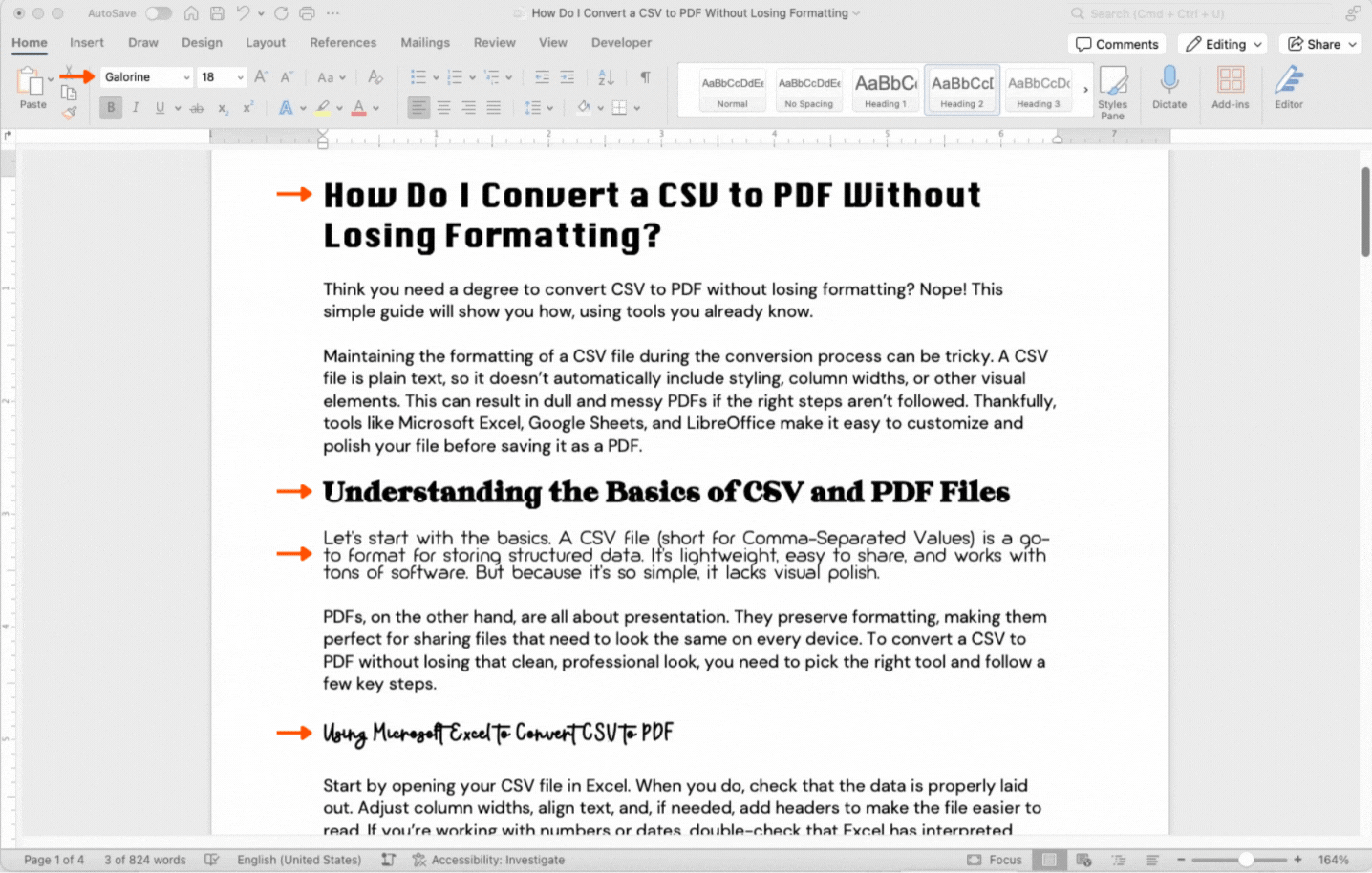
Embedding fonts into a PDF in Word
High-quality export modes usually embed fonts more reliably than low size, web-only modes.
3. Embed Fonts in PDF from LibreOffice
LibreOffice makes this simple. 1. Open your document in LibreOffice Writer. 2. Use your installed custom fonts as normal. 3. Go to “File” > “Export As” > “Export as PDF.” 4. Check the options if you want to enable or confirm font embedding. 5. Export your PDF.
Recent versions embed fonts automatically for standard usage, so you don’t have to tweak many settings.
4. Custom Fonts and Google Docs
Google Docs doesn’t properly embed custom fonts into exported PDFs. If you export a PDF from Docs that uses a non-standard font, it may not look correct on other devices. If you need custom fonts: 1. Draft your content in Docs if you like the collaboration tools. 2. Copy the final text into Word or LibreOffice and apply your custom fonts. 3. Export to PDF from there with font embedding enabled.
Then, if needed, you can use Smallpdf to convert or compress the resulting PDF.
How to Check if Fonts Are Embedded in Your PDF
After exporting, it’s smart to verify that embedding worked before you send the PDF.
Most desktop PDF viewers offer a properties window where you can see font details. 1. Open your PDF in a desktop PDF viewer that shows document properties. 2. Open the “Properties” or “Document Information” section (often under a “File” menu). 3. Look for a “Fonts” tab or section. 4. Find your custom font name in the list.
You should see markers such as:
- FontName (Embedded)
- FontName (Embedded Subset)
“Embedded Subset” means only the characters you used are included. That’s ideal: Your document stays compatible, and file size stays reasonable.
If your font shows without “Embedded” next to it, the viewer on another device may substitute a different font.
Working With PDFs That Already Have Custom Fonts in Smallpdf
You can’t upload your own fonts into Smallpdf directly, just like you can’t install fonts into Google Docs. But if the PDF already contains embedded custom fonts, we keep them intact.
Edit a PDF While Keeping Custom Fonts
When you use Smallpdf Edit PDF: 1. Upload your PDF with embedded fonts. 2. Click on existing text blocks. 3. Edit the wording.
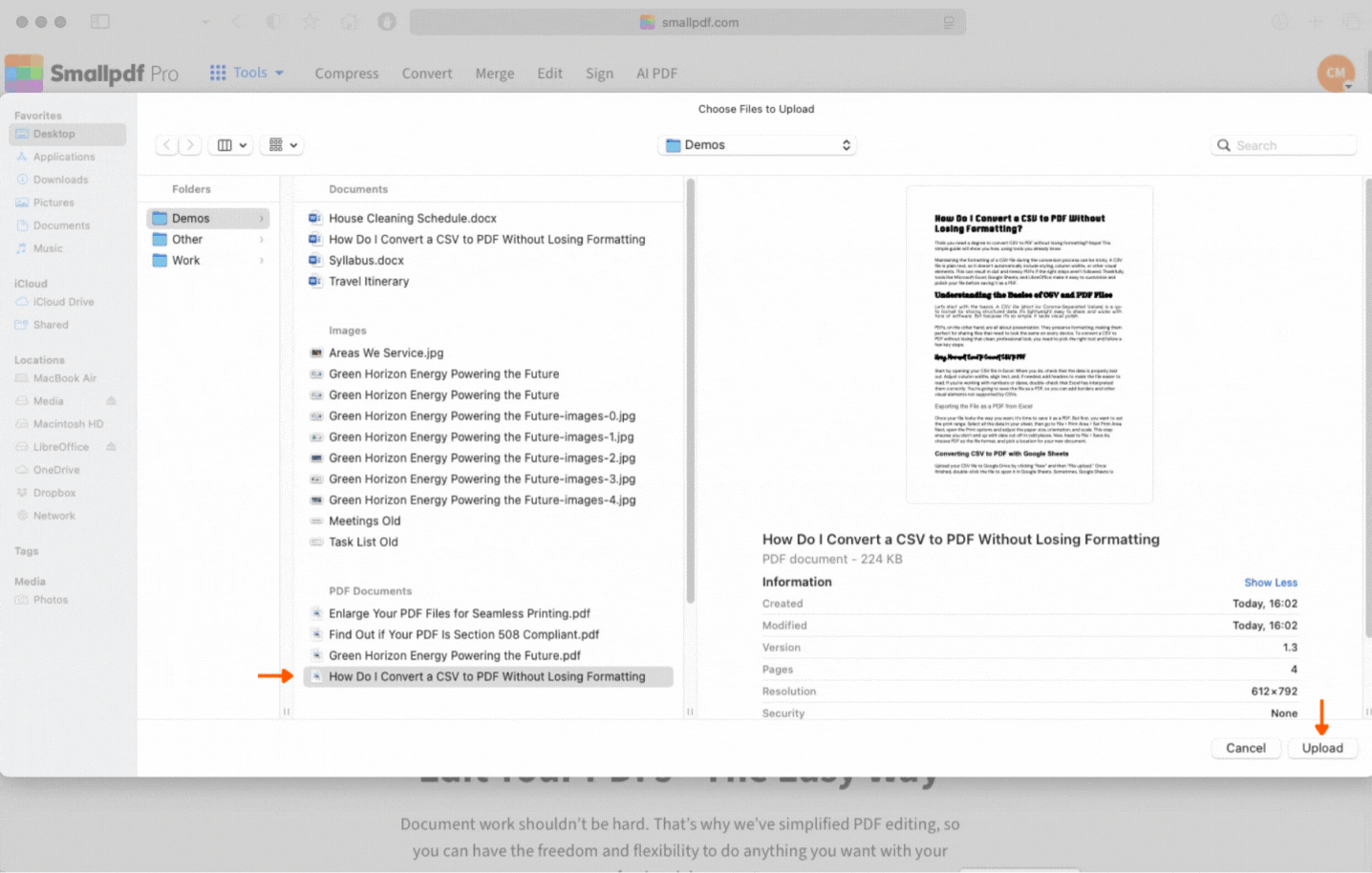
Editing a PDF that uses custom fonts with Smallpdf
If the original text used a custom embedded font, that styling stays in place while you adjust the text. The font remains part of the file when you download it. Text editing is a Pro feature, so you’ll need Smallpdf Pro to do full text edits, but you can test it during a free trial.
For new text you add with the “Add Text” option, you can choose from the fonts available in Smallpdf. You can’t assign your own custom typeface to brand-new text layers. Those need to come from your original document editor before you convert to PDF.
Convert Files Without Losing Fonts
Our converters (for example, Word to PDF, PowerPoint to PDF, or PDF to Word) are built to keep fonts and layout as stable as possible.
- When you convert to PDF, we preserve fonts that are properly embedded or available in the source file.
- When you convert from PDF back to Word or PPT, we aim to preserve the look and feel of the text so you can tweak the original content and re-export with embedded fonts again.
Compress PDFs That Use Embedded Fonts
Embedding fonts, especially several custom families, can increase file size. If your PDF becomes too heavy to email: 1. Upload it to Compress PDF in Smallpdf. 2. Choose a compression level. 3. Download a smaller file that still keeps your embedded fonts.
This is helpful when you need both visual quality and fast sharing.
Troubleshooting Font Embedding Errors in PDFs
Font issues can show up in several ways. Here’s how to fix the most common ones.
1. Font Changes After You Export to PDF
Issue: Your PDF shows a different font than the one you chose.
Likely cause:
- The original font doesn’t allow embedding.
- Embedding wasn’t enabled in your export settings.
What to do:
- Check your font’s license to see if embedding is restricted.
- Try again with “Embed fonts in the file” enabled.
- If the font blocks are embedding, switch to a similar typeface that allows it or use a more standard font.
2. PDF Looks Fine for You but Wrong for Someone Else
Issue: It looks correct on your computer, but broken on someone else’s.
Likely cause:
- The PDF isn’t embedding the font at all. Your device has the font installed, but theirs doesn’t.
What to do:
- Use a properties check to confirm that the font shows as embedded or embedded subset.
- If it doesn’t, recreate the PDF with embedding enabled in Word or LibreOffice.
Then re-share the new file.
3. Font Refuses to Embed at All
Issue: You turn on embedding, but the export still doesn’t include the font.
Likely cause:
- The font has strict licensing rules that prevent embedding.
What to do:
- Choose a different, similar font that allows embedding.
- Switch to a web-safe option like Arial, Georgia, or similar if you need maximum compatibility.
For brand fonts, consider asking your design team for an embeddable version or alternative.
4. PDF File Size Is Too Large After Embedding Fonts
Issue: Your PDF becomes unexpectedly heavy.
Likely cause:
- The export embedded full font families instead of only the characters you used.
What to do:
- Enable “subset embedding” in your export options if available.
- Run the PDF through Compress PDF in Smallpdf to reduce file size.
You’ll usually keep the look while shrinking the file enough for email or uploads.
5. Text Looks Blurry or Prints Poorly
Issue: Fonts look soft, jagged, or print incorrectly.
Likely cause:
- A limited PDF viewer or browser is rendering the fonts poorly.
- The PDF was printed using a low-resolution setting.
What to do:
- Download the file and open it in a full desktop PDF viewer instead of “preview” in the browser.
- Print using higher quality settings.
- If the source document used very thin fonts, consider slightly heavier weights for print.
Keep Your PDFs Consistent With Reliable Font Embedding
Once your fonts are locked into the PDF, you don’t have to worry about text shifting, brand colors breaking, or someone viewing your file with missing typefaces.
If you want an easy way to convert, compress, edit, or share PDFs while preserving those embedded fonts, Smallpdf gives you a simple toolkit that works in any browser.
Try our free trial to explore full editing, conversions, and secure document workflows.
Frequently Asked Questions
How do I embed fonts in PDF without special design software?
Use Word or LibreOffice. Enable “font embedding” in Word’s Save or Preferences settings, or export from LibreOffice as PDF. Then, if you need to, run the PDF through Smallpdf to convert, compress, or sign it.
How do I fix “font not embedded” in a PDF?
Rebuild the PDF from your original document: 1. Install the font. 2. Turn on “Embed fonts in the file” in your editor. 3. Export to PDF again.
If the font still won’t embed, it’s likely blocked by its license, and you’ll need a different font.
How can I check if a PDF has embedded fonts?
Open it in a desktop PDF viewer and look for “Properties” or “Document Information.” In the “Fonts” section, check that each custom font shows “embedded” or “embedded subset” next to its name.
Does Google Docs embed fonts into PDF?
No. Google Docs doesn’t properly embed custom fonts when you export to PDF. For custom typography, finish your layout in Word or LibreOffice, embed the fonts there, then export to PDF.
Do I need PDF/A to embed fonts?
You don’t have to use PDF/A just to embed fonts. PDF/A enforces font embedding and other rules for long-term archiving. For everyday documents, a regular PDF with embedded or subset fonts is usually enough.
Why does my font change when I convert to PDF?
The conversion tool is substituting another font because the original typeface wasn’t embedded or can’t be embedded under its license. Turn on embedding, or switch to a font that allows embedding so your PDF stays faithful to your design.



