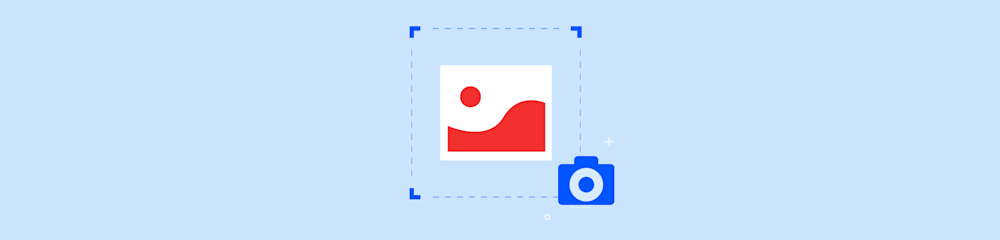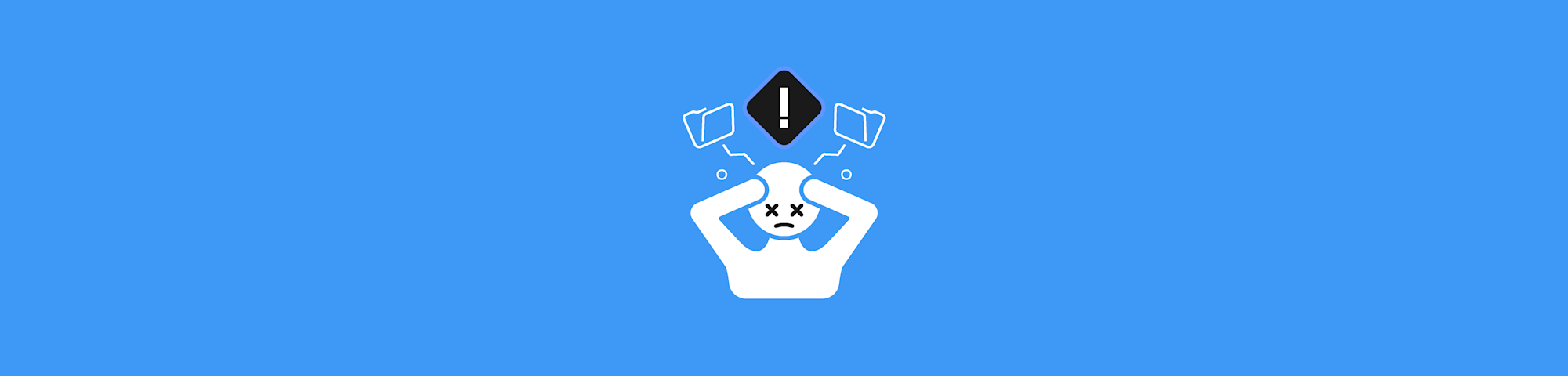
Quickly convert DOCX to PDF without Word, watermarks, or file limits. Here’s a fast, easy way to share your documents exactly how you want them.
You can quickly turn your Microsoft Word files into PDFs to protect their contents from editing. One way to do this with the “Save as PDF” functionality native to Microsoft Word. This is nice and easy, as long as you have Microsoft Office and a small file with heavy load times.
With Smallpdf, none of those concerns matter. We help you convert your DOCX to PDF quickly, free of charge, and without annoying watermarks.
How to Convert DOCX to PDF Online
- Go to the Smallpdf DOCX to PDF Converter.
- Drag and drop your file into the toolbox.
- Wait for the tool to convert your DOCX file to PDF.
- Download your PDF file.
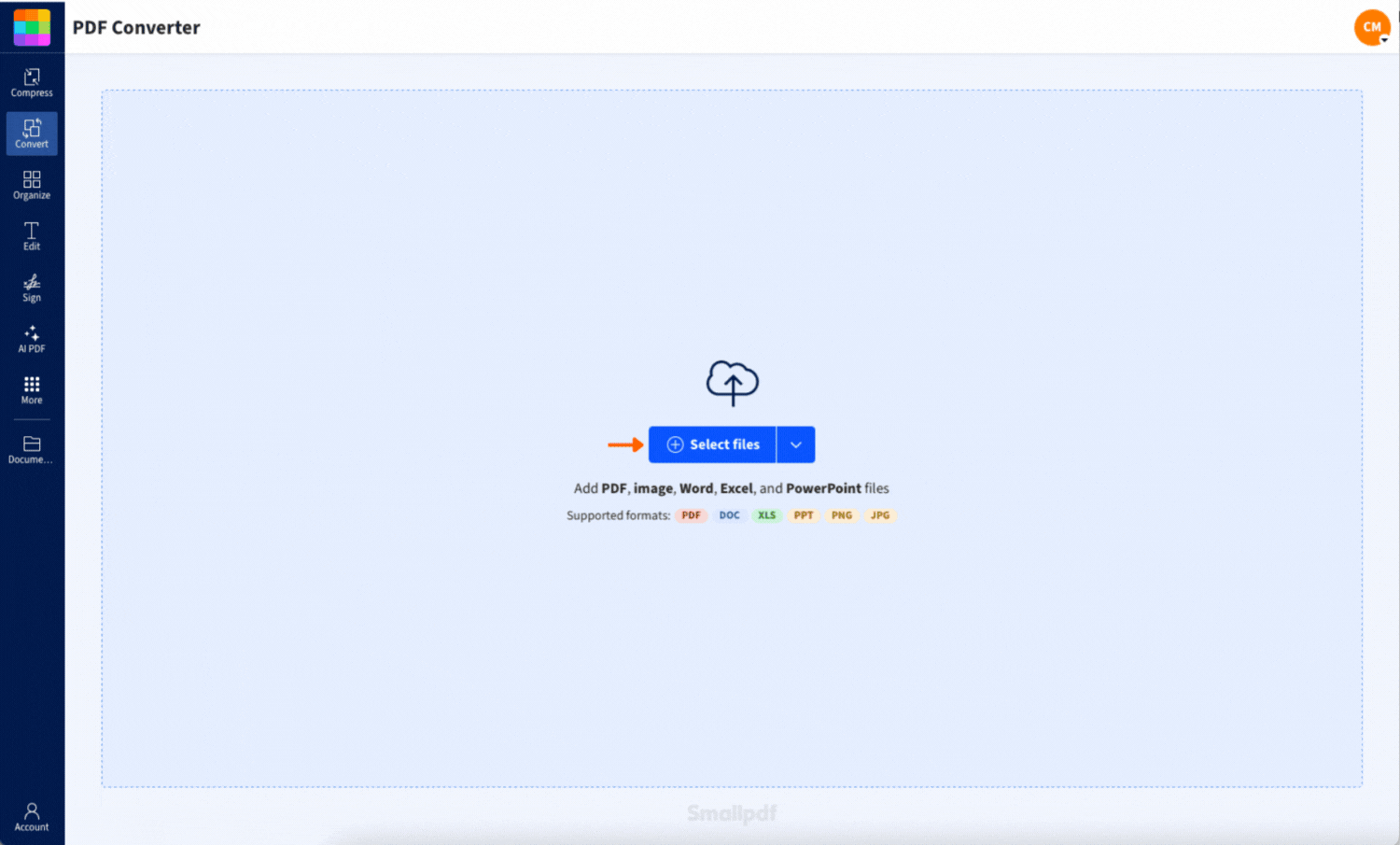
It’s so easy to convert a DOCX file to PDF in a single step
Our tool uses the same process as Microsoft Word when saving a DOCX as a PDF. We just take the work off your hands with a simple drag-and-drop into our tool
Convert on Desktop
Open any web browser on your computer and navigate to our DOCX to PDF converter. The tool works seamlessly across Chrome, Firefox, Safari, and Edge without requiring any plugins or downloads.
Convert on Mobile (Smallpdf App)
If you're out of the office frequently, download the free Smallpdf Mobile App to convert DOCX files from your phone, wherever you are. The mobile app provides the same reliable conversion with an interface optimized for touchscreens.
DOCX to PDF Features That Preserve Your Document
Converting your DOCX file to PDF helps to keep your document looking the same, making it easier to share, print, or archive without unexpected changes. PDF files work on all devices and operating systems, and they're harder to edit than a plain Word document. That makes them perfect for things like contracts, applications, reports, and coursework.
Preserve Fonts, Layout, and Spacing
Our converter maintains your document's original formatting, including custom fonts, paragraph spacing, and complex layouts. Embedded fonts and hyperlinks stay intact during conversion, ensuring your PDF looks exactly like your Word document.
Convert Without Microsoft Word
With this tool, you can convert DOCs to PDF without Microsoft Word installed. It all happens in your browser, with no software to download or signups to hold you up. You can convert DOCX files on any device. This is especially handy if you're using a shared computer or a mobile device that doesn't support Office apps.
Works on Any Device
Whether you're on Windows, Mac, Linux, iOS, or Android, our web-based converter works consistently across all platforms. No compatibility issues or operating system requirements. You get reliable DOCX to PDF conversion wherever you need it.
Is DOCX to PDF Conversion Secure?
If you're worried about privacy and your data, rest assured. We use secure TLS encryption, and any file uploaded to our servers is automatically deleted one hour after processing.
Encryption in Transit
Your files are protected with 256-bit SSL/TLS encryption during upload and download. This means your documents are secure from the moment they leave your device until they're safely converted and returned to you.
Automatic File Deletion Policy
We automatically delete all uploaded files from our servers exactly one hour after processing. This gives you time to download your converted PDF and use other Smallpdf tools if needed, while ensuring your documents don't stay on our servers longer than necessary.
Optional Account Storage
You can also choose to share it with friends, family, or co-workers via email or even create a downloadable URL for others to access within a given timeframe. Apart from these options, your file isn't accessible to anyone but you. If you need to store files longer or access them from multiple devices, logging into your account will allow you to save them securely in your workspace.
Troubleshooting DOCX to PDF Formatting Issues
We try to keep your fonts, layout, and spacing the same. But document formatting can still shift slightly depending on how the DOCX was created. If you run into issues, we’ve got your fixes below.
Embedded Fonts and Missing Characters
Before uploading, check that your fonts are embedded in the DOCX file. This is important if you're using non-standard fonts. If characters appear as squares or question marks in your PDF, the original font wasn't properly embedded in your Word document.
Large File Conversions and Compression
If you end up with a chunky document, try compressing the PDF using our Compress PDF tool after conversion. This reduces file size without significantly impacting quality, making your PDFs easier to share and store.
Protected or Corrupted Files
Password-protected DOCX files need to be unlocked in Word before conversion. If your file seems corrupted or won't convert, try opening it in Word first to check for any errors or compatibility issues.
Do More With Your PDF After Converting DOCX
The PDF format is much more versatile than other file formats such as .docx, vector graphics, or spreadsheets. PDFs work on most operating systems, and their content can't be edited easily. And they're not dead ends. Whenever you receive a PDF, you can always convert it to a different file format or edit it using our suite of free PDF tools.
Convert From PDF
Need to go back to an editable format? Convert your PDF to Word, Excel, PowerPoint, or JPEG using our reverse conversion tools. Perfect for when you need to make changes to a document you only have in PDF format.
Edit & Organize
Customize your PDFs with our editing suite. Merge multiple documents, split large files into smaller sections, reorder pages, or add text and annotations. It’s that easy to transform static PDFs into dynamic, organized documents.
Translate & Protect
Here are a few other popular tools for other common tasks.
- Translate a summary of your PDF files with our PDF Translator.
- Protect a PDF by adding an encrypted, super-secure password to your documents.
- Edit a PDF to turn read-only or scanned PDFs into editable documents with OCR.
Start your free trial to access all Smallpdf tools and unlock advanced features like batch processing, unlimited conversions, and secure cloud storage.
DOCX to PDF FAQs
How do I convert a DOCX file to PDF?
Simply drag and drop your DOCX file into our online converter, wait for processing, and download your PDF. The entire process takes just seconds and requires no software installation.
Why can't my DOCX convert to PDF?
Most conversion issues stem from password-protected files, corrupted documents, or extremely large file sizes. Try opening your DOCX in Word first to check for any errors before converting.
Can I convert a Word DOC/DOCX to PDF for free?
All of Smallpdf's tools are free to use—with a daily task limit. Besides converting DOCXs to PDFs, we can also save your files to JPEG, Excel, and PPT formats, as well as convert older Word files like the legacy .doc format. We can do pretty much anything you can imagine when it comes to the PDF format, even if it's just a bridge format.
Can I convert without Microsoft Word?
Absolutely! Our browser-based converter works independently of Microsoft Office. You can convert DOCX files on any device without having Word installed.
Does conversion preserve hyperlinks and images?
Most of the time, yes. Our converter is designed to keep the structure, fonts, and layout of your DOCX file. Minor layout changes can happen (especially if fonts weren't embedded), but that's easy to fix. Embedding fonts in Word before converting usually helps you avoid this.
Plus, you can enhance your PDF files however you like. For example, you can delete pages, split up large documents, and combine them—the sky's the limit!
If you work extensively with documents and need unlimited access, you can try Smallpdf Pro—we offer a 7-day free trial, so you can test all our tools until your heart's content.
With Smallpdf, converting DOCX to PDF is fast, simple, and safe. Whether you're wrapping up an assignment, formatting an invoice, or saving a contract. Give it a try, and say goodbye to your copy-paste formatting struggles with DOCX.