Translate Word document files in full while we keep your layout, fonts, and structure intact. We’ll show you 5 simple methods that work on documents.
You might have a report, contract, résumé, or proposal in another language that you need to share with a different audience. Copy pasting into a basic translator usually breaks headings, images, and tables, and fixing it all by hand takes too long.
We’ll walk you through how to translate a Word document using Microsoft Word and Smallpdf, plus a few alternative methods.
How To Translate a Word Document (Step-By-Step Guide)
Here are the main methods, starting with Word’s own feature and then moving to Smallpdf and other options.
Method 1: Translate Inside Microsoft Word
Word includes a built-in translator that can handle entire documents. It’s handy for quick drafts or short files.
- Open your .doc or .docx file in Microsoft Word.
- Go to the “Review” tab in the top ribbon.
- Click “Translate,” then choose “Translate Document” or “Translate Selection.”
- Pick your target language from the list.
- Confirm the prompt to create a translated copy.

Translate inside Microsoft Word
Word creates a new document with translated text. Some formatting may shift, especially around tables, images, or complex layouts, so you might need to clean up styles afterwards.
Method 2: Translate a Word Document With Smallpdf
If keeping your layout as stable as possible matters, Smallpdf is often the better main option.
- Open Translate PDF in your browser.
- Upload your Word document directly in DOC or DOCX format.
- Choose your source language and target language.
- Select “Entire Document” for full-document translation or “Summary” for a shorter overview.
- Click “Translate” and wait while we process your file.
- Download the translated PDF and review headings, paragraphs, and tables.

Translate an MS Word document for free with Smallpdf
You end up with a translated PDF that keeps the structure of your original file, which is ideal for sharing or archiving.
Method 3: Translate a Word Document With Google Translate
You can also upload Word files through Google Translate’s document option.
- Go to Google Translate in your browser.
- Click the “Documents” tab.
- Upload your Word file.
- Choose the original and target language.
- Click “Translate” and wait for the output.
The result is usually plain text or a simplified layout, so you may need extra work to rebuild formatting.
Method 4: Translate Using Google Docs
Google Docs can create a translated copy of your file.
- Upload your Word file to Google Drive.
- Open it with Google Docs.
- Go to “Tools” > “Translate” document.
- Give the translated copy a name and pick a language.
- Click “Translate” to create a new Google Docs file.
This works well for collaborative editing, but can change fonts, spacing, and some layout choices.
Method 5: Other Online Translators
You can also upload Word files to other document translation services. These often provide strong language quality but may have:
- Stricter file size limits
- Different handling of images and tables
- Paid plans for frequent or heavy use
You can still combine them with Smallpdf by translating the text elsewhere and then using Edit PDF or PDF to Word to build your final document.
Word vs Smallpdf: Which Translation Method Should You Use?
Here’s a side-by-side look at translating in Word compared to using Smallpdf.
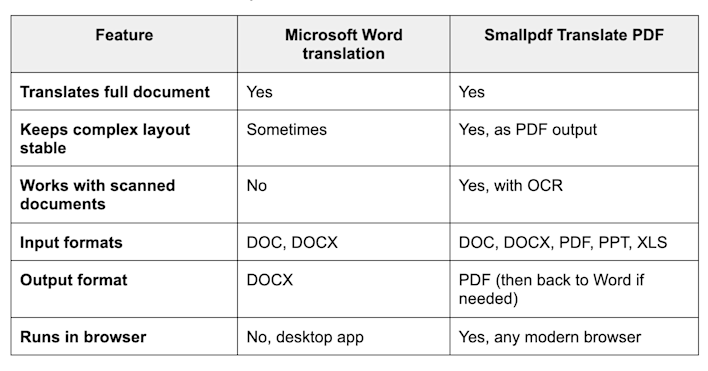
Word vs Smallpdf translation methods
You can often use both. For example, you might translate a draft inside Word for a quick internal version, then use Smallpdf to produce a polished PDF for clients.
Supported Languages and File Types for Each Method
Different methods support different languages and formats. Here’s a quick overview.
Microsoft Word translation
- Works with DOC and DOCX files
- Supports many major languages such as English, Spanish, French, German, Chinese, Japanese, Arabic, and more
Smallpdf Translate PDF
- Accepts DOC, DOCX, PDFs, PowerPoint files, and Excel files as input
- Supports a wide range of popular language pairs in both directions
- Can handle scanned documents when they are converted to PDF first and processed with OCR
Popular PDF translation pairs you can use with Smallpdf:
- Spanish to English
- Chinese to English
- Arabic to English
- French to English
- Korean to English
- German to English
Google Docs and Google Translate
- Support over 100 languages
- Accept Word documents for upload but may simplify layout during translation
Troubleshooting Common Word Translation Issues
Here are a few problems you might see and how to handle them.
1. Headings or fonts look different after translation
- Check the translated file for style changes.
- In Word, reapply your heading styles or font choices.
- In the translated PDF, use Edit PDF to adjust text size or spacing where needed.
2. Some text did not translate
- Make sure the skipped text is not inside an image or graphic.
- If it is, copy that text into a normal paragraph or caption, then run the translation again.
3. Document is too long or heavy
- Remove unused pages or large images before uploading.
- Split a very large document into sections, translate each part, and then merge the PDFs with Merge PDF.
4. Scanned Word documents won’t translate correctly
- Save the scan as a PDF and use a workflow that includes OCR, such as Translate PDF.
- Check readability. If the scan is blurry, recapture it with higher clarity before you upload.
Translate Word Documents Without Losing Formatting
You don’t have to rebuild your layout every time you translate a Word document. With Smallpdf, you can keep your structure, fonts, and tables while you switch languages, then share a clean PDF that looks professional on any device.
When your document needs to look polished for clients, teams, or official use, upload it to Translate PDF and let us handle the heavy lifting behind the scenes so you can focus on the message, not the formatting.
Frequently Asked Questions
How do I translate a Word document without losing formatting?
You can try Word’s built-in translator, but for more stable layouts, upload your DOC or DOCX file to Translate PDF on Smallpdf. We convert and translate the full document, then return a PDF that keeps your structure.
Can Word translate an entire document automatically?
Yes. In Word, you can use “Review” > “Translate” > “Translate” Document to create a translated copy. Just keep in mind that complex layouts, tables, or images may shift and need manual cleanup.
Which file types can I translate with Smallpdf?
You can upload Word documents (DOC and DOCX), PDFs, PowerPoint files, and Excel spreadsheets. Translate PDF then gives you a translated PDF version that is easy to share or print.
Is it safe to upload my Word documents to Smallpdf?
Yes. Files are transferred over encrypted connections and are automatically removed from our systems after processing. We design our platform to protect your documents while you work with them online.
What if there are errors in the translated text?
Automatic translation can sometimes misinterpret idioms, industry terms, or names. Review important sections yourself or with a native speaker, then use Edit PDF or PDF to Word to correct those parts before sending or publishing the document.



