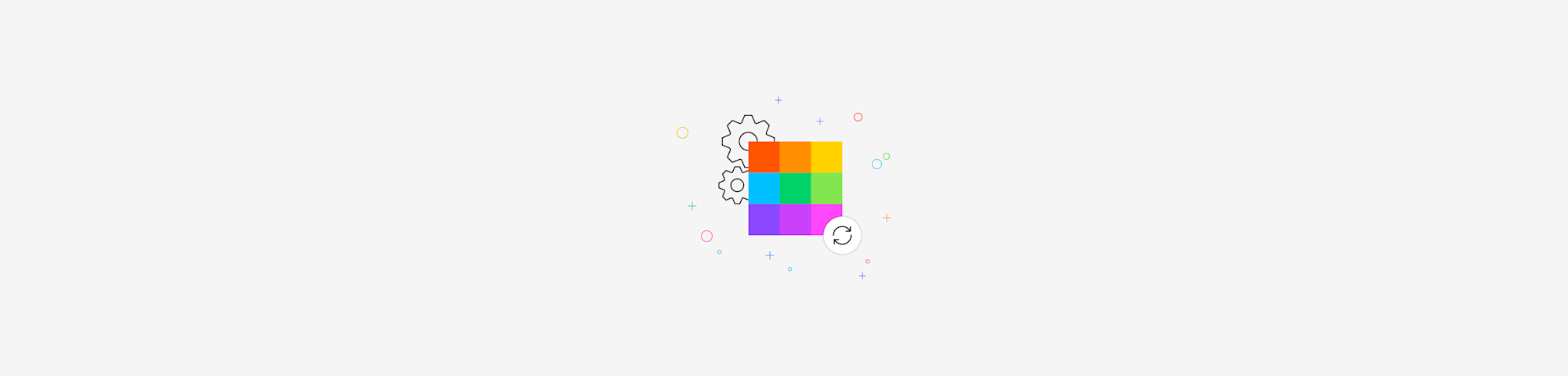
Discover how to convert, compress, or edit PDFs with Smallpdf. All it takes is a simple drag and drop and not a single penny.
Whether you need to reduce the size of a PDF, change its format, or request a signature from someone, we’ve got just the tool for your needs. Most Smallpdf’s online tools follow the same procedure: one click to upload, a few seconds of processing, and another click to download. We’ll break the process down for you step by step.
How Do You Use Smallpdf?
Go to our homepage and pick a tool.
Drag a file into the toolbox.
Most tools should start working on the file right away.
For some tools, more options are available.
Download your new file.
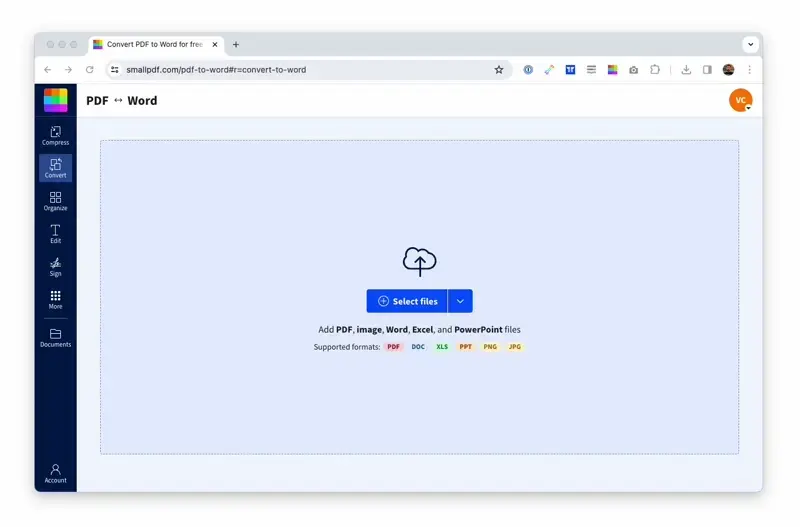
How to use Smallpdf to convert PDF to Word
What Can Smallpdf Do, Though?
The very tool we released was the Compress PDF tool—it’s in our name. Over the years, we’ve fully optimized our conversion quality to maintain your data and format to the fullest while pushing file sizes further down. A “strong compression” option is also available to reduce large PDF files down to their last few KBs.
And then there are the converters. What started with one simple tool is now a full-fledged suite of 21 tools to convert to and from PDF, Microsoft Office, and image files. Correction tools such as Edit, eSign, Merge, and Split also exist to meet your daily needs with digital documents. Check out our Starter Guide for more information and some handy tips!
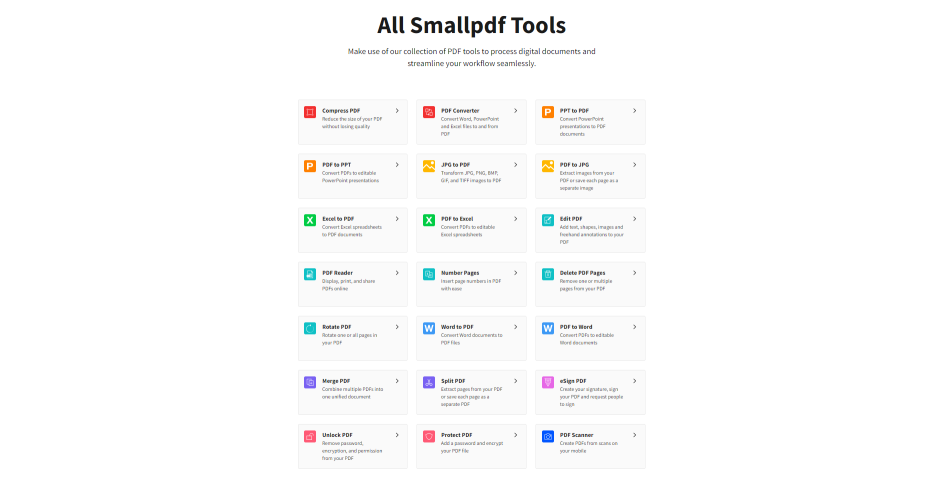
All 21 glorious PDF tools for you to use
Is Smallpdf Safe for Me To Use?
Aside from our fast site and accurate conversion speed, our leading unique selling point is the fact that Smallpdf is safe to use.
We use military-grade TLS encryption to protect the security of your data at all times, from the moment you upload a file to our servers to the moment you download it. Anything you upload onto our servers is removed automatically after 60 minutes. The only two exceptions to this automatic deletion rule come with the eSign tool and the functionality to share a processed file via a link. Regarding eSign, our electronic signature tool, the file needs to be kept longer whenever you request a signature from someone. An hour is just not enough time to review a contract and place a signature, especially considering the signee probably isn’t sitting at his desk all day waiting for a signature request to roll in. That’s why we keep the document on our servers until you delete it. The same logic applies to the sharing functionality. Whichever tool you use, on the results page, you can choose to share the file. We’ll create a link you can send to someone. They can use this link to access the file. It’s only practical to keep the file available for longer than one hour, so we keep it until you delete the file.
Apart from the everyday user of the internet, Smallpdf also caters to large B2B and governmental clients, where file uploads may not be feasible due to regulatory reasons. To help you out of this jam, we have created an offline Smallpdf Desktop App from scratch. Just like our web tools, the app features easy drag-and-drop processing. You can quickly do all the things you usually would with your PDF, minus the tedious uploads. A complimentary PDF reader is also included for your viewing needs.
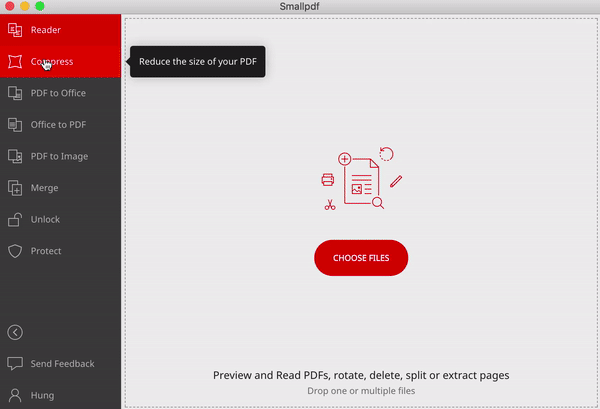
10+ PDF tools, one offline application.



