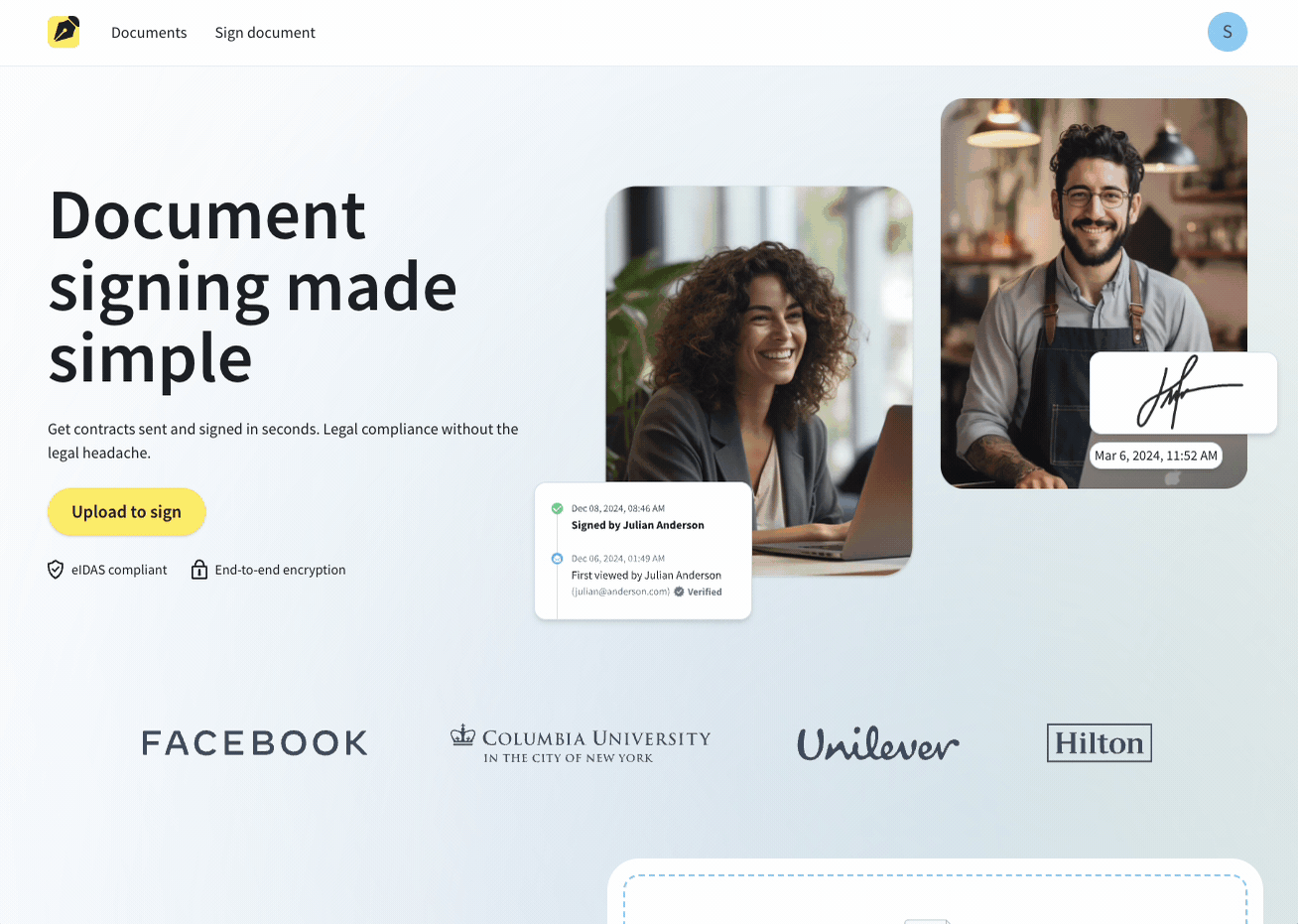Add your signature to a Word document or create a new electronic signature to sign your Word documents, online or offline. No fancy software needed.
Word gives you several ways to sign a document, whether you want to add a scanned handwritten signature, draw one with the Draw tab, insert a signature line for formal contracts, or use a digital signature backed by a certificate.
This guide walks you through each option, explains how to reuse your signature across documents, and shows when it’s safer to switch to PDF and use Smallpdf’s Sign PDF tools for stronger security and smoother workflows.
Quick Choice Guide
- Scan & insert an image: Best for handwritten signatures you already have on paper
- Draw your signature: Works well on touchscreens, tablets, and stylus devices
- Save a reusable signature block: Ideal when you sign Word documents often and want to insert your signature quickly
- Add a signature line: Good for formal contracts, approvals, and documents that need a visible signing area
- Use a digital signature: Suitable when you need certificate-backed verification and tamper protection
Insert a Handwritten Signature in Word
The quickest way to add your signature to Word is by inserting it as an image or drawing it directly. Here are the two most popular methods.
Insert an Image of Your Signature (Windows & Mac)
To insert a handwritten signature in your Word document, follow the steps below.
- Scan your signature with a scanner and send it to your computer.
- Drag and drop the image file into your Word document.
- Or open “Insert,” choose “Pictures,” and then select “Picture from File…” to insert the signature in Word.
Pro Tip: If you need to resize or crop the scanned signature, use your local image reader to crop it. Cropping is a universal functionality you can find in all image-viewing software, such as Preview on Mac or Photo Viewer on Windows.
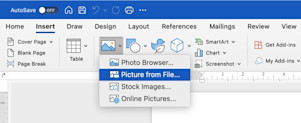
How to scan and insert signature in Word
For best results, save your signature as a PNG file for a transparent background, or JPEG for standard documents. You can also take a clear photo with your phone and transfer it to your computer.
If you prefer to keep your document in PDF format once it’s signed, you can convert your Word file using Smallpdf’s Word to PDF tool.
Draw Your Signature Using the Draw Tab
If you have a touchscreen device or stylus, you can draw your signature directly in Word: 1. Click the “Draw” tab in the ribbon. 2. Select a pen tool from the available options. 3. Draw your signature directly on the document. 4. Use the “Lasso Select” tool to select and move your signature if needed. 5. Click “Stop Inking” when you’re finished.
This method works great on tablets, touchscreen laptops, or with a drawing stylus. You can even use your mouse, though it might take a bit more patience.
Save Your Signature as Reusable AutoText or Quick Part
If you frequently sign documents, save time by storing your signature as AutoText or a Quick Part. This lets you insert your signature instantly whenever you need it:
- Insert your signature using one of the methods above.
- Select your signature image or drawing.
- Open “Insert,” choose “Quick Parts,” and select “Save Selection to Quick Part Gallery.”
- Give your signature a name (like “My Signature”) and click OK.
- Now you can insert it anytime by going to “Insert,” choosing “Quick Parts” and selecting your saved signature.
Pro tip: You can also create an AutoText entry by selecting your signature and pressing Alt + F3. Then just type your trigger text (like “mysig”) and press F3 to insert it instantly.
Insert a Signature Line in Word
For formal documents requiring official signatures, Word’s Signature Line feature creates a professional signing area with an X indicator where someone should sign.
- Open the Word document.
- Open “Insert,” choose “Signature Line,” and select “Microsoft Office Signature Line.”
- Type in the signee’s name and title so they know where to sign.
This method is perfect when you’re printing documents for physical signatures or need to show exactly where someone should sign. You can add optional instructions and even the signer’s email address for reference.
Add a Digital Signature in Word (Invisible or Via Signature Line)
Digital signatures provide cryptographic security and legal validity to your documents. Unlike regular signatures, these use digital certificates to verify identity and prevent tampering.
For an invisible digital signature: 1. Open “File,” select “Info,” and then choose “Protect Document.” 2. Select Add a Digital Signature. 3. Choose your digital certificate and add any commitment details. 4. Click Sign to apply the signature.
For a visible digital signature via signature line: 1. Insert a signature line using the steps above. 2. Right-click the signature line and select “Sign.” 3. Choose to type, draw, or select an image for your signature. 4. Select your digital certificate and click “Sign.”
Note: You’ll need a digital certificate from a trusted authority. You can view or remove digital signatures through the Signatures pane that appears after signing.
Add Multiple Signatures to a Word Document
When documents require multiple approvals, you can add several signature lines and coordinate the signing process: 1. Insert multiple signature lines using “Insert” and “Signature Line.” 2. Fill in each signer’s information (name, title, email). 3. Add instructions for the signing order if needed. 4. Save and share the document with all signers. 5. Each person can sign their designated line when it’s their turn.
For best results, clearly communicate the signing sequence to all parties. You can also add text instructions like “Please sign after John Smith’s approval” to keep things organized.
Need a safer way to share your signed document? Try eSign PDF now—just upload your file to get started.
Add an Electronic Signature to a Word Document (With Tools)
For advanced features like audit trails, identity verification, and workflow automation, consider using dedicated eSignature tools. Here’s why many professionals make the switch.
- Enhanced security: Better encryption and tamper-proof documents
- Audit trails: Complete record of who signed when and where
- Workflow automation: Automatic reminders and sequential signing
- Legal compliance: Built-in compliance with eSignature laws
You should never share a document to be signed in Word, as the content of your document could be easily altered and tampered with. This isn’t only detrimental to the security of your data but also the signee’s. Even if you trust the recipient, sending a contract as a Word document for signing can look quite unprofessional.
The best way to sign digital documents is actually to use a PDF file.
There are many tools to electronically sign PDF documents and ensure your content is safe from being copied, analyzed, and altered.
Smallpdf’s eSign PDF tool is super simple yet secure. It lets you create or import your signature via our online platform and sign your document.
For more advanced signature workflows, here’s what to do: 1. Save your Word file as a PDF by clicking “Save As” or use the free Word to PDF converter on our site. 2. Access our new tool at Sign.com. 3. Upload your PDF document. 4. Click “Signature field.” 5. If someone else needs to sign, click “Add signee” to send the file to them. 6. Otherwise, click “Finish” to insert your signature to Word (in PDF format). 7. Download or print your file to save the document.
Keeping the document in a PDF format will make it easier and safer for you to share it with other people without it being tampered with or changed. If you need to convert it back to Word, use our PDF to Word tool. Otherwise, here are a few other tools for you to keep working on your document:
- Protect - Encrypt the signed file with a password.
- Delete Pages - Remove needless pages.
- Compress - Get the signed document to an email-ready size.
- Reader - View your file offline.
- Converter - Save PDF to Word, PowerPoint, Excel, or JPG.
And many more! Start your free trial to access all Smallpdf tools and streamline your document workflow
FAQs: Inserting a Signature in Word
Is a signature added in Word legally binding?
Signatures you add in Word can be legally valid depending on your country’s laws and the type of signature used. For stronger verification and tamper protection, a digital signature backed by a certificate offers clearer proof of identity and document integrity.
Are signatures in Word secure?
Image-based or drawn signatures in Word can be copied or edited. If security is important, use a digital signature with a certificate, or convert the file to PDF before sharing it.
Why can’t my signature image show a transparent background in Word?
Your image may not be saved as a PNG or Word may not detect the background correctly. Try using a higher-contrast image or choose “Picture Format” and select “Remove Background” to clean it up.
Why is the Draw tab missing in Word?
On some devices, the Draw tab is turned off by default. Open “File,” select “Options,” and then choose “Customize Ribbon” and enable “Draw.” If you’re using an older version of Word, this feature may not be available.
How do I add a signature in Word on Mac?
The process is similar to Windows. Open “Insert,” choose “Pictures,” and then select “Picture from File” to add an image. Or draw your signature using the Draw tab if supported.
Can I use my phone to create a signature for Word?
Yes. Take a clear photo of your handwritten signature, transfer it to your computer, and insert it as an image.
Can multiple people sign the same Word document?
Yes. Add separate signature lines or collect signatures one at a time. For better security and tracking, convert the file to PDF and use an electronic signing tool.
Regardless of your document’s format, the process to create, insert, and sign documents should be as seamless and effective as possible. We hope this guide has helped. If you’ve got a PDF to sign, this button will help you get it done—free, fast, easy.