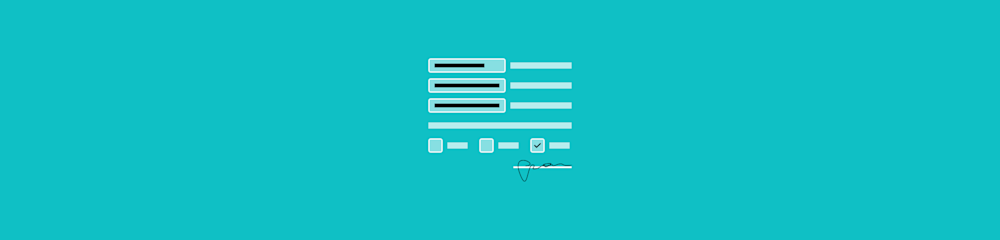
Create a mobile friendly PDF that’s easy to read, fill out, and share from any phone. Transform any PDF for mobile with Smallpdf.
When most people open a PDF on their phone, they pinch, zoom, and scroll sideways just to read a single paragraph. A mobile friendly PDF avoids all that.
With a few layout changes and the right Smallpdf features, you can make your documents simple to read and complete on any screen.
Quick Checklist for Mobile-Friendly PDFs
If you need a mobile-friendly PDF fast, start with this list before you fine-tune details:
- Use a single-column layout that scrolls vertically.
- Set font size to at least 12–14 pt.
- Keep file size under 5 MB if possible, and under 10 MB at most.
- Make tap targets like buttons and fields at least 44 px high.
- Choose clear fonts like Arial, Helvetica, or other clean sans-serif options.
- Compress images while keeping them sharp on mobile.
- Add extra white space around form fields and headings.
- Test the PDF on several phones and tablets before you share it.
What Is a Mobile-Friendly PDF?
A mobile-friendly PDF is a document designed so people can read and use it on phones and tablets without constant zooming or side scrolling. The content flows in a way that matches how you naturally scroll on a mobile screen.
Key traits of a mobile friendly PDF:
- Single column layout that flows vertically.
- Readable font size of 12–14 pt or more for body text.
- Optimized file size so it loads quickly on mobile networks.
- Touch friendly elements such as buttons and form fields with enough space.
- Compressed images that still look sharp on smaller displays.
- Clear structure that works with touch gestures and reflow modes.
How to Make a PDF Mobile-Friendly in 7 Steps
You can take almost any PDF and move it closer to a mobile-first experience using Smallpdf.
Step 1: Upload Your PDF to Smallpdf
Open our Edit PDF feature and upload your document. You can drag and drop from your desktop or import from cloud storage. This gives you a visual canvas to adjust layout and elements.
Step 2: Switch to a Single Column Layout
Multi-column layouts are hard to read on small screens. Restructure your content so that text flows in one main column. Place side notes, callouts, or images above or below the relevant text instead of beside it.
Step 3: Increase Font Size to 12–14 Point
Check your main body text and headings:
- Body text should sit around 12–14 pt for phones.
- Headings should be clearly larger to guide the eye.
Avoid very light or thin fonts that lose clarity on small screens.
Step 4: Compress Images Without Losing Clarity
Large images increase file size quickly. Use our compression and conversion features to:
- Resize oversized images where possible.
- Remove unnecessary background graphics.
- Keep key visuals but avoid full-page images if not needed.
This keeps the PDF fast to open, even on slower mobile connections.
Step 5: Create Touch-Friendly Buttons and Links
Phones are used with thumbs, not mouse pointers. Make any interactive area:
- At least 44 px high
- Surrounded by enough white space
- Clearly labeled, so the action is obvious
If your PDF links to external pages or email addresses, make sure links are easy to tap and not crowded together.
Step 6: Test on Multiple Devices
Before you finalize the document:
- Open the PDF on at least one iPhone and one Android device.
- Check both portrait and landscape orientation.
- Scroll through every page and test any links or form fields.
Noticing issues at this stage is much easier than fixing them after you send them to your audience.
Step 7: Save and Compress for Mobile
When you’re happy with the layout, download the PDF and run it through Compress PDF. Aim for:
- Under 5 MB for frequent use on mobile
- Never more than 10 MB, unless you have heavy graphics you cannot remove
A smaller file improves loading speed, sharing, and offline use.
Creating Fillable PDFs That Work on Mobile
Fillable PDFs are very useful, but they are also where mobile users struggle the most.
1. Design Form Fields for Fingers, Not Cursors
To make fillable mobile-friendly PDF forms:
- Leave a generous space around each field.
- Avoid placing fields too close to the edges of the page.
- Use clear labels directly above or next to the field.
- Keep field order logical from top to bottom.
If someone needs to zoom in just to tap a field, it is too small.
2. Keep Instructions Short and Visible
On mobile, long paragraphs of instructions are easy to skip. Instead:
- Place short, direct instructions near the relevant fields.
- Use simple language and avoid long lists of conditions.
- Break steps into separate sections when needed.
If you can explain the action to a friend in one sentence, that’s usually the right length for the form text as well.
3. Test the Form Like a Real User
Finally, open the fillable PDF on an actual phone:
- Tap through every field.
- Check if the keyboard hides important parts of the screen.
- Make sure dropdowns, dates, and checkboxes respond correctly.
If something feels awkward, adjust spacing or layout before you share it more widely.
Optimize PDF File Size for Faster Mobile Loading
Large PDFs cause delays and can drain mobile data. File size is just as important as layout.
1. Target File Size Ranges
For most common use cases:
- Under 5 MB is ideal for public documents and frequent downloads.
- Under 10 MB is acceptable if you have detailed images or charts.
Anything larger should be reviewed and trimmed if possible.
2. Reduce Size With Smallpdf
You can optimize your file with Compress PDF: 1. Upload your document. 2. Choose a compression level that fits your needs. 3. Download the smaller version and quickly test it on a phone.
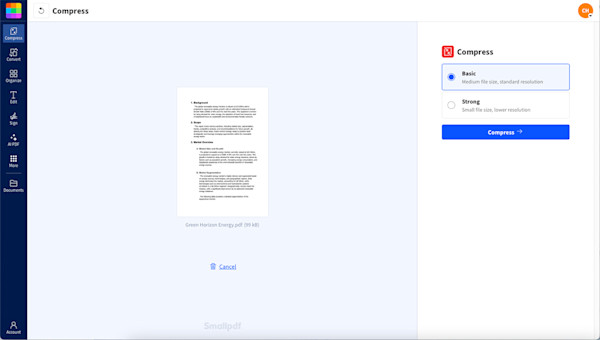
Choose a compression level
Basic compression works well in many cases. If you choose stronger compression, always check that the text and images still look sharp enough on mobile screens.
Mobile Accessibility: Read-Aloud, Reflow, and Offline Viewing
Mobile friendly also means accessible and practical for different needs.
1. Make Text Reflow Friendly
Reflow modes adjust text to fit the screen width. They work best when:
- Text is structured in a single column
- Headings and body text are clearly separated
- Content is not locked into image-only layouts
This helps people who prefer larger text sizes on their phones.
2. Support Read-Aloud Features
Many mobile PDF readers can read text aloud. To support this:
- Use selectable text rather than pure image scans.
- Avoid putting important text only inside images.
If you are working with scanned documents, you can use PDF OCR to convert them into searchable and selectable text first.
3. Plan for Offline Viewing
Mobile users often download PDFs to use offline:
- Download quickly over mobile networks.
- Take up less storage on devices.
- Stay readable without access to cloud fonts or online resources.
Thinking about offline use early helps you avoid heavy assets or unnecessary extra pages.
Test and Troubleshoot Mobile PDF Issues
Before you call it done, test your PDF. Open it on as many phones as you can: Big screens, small screens, iPhones, Androids. 1. Is the text easy to read? 2. Can you scroll smoothly without anything getting cut off? 3. Are the form fields actually working?
If you hit any bumps, don’t stress. Most problems are easy to fix. Here are the most common issues and their solutions:
- Text too small to read: Increase font size to 14 pt minimum.
- Horizontal scrolling required: Switch to single-column layout.
- Slow loading times: Compress file size using our compression tool.
- Forms not tappable: Increase tap targets to at least 44 px.
- Images appear blurry: Check compression settings and use “basic” instead of “strong.”
- Content gets cut off: Ensure proper margins and vertical layout.
Case Study: How a Real Estate Agency Improved Client Experience
A real estate agency shared property brochures as PDFs that looked fine on desktop but frustrated clients on phones. Floor plans were tiny, and text required constant zooming. Several clients mentioned they stopped reviewing listings on mobile because it felt like too much work.
The agency switched to a mobile first brochure layout:
- Single column text with clear property sections.
- Larger fonts and simplified descriptions.
- Optimized images of floor plans and key photos.
- File sizes reduced from around 15 MB to under 5 MB using compression.
After this change, clients spent more time with each PDF, and agents reported smoother conversations because everyone could review the same files on their phones without friction.
Why Smallpdf OCR Makes PDFs Easier to Read on Phones
Scanned PDFs can look dark, blurry, and heavy on mobile devices. They often act like big images, not text.
Turn scans into readable mobile PDFs. With PDF OCR, you can:
- Convert scanned pages into real text.
- Make documents searchable on both desktop and mobile.
- Improve clarity when zooming in on small screens.
- Enable read-aloud and copy-paste for important sections.
Once OCR is applied, your document behaves more like a digital native PDF and fits much better into a mobile workflow.
Create Mobile-Friendly PDFs With Smallpdf Today
Mobile friendly PDFs are easier to read, easier to complete, and easier to share. By focusing on a single column layout, clear fonts, generous spacing, and optimized file sizes, you make life simpler for anyone opening your documents on a phone.
With Smallpdf, you can adjust layout, compress files, add fillable fields, and apply OCR in one place. That makes it much easier to build a repeatable process for every new PDF you create, instead of treating mobile optimization as an afterthought.
Frequently Asked Questions
How to make a PDF mobile friendly?
Start by changing the layout to a single column, increasing body text to at least 12–14 pt, and optimizing images. Then compress the file to keep it under 5–10 MB and test it on different phones to confirm it reads well.
Is using Smallpdf safe?
We protect files with encryption during transfer and remove documents from our servers after a short period. We also follow strict security standards so you can compress, edit, or convert PDFs without storing them long-term in our systems.
How to make a page mobile friendly?
Keep one main column of content, avoid very small text, and leave enough white space around headings and interactive elements. On PDF, that means adjusting the layout in an editor and then testing the final file on actual mobile devices.
How to make a PDF with mobile?
You can create a document in a mobile friendly app such as a notes or word editor, export it as PDF, and then optimize it further with Smallpdf. From there, you can compress, add simple fields, and share the file straight from your phone.
What makes a file PDF friendly on mobile?
Readable text size, simple layout, limited file size, and clear touch targets all help. A PDF that loads quickly, scrolls vertically, and does not require constant zooming or side scrolling will usually feel friendly on mobile.
Is it free to create PDFs on mobile?
Yes, many apps let you create or export PDFs for free, and you can use Smallpdf features with limited free access to compress or adjust those files. For frequent or advanced work, you can upgrade to a Pro plan, but occasional use can stay within the free limits.



