Once you’ve sent a signing request to one or more people, the real work of keeping track of signatures begins. Learn how to track activity with eSign.
It’s simple enough to sign a document and send it out to other people for signing, but what happens after that? The eSign tool from Smallpdf has built-in document tracking with an activity timeline to ensure all those who have access can see any activity on a document and can keep track of what’s what.
How To Use the eSign Activity Timeline
Once you’ve signed the document and/or invited signees to sign the PDF, you’ll be able to view the details of the document, including the status and the signees involved, on the right-hand panel.
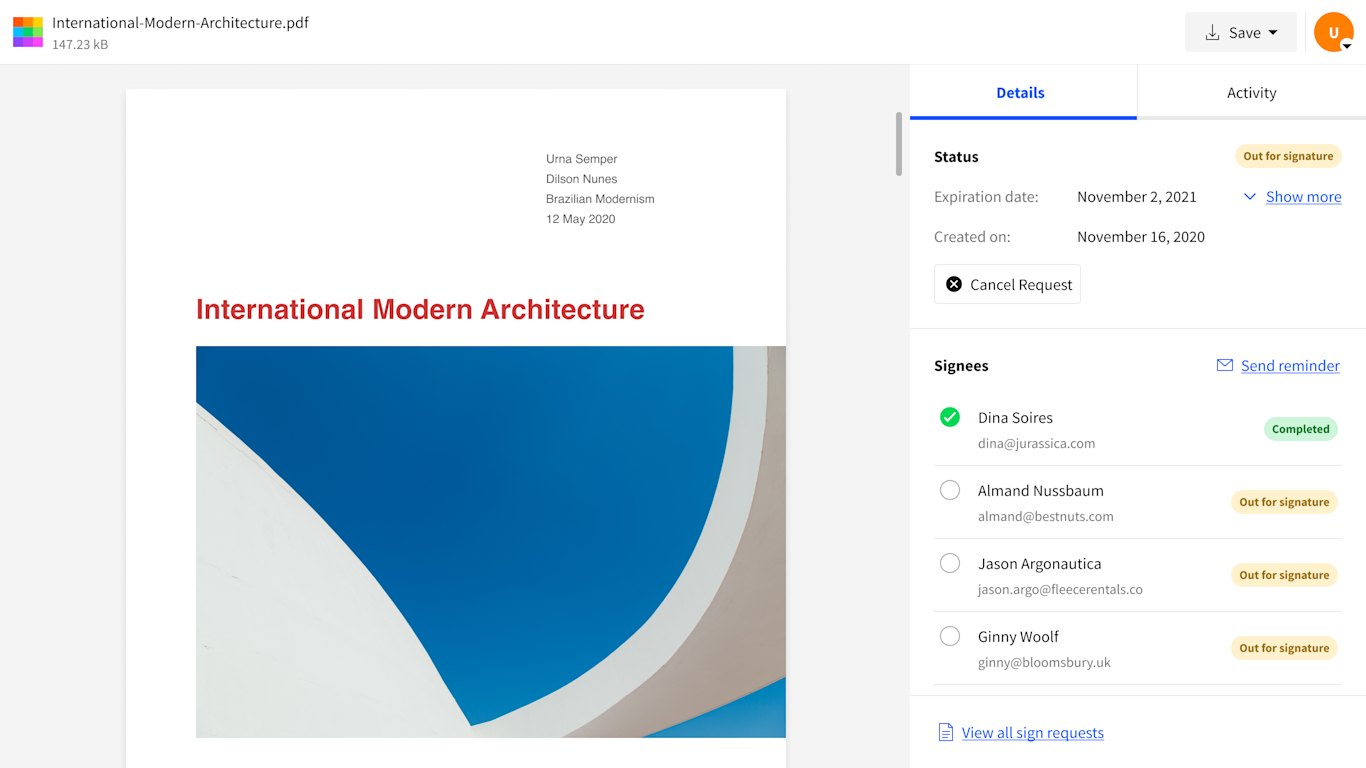
Next, simply click on the "Activity" toggle, and you’ll have an overview of the document’s activity right from when you first worked with it. Nifty, right?!
This useful feature helps you keep track of all activity on your document, but it also adds a measure of safety and security for you and your signees. At all times during the process, you know exactly who received and signed your document. More power to you!
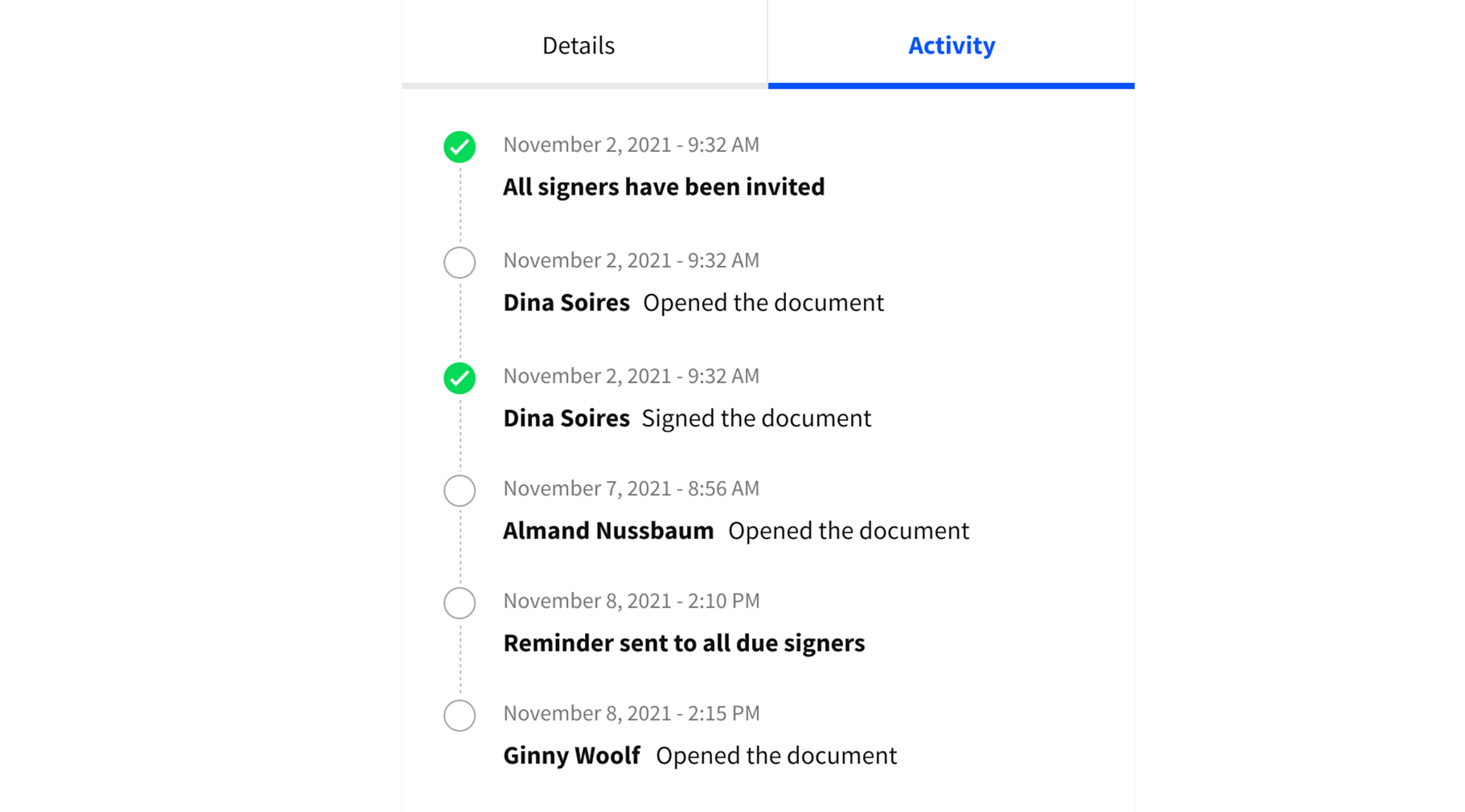
Any time you want to come back to review the document activity, simply visit the document on Smallpdf and take a look at the activity timeline. Keeping track of signatures and document activity has never been easier. And what’s more, we’re never done developing. Always keep an eye out on our blog for news about even more handy activity tracking features coming soon!
Ready to get started with the world’s simplest e-signing tool? Let’s go!



