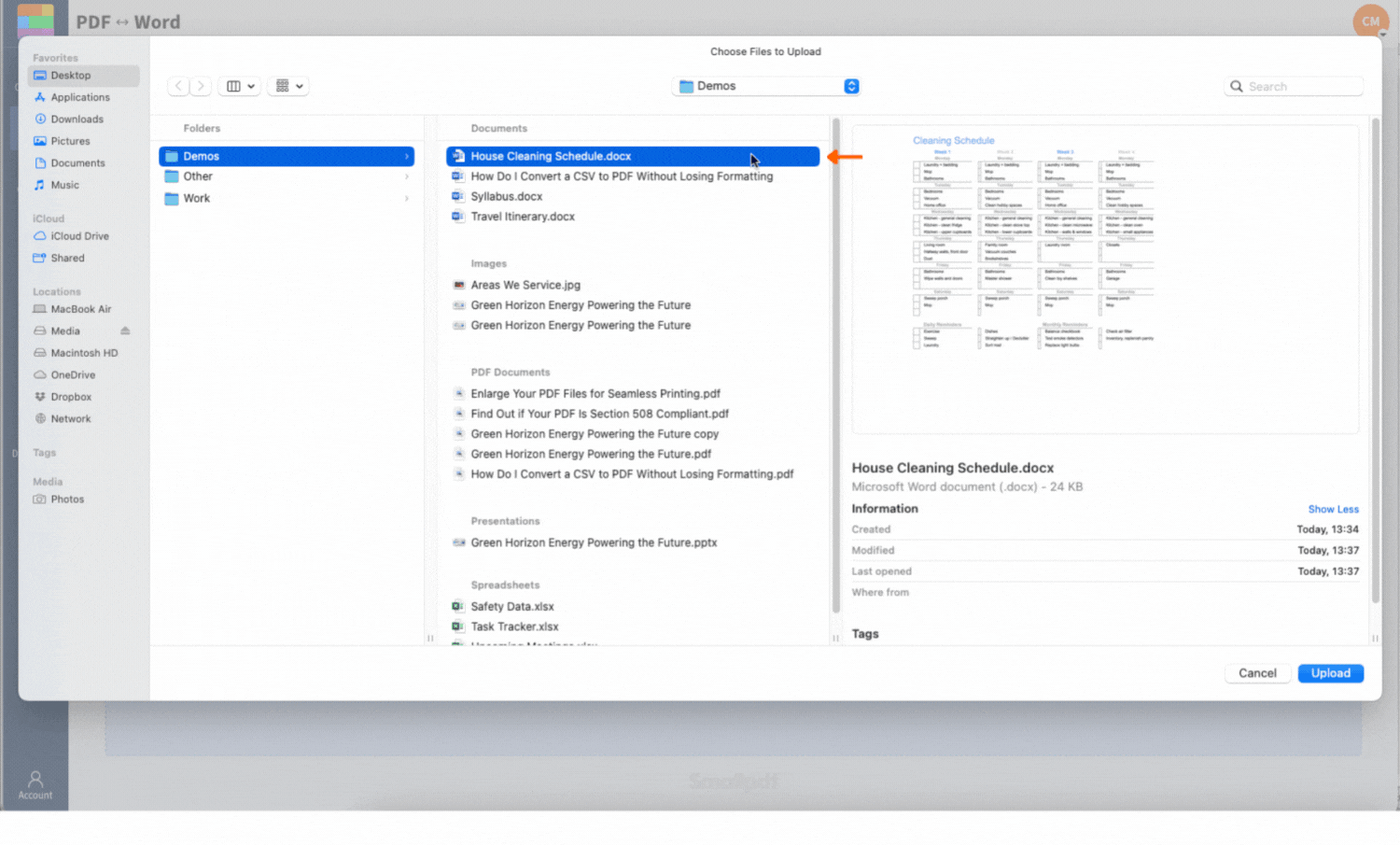
Convert Word to Excel online for free - no formatting drama, no copy-paste. Just clean, editable spreadsheets in seconds with our simple tool.
What You Can Do with a Word to Excel Converter (and When to Use It)
To convert Word to Excel, you can use an online converter like Smallpdf (a free online document converter), copy and paste tables directly, or save your doc as plain text and import it through Excel's Data tab.
Here are the most common situations where you'd want to convert DOCX files to Excel spreadsheets:
- Someone emailed you a report or class notes as a DOCX, but you need to extract data from Word so you can sort, filter, or total the numbers in Excel.
- You've created a simple invoice in Word but now need to track it in a spreadsheet.
- You jotted down a table in Word, only to later realize you should've used Excel from the start.
- You need to analyze data that's currently stuck in a Word document format.
Having the flexibility to switch formats can save you serious time and effort. With Smallpdf, that switch only takes a few seconds.
How to Convert Word to Excel with Smallpdf (DOCX to XLSX)
Copying tables from Word to Excel manually is frustrating. You either lose the layout, paste it in as an image, or spend way too much time fiddling with formatting. Thankfully, Smallpdf makes it easy to skip all that.
Here's how to convert Word documents to spreadsheets:
- Go to the Document Converter on Smallpdf.
- Upload your Word file (.doc or .docx).
- Your file is automatically converted to a PDF.
- Click “Export As” and choose “Excel (.xlsx).”
- Download your spreadsheet and open it in Excel.
That's all it takes. Any tables you had in your document are now editable, sortable, and ready to work with. Perfect if you need to extract tables from Word for analysis or reporting.
Other Ways to Convert Word to Excel in Microsoft Office
If you prefer working directly within Microsoft Office, there are a couple of manual methods you can try. These work best when your Word document has well-structured tables.
Copy and Paste Word Tables into Excel
This is the quickest method if you're dealing with a single, simple table:
- Open your Word document and select the entire table by clicking the table selector (four-way arrow) in the top-left corner.
- Copy the table using Ctrl+C (or Cmd+C on Mac).
- Open Excel and click on cell A1 (or wherever you want the table to start).
- Paste using Ctrl+V (or Cmd+V on Mac).
- Use the Paste Options button that appears to choose “Keep Source Formatting” or “Match Destination Formatting.”
This method works great for basic tables, though you might need to adjust column widths and formatting afterward.
Save as Plain Text and Import via “Data > From Text/CSV”
For more complex documents or when copy-paste doesn't work well:
- Open your Word document and go to “File > Save As”
- Change the “Save as type” dropdown to “Plain Text (.txt).”
- Save the file to your desktop or preferred location.
- Open Excel and go to the Data tab in the ribbon.
- Click “From Text/CSV” or “From Text (Legacy)” (or “Get Data > From File > From Text/CSV” in newer versions).
- Select your saved text file and click “Import.”
- Use Excel's Text Import Wizard to define how your data should be separated (tabs, commas, spaces) into columns.
- Preview the results and click “Load” to import your data.
This method gives you more control over how the data is structured, especially useful for documents with inconsistent formatting.
Why Word Doesn't Convert to Excel Directly (and How Smallpdf Fixes It)
Even though Word and Excel are part of the same Microsoft family, they're not exactly best friends when it comes to table data. Word operates on a document model—it's designed for text flow, paragraphs, and visual layout. Excel uses a data model built around cells, rows, and columns with specific relationships.
Word isn't built to structure rows and columns the way Excel does, and Excel doesn't know how to interpret the table semantics saved inside Word documents.
Smallpdf steps in as the translator.
First, we turn your Word doc into a PDF, which helps capture the table layout more cleanly. Then we use OCR (optical character recognition) to scan and parse that table structure, converting it into real Excel cells. Our OCR engine is specifically trained to recognize table borders, cell boundaries, and data relationships. Easy as pie, you get a usable spreadsheet without lifting a finger.
Tips to Get Clean Word-to-Excel Results
To help our OCR tool give you the cleanest output possible:
- Use a sans serif font like Arial or Calibri for clearer character recognition.
- Make sure your table has visible borders and a font size of at least 11 pt.
- Avoid background colors or faint gray text as these can mess with accuracy.
- If your document contains several tables, each one will usually be added to a separate sheet within the same Excel file.
Even with great source files, it's always worth checking your converted spreadsheet afterwards to make sure everything looks just right.
Benefits of Converting Word Tables to Excel
Once your Word table data is in Excel format, you unlock a whole world of data management possibilities that just aren't available in Word:
- Formulas and calculations: Add SUM, AVERAGE, and other functions to analyze your data automatically.
- Sorting and filtering: Organize your data by any column, filter by specific criteria, or create custom views.
- Unlimited data capacity: Excel can handle much larger datasets than Word tables.
- Pivot tables and charts: Create visual summaries and reports from your converted data.
These features make Excel the natural choice when you need to do anything beyond basic data display.
Is Smallpdf Secure for Word-to-Excel Conversions?
If you're handling sensitive files (like work reports, financial data, or anything you wouldn't want to land in the wrong hands), you're in safe territory with Smallpdf. All files are encrypted during upload and download, and we delete everything from our servers an hour after you're done.
We're GDPR-compliant too, which means your privacy is protected every step of the way. Want the full rundown? You'll find all the details in our Trust Center.
Batch, Storage, and Other Pro Perks
Smallpdf is totally free for up to two conversions a day, which is perfect if you only need it once in a while. But if you're working with multiple documents or doing this regularly, upgrading to Pro unlocks a few nice perks.
You'll be able to convert batches of files all at once and store them securely in your Smallpdf cloud space. With Pro, you can access our full suite, like PDF to Excel, Compress PDF, and Edit PDF, without limits or cooldowns.
Start your free trial to access all Smallpdf tools.
Word to Excel FAQs
How Do I Convert a Word Document into an Excel Spreadsheet?
Use Smallpdf's converter by uploading your Word file, which converts to PDF then Excel, or use Microsoft's manual copy-paste or text import methods.
How Do I Convert a .docx File to .xlsx?
Upload your .docx to Smallpdf's Document Converter, then export as Excel to get your .xlsx file.
Can I convert a scanned Word document?
Yes, you can. Just make sure it's saved as a PDF first. Our OCR tool is designed to detect text and table structures from image-based documents too. The cleaner the scan, the better the result, so try to use a high-resolution version if you can.
Will my table formatting carry over?
Most of it will. We preserve the structure of your table, including rows, columns, and sheet layout. Fonts and colors might need a quick tidy-up, but everything should land in the right place. Once you've opened it in Excel, you can tweak styling as needed without having to rebuild the table.
Can I Get CSV Instead of Excel?
Not directly, but it's easy to do. Just open your converted .xlsx file in Excel or another spreadsheet app and save it as a .csv. This can be handy if you're importing the data into another tool or platform.
How Do I Convert Excel to Word?
Use Smallpdf's Excel to PDF converter, then PDF to Word for the reverse process.