Need to import or insert a PDF into Excel? This guide shows you the fastest ways to bring a PDF into your spreadsheet—embedded, linked, or editable.
Even if you already know a thing or two about PDF and Excel documents, you might be wondering how to import PDF to Excel files. While it might sound like a difficult undertaking, it doesn't have to be.
There are three simple options to insert a PDF into Excel:
- Attach the PDF as an object in your sheet
- Create a clickable link to keep file sizes small
- Convert the PDF into editable Excel data using Smallpdf
Each method has clear steps, and we’ll explain when to use which one, how to fix common issues like grayed-out menu items, and what to do if your PDF is scanned or contains tables.
Quick Steps
- Open your Excel file and click the cell where you want the PDF to appear.
- Go to “Insert,” “Object,” choose “Create from File,” and select your PDF.
- Pick “Display as icon” or leave it unchecked to show a preview.
- Click “OK” to embed the PDF in your sheet.
If you want editable data instead, convert the PDF to Excel with Smallpdf and paste the results into your workbook.
Inserting a PDF vs. Importing Editable Data
When you bring a PDF into Excel, you’re choosing between placing it as a visual object or turning its contents into real, editable cells. They behave very differently once they’re in your sheet.
Here’s a few things to keep in mind with each method.
Inserting a PDF as an Object or Image
- It keeps the PDF as a file inside your worksheet.
- It appears as an icon or a static preview.
- You can’t edit the text or tables inside Excel.
- Double-clicking opens the full PDF in your viewer.
Best for: Reports, invoices, contracts, reference files, or anything you only need to view
Importing a PDF as Editable Data
- This converts the PDF content into actual Excel cells.
- Tables become rows and columns you can sort, filter, and calculate.
- Text becomes editable inside Excel.
- Works best when you use Smallpdf PDF to Excel (especially for scanned PDFs with OCR).
Best for: Financial data, tables, structured forms, scanned statements, or anything you need to work with
Which Should You Choose?
- Choose Insert if you only need the PDF visible or attached inside the sheet.
- Choose Import/Convert if you need the numbers, text, or tables to be editable.
1. How to Insert a PDF Into Excel Using Insert Object
The most reliable way to embed a PDF in Excel is through the Insert Object feature. This method works across all Excel versions and creates an embedded object that becomes part of your spreadsheet. Here’s how to attach a PDF in Excel:
- Open your Excel file and click the cell where you want to place the PDF.
- Go to the “Insert” tab on the ribbon.
- In the “Text” group, click “Object.”
- In the “Object” dialog box, select the “Create from File” tab.
- Click “Browse” and navigate to your PDF file, then select it.
- Choose whether to “Display as icon” (shows a PDF icon) or leave unchecked (shows first page preview).
- Check “Link to file” if you want the embedded PDF to update when the original changes.
- Click “OK” to insert your PDF.
The PDF will now appear as an embedded object in your Excel sheet. Double-click it anytime to open the full PDF in your default viewer.
Format and Control Your Embedded PDF in Excel
Once you’ve inserted your PDF, you’ll want to control how it looks and behaves in your spreadsheet. Right-click on the embedded PDF object to access these formatting options.
- Resize the object: Drag the corner handles to make your PDF icon or preview larger or smaller.
- Format Object: Right-click and select “Format Object” to access advanced settings like borders, colors, and positioning.
- Properties settings: Choose “Move and size with cells” to make the PDF move when you insert or delete rows/columns.
- Change Icon: If you selected “Display as icon,” you can customize which icon appears and add caption text.
- Lock position: Protect the sheet to prevent accidental moving or resizing of your PDF object.
These formatting controls help you create a professional-looking spreadsheet where your PDF integrates seamlessly with your data.
2. Link to a PDF From Excel (Without Embedding)
If you want to reference a PDF without making your Excel file larger, linking is the way to go. This creates a clickable hyperlink that opens the PDF in your default viewer:
- Select the cell where you want your PDF link to appear.
- Right-click and choose “Link” (or go to “Insert,” then “Link”).
- Click “Browse for File” and navigate to your PDF.
- Select your PDF file and click “OK.”
- Customize the display text if needed (like “View Report” instead of the filename).
- Click “OK” to create your link.
Benefits of linking: Your Excel file stays smaller, and the link always opens the most current version of your PDF. Just remember that others will need access to the PDF’s file location to open it.
3. Convert PDF to Excel With Smallpdf for Editable Data
When you need the actual data from a PDF rather than just attaching it, converting is your best bet. This approach transforms PDF tables and text into editable Excel cells that you can modify, sort, and calculate with.
Adding the contents of PDFs to Excel files with Smallpdf is just as easy as Excel’s insert PDF as image—if not easier. When you understand how to add PDF to Excel, you can complete this job in three simple steps:
- Go to the Smallpdf PDF to Excel tool.
- Drag and drop your PDF to convert to Excel.
- Download your file, upload it to Google Drive or Dropbox, or share it via email.
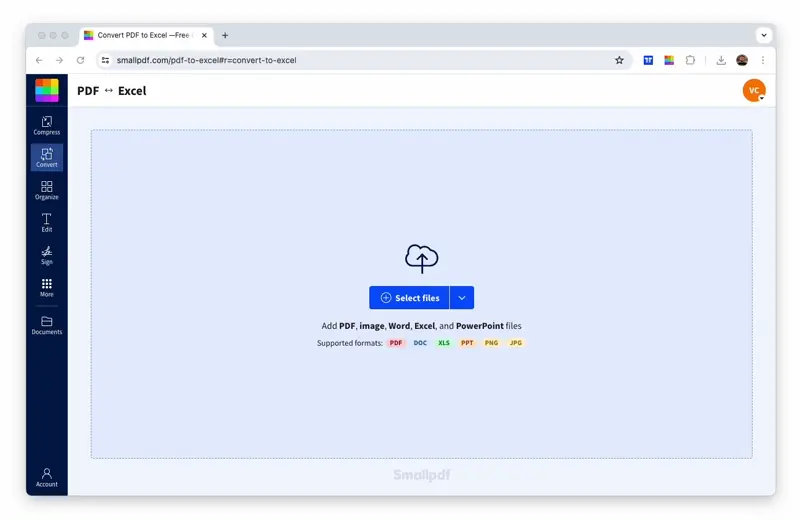
Alternatively, convert PDF to Excel to seamlessly insert, edit, and manage content
Smallpdf makes working with PDF easy, including transferring file formats to and from this universal file. Furthermore, we offer top-of-the-line OCR technology to convert PDFs to editable Excel files. As a result, you can use this converted Excel and simply merge its content with another to manage and edit them easily.
Best for:
- Financial reports with tables and numbers
- Data that needs sorting or calculations
- Scanned documents (thanks to our OCR technology)
- When you need editable content rather than just viewing
Other Ways to Bring PDF Content Into Excel
Excel offers a few additional methods for importing PDF content, depending on your specific needs:
Power Query Method (Data > Get Data)
Excel’s built-in Power Query can extract tables directly from PDFs:
- Go to the “Data” tab and click “Get Data.”
- Select “From File,” then “From PDF.”
- Browse and select your PDF, then click “Import.”
- In the Navigator window, choose the table you want and click “Load.”
Convert to Image First
If the Object method isn’t working, try converting your PDF to JPG first, then use “Insert,” and “Pictures.” This gives you more control over image placement and formatting, though you’ll lose the ability to open the original PDF.
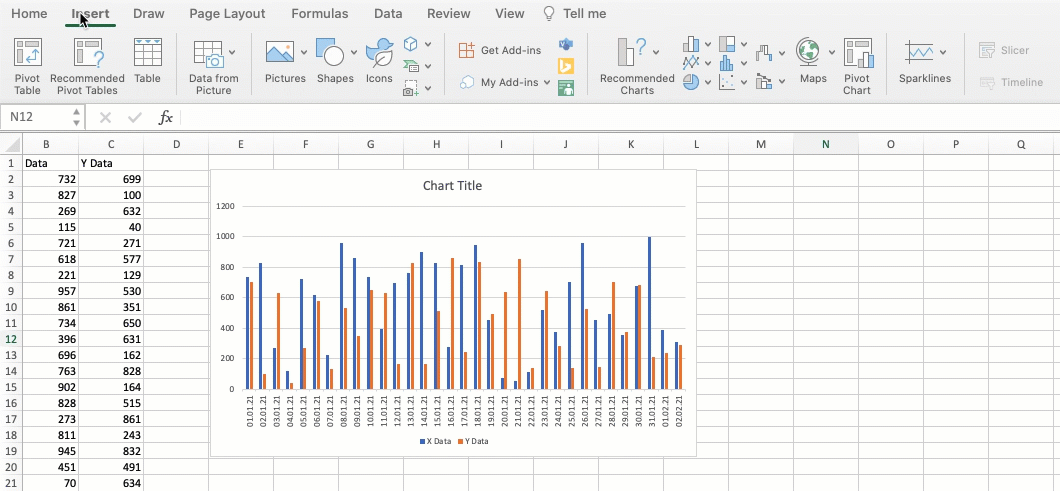
Insert PDF into Excel as an image
Troubleshooting PDF Import Issues in Excel
Insert Object Does Not Update With File Changes
Embedding places a fixed copy of the PDF inside your workbook. If you want the PDF to update automatically, choose “Link to file” when inserting it. Anyone opening the workbook will need access to the linked file’s location.
Excel Detects the Wrong Table or Misses Data
Power Query can detect several tables on one page. Open the “Data” tab, select “Get Data,” choose “From File,” then select “From PDF.” In the Navigator window, pick a different table. For scanned or complex PDFs, convert the file with Smallpdf first for a cleaner Excel result.
Imported Data Appears Scrambled Or Misaligned
Uneven columns often come from PDFs with complex formatting. Convert the file with Smallpdf PDF to Excel using OCR to create more consistent rows and reduce cleanup.
PDF Imports As an Image Instead of Editable Text
Excel cannot extract text from scanned or picture-only PDFs. Convert the file with Smallpdf, then paste the cleaned data into your workbook.
Imported Data Loads Onto the Wrong Sheet
Power Query may place imported data on a new sheet. After loading, move the table to your preferred sheet or copy and paste it where you want it.
PDF Links Stop Working When Sharing the Workbook
Linked PDFs rely on the original file path. Before sharing your workbook, switch to embedding the PDF or store the file in a shared location such as OneDrive or Google Drive and link to that shared location.
Make PDF Management Easy With Smallpdf
We have a suite of more than 30 free and useful PDF tools that work perfectly with your Excel workflow:
- Excel to PDF - Convert Excel files back to PDF format.
- Merge PDF - Combine multiple PDFs before inserting them.
- Compress PDF - Reduce file size before embedding in Excel.
- Protect PDF - Secure PDFs with password encryption.
- Split PDF - Separate a PDF into multiple files, or extract select pages
- Edit PDF - Add text, images, annotations to PDFs.
We hope you now know how to insert PDF into Excel files effectively. While you’re here, also check out our other blog articles on how to insert PDFs into Word and PPT as well! And if you still need help, please send an email our way. We’re here to make PDF easy.
FAQs: Insert PDF Into Excel
Why does Excel only show the first page of my PDF?
Excel embeds PDFs as objects showing only page 1 as a preview. This is normal behavior. Double-click the PDF icon or preview to open the full document in your default PDF viewer where you can see all pages.
Can I insert a PDF into a single Excel cell?
Yes! Click the target cell before following the Insert > Object steps. The PDF object will anchor to that cell, though it may visually overlap neighboring cells depending on its size. You can resize it using the corner handles.
Why is Insert > Object grayed out in Excel?
This typically happens when your worksheet is protected or when you have multiple cells selected. Try unprotecting the sheet (“Review,” then “Unprotect Sheet”) or click a single cell before accessing the “Insert” “Object” feature.
How do I insert multiple PDFs into one Excel sheet?
Simply repeat the “Insert” and “Object” process for each PDF. Click different cells to position each PDF where you want it or arrange them side by side. Each PDF becomes its own independent object that you can move and resize separately.
Can others open PDFs I’ve embedded in Excel?
Yes, if you embed the PDF (don’t check “Link to file”), it becomes part of your Excel file. Anyone who receives your spreadsheet can double-click the PDF to open it, even without access to the original PDF file.
What’s the difference between embedding and linking a PDF?
Embedding stores the PDF inside your Excel file (larger file size but completely portable). Linking creates a reference to the external PDF file (smaller Excel file but requires access to the original PDF location). Choose embedding for sharing, linking for personal use!



