
Save any Outlook email as a PDF in just a few clicks. Discover a simple, reliable way to store, share, and organize important messages.
If you need to keep an important Outlook email, turning it into a PDF is one of the simplest ways to store or share it. A PDF keeps the original layout, makes archiving easier, and works on any device.
In this guide, you’ll learn how to save single messages, export several emails at once, include attachments, and fix common issues like missing PDF options. You’ll also see how to tidy up your saved files with tools for merging, editing, and organizing your PDFs.
Quick Steps: Save an Outlook Email as PDF
Here’s how to quickly save any Outlook email as a PDF:
- Open the email you want to save.
- Go to “File” > “Print” (or press Ctrl + P).
- Select “Microsoft Print to PDF” from the printer dropdown.
- Click “Print,” choose your save location, and click “Save.”
The exact steps vary slightly depending on which version of Outlook you’re using, so we’ll break down the platform-specific details below.
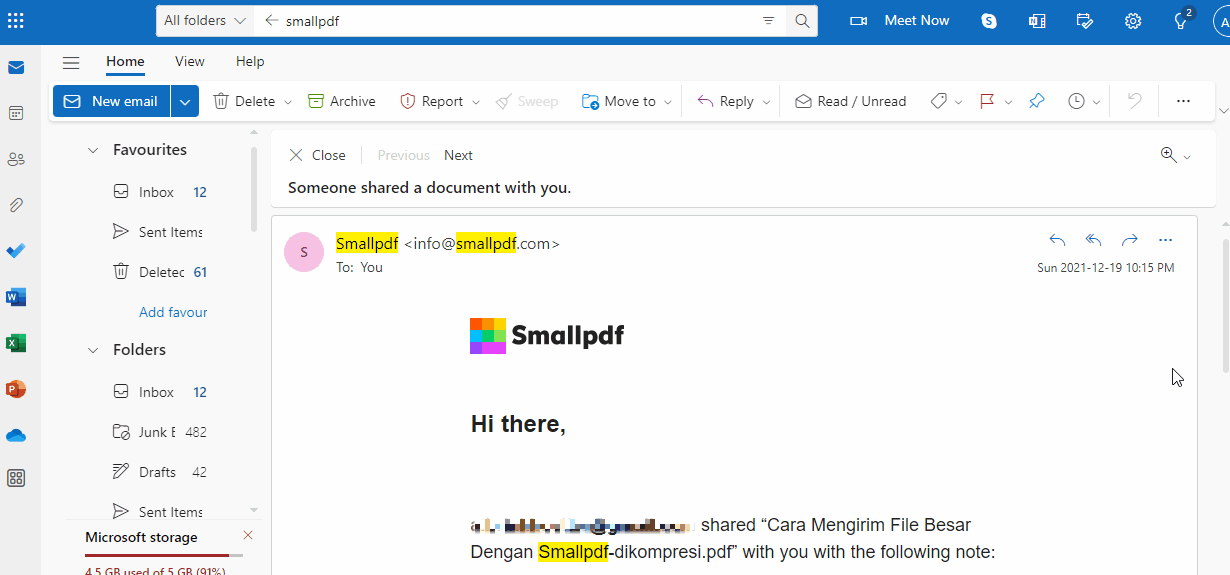
Download emails from Outlook by printing them to PDF format
Platform-Specific Steps for Outlook
The exact steps vary slightly depending on which version of Outlook you’re using. Here’s how to do it on each platform.
Outlook for Windows (Microsoft Print to PDF)
- Open your Outlook inbox and locate the email.
- Double-click the email to open it in a new window.
- Go to “File” > “Print” or press Ctrl + P.
- In the print dialog, select “Microsoft Print to PDF” from the printer dropdown.
- Click “Print,” choose your save location and filename, then click “Save.”
Outlook on the Web
- Open your Outlook inbox and locate the email.
- Click the three horizontal dots to the right for “More actions.”
- Click “Print” and on the next dialog box, click “Print” again.
- In the pop-up, under “Destination,” choose “Save as PDF.”
- Click “Save” to save the email as a PDF to your device.
The process to save an email from Outlook to a PDF document should be the same regardless of your browser. Instead of printing out a physical version of the email, your device will conveniently save the email as a PDF document for you to view anytime.
To note: there are two “More actions” icons on the screen. The one on top will print and save the entire Outlook inbox to the PDF file format. The second one, as illustrated, is for an individual email.
Outlook for Mac (PDF in macOS Print Dialog)
- Open the email you want to save.
- Press Cmd + P or go to “File” then “Print.”
- In the print dialog, click the PDF dropdown in the bottom-left corner.
- Select “Save as PDF.”
- Choose your save location and filename, then click “Save.”
Save Multiple Outlook Emails and Attachments as One PDF
Need to save several emails at once or include attachments? Here’s how to handle bulk exports and keep everything organized.
Save Multiple Emails to PDF
- In Outlook, hold Ctrl (or Cmd on Mac) and click each email you want to save.
- Right-click and select “Print.”
- Choose “Microsoft Print to PDF” as your printer.
- Each email will be saved as a separate PDF file.
To combine multiple PDFs into one document, you can use our Merge PDF tool after saving.
Include Attachments (and Combine Everything)
- Open the email with attachments.
- Save any attachments to your computer first.
- Follow the steps above to save the email as PDF.
Use our Merge PDF tool to combine the email PDF with attachment PDFs into one file.
Troubleshooting Save as PDF in Outlook
Running into issues? Here are solutions to the most common problems when saving Outlook emails as PDFs.
“Save as PDF” Not Showing in Outlook
If you don’t see the PDF option in your printer list:
- Make sure you’re using Windows 10 or later (Microsoft Print to PDF is built-in).
- If you’re running an older Windows version, install a PDF printer.
- Restart Outlook and try again.
Set Microsoft Print to PDF as Default (Windows)
- Go to “Settings,” “Devices,” then “Printers & scanners.”
- Find “Microsoft Print to PDF” in the list.
- Click it and select “Set as default.”
Save the Full Email (Headers, Images, Thread)
To ensure you capture everything:
- Open the email in a new window before printing.
- Check print preview to see what will be included.
- For email threads, each message may need to be saved separately.
Do More with Your Outlook Email PDF
Once you’ve saved your email as a PDF, you can do so much more with it.
PDF is one of the most accessible file formats to view, store, and share information. You can edit the content of the PDF file or even convert it to other formats such as Word or Excel.
- Compress PDF - Reduce file size for easier sharing.
- Edit PDF - Add text, images, or annotations to your saved email.
- Sign PDF - Digitally sign important email communications.
- PDF to Word - Convert to editable format with OCR for scanned content.
- Merge PDF - Combine multiple email PDFs into one document.
- Split PDF - Separate a PDF into multiple files, or extract select pages
- Rotate PDF Pages - Rotate single or all pages in a PDF
- Crop PDF - Remove margins or crop content pages in the PDF
You can also use our Edit PDF tool to edit existing text or add new text and images to your saved PDF.
If the original email contains an image or a scan, you can use our optical character recognition (OCR) tool to extract the content of that email from PDF to an editable Word document.
Start your 7-day free trial to access all Smallpdf tools and make the most of your saved emails.
FAQs: Saving Outlook Emails as PDF
Can I save Outlook emails as PDF on mobile?
Yes, but the process varies by mobile app. In the Outlook mobile app, tap the three dots menu and select “Print,” then choose “Save as PDF” from your device’s print options.
How do I save an Outlook email thread as one PDF?
You’ll need to save each message in the thread separately, then use a PDF merger tool to combine them into one document.
Why is Microsoft Print to PDF missing from my printer list?
Microsoft Print to PDF is only available on Windows 10 and later. For older versions, you’ll need to install a third-party PDF printer like PDFCreator.
Can I save Outlook calendar invites as PDF?
Yes! Open the calendar invite and follow the same print-to-PDF process. This works great for saving event details and RSVPs.
How do I save Outlook emails as PDF without opening each one?
Unfortunately, Outlook requires you to open each email individually to save it as PDF. For bulk operations, consider using Outlook’s export features to PST format first.
What’s the difference between Print to PDF and Save As PDF?
They’re essentially the same thing. “Print to PDF” uses your system’s PDF printer, while “Save As PDF” is just a more direct way of describing the same process.
Can I password protect my Outlook email PDFs?
Not directly through Outlook, but you can add password protection using our Protect PDF tool after saving the email.
How do I maintain formatting when saving Outlook emails as PDF?
The print-to-PDF method preserves most formatting automatically. For best results, open the email in a new window before printing to ensure all elements are captured.



