
Understanding the Different Types of PDF Files: A Comprehensive Guide
by Stéphane Turquay
Understand PDF file types so you can pick the right format for archiving, printing, sharing, or accessibility without guesswork every time.
PDFs all look similar at first glance, yet the format behind them can be very different. Some PDF file types are built for long-term archiving, others are optimized for professional printing, accessibility, or large scan workflows.
When you know the main PDF file types, you can choose the format that fits your document instead of hoping the default will work.
We’ll walk you through the most important PDF file types in plain language. You will see how ISO based standards work, what true, image-only, and searchable PDFs are, and how to use Smallpdf to convert between them and keep your files easy to work with.
Overview of PDF File Types
You can group PDF file types in three main ways:
- ISO based PDF standards: PDF/A, PDF/X, PDF/E, PDF/VT, PDF/UA
- PDFs based on how they were created: True PDFs, image-only PDFs, searchable PDFs
- Specialized PDF forms: Static forms, interactive forms, and XFA-based PDFs in legacy systems
Here’s a quick comparison so you have the big picture.
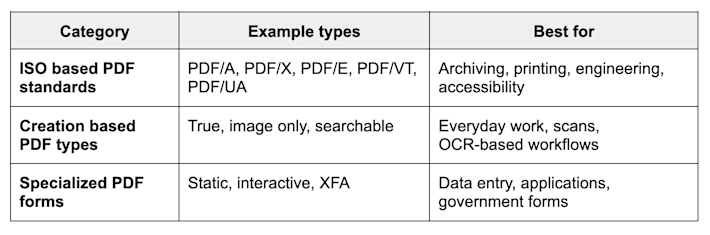
Overview of PDF file types
ISO Based PDF Standards
ISO based PDF standards are official versions of PDF designed for specific use cases. They follow rules that help organizations stay consistent and compliant.
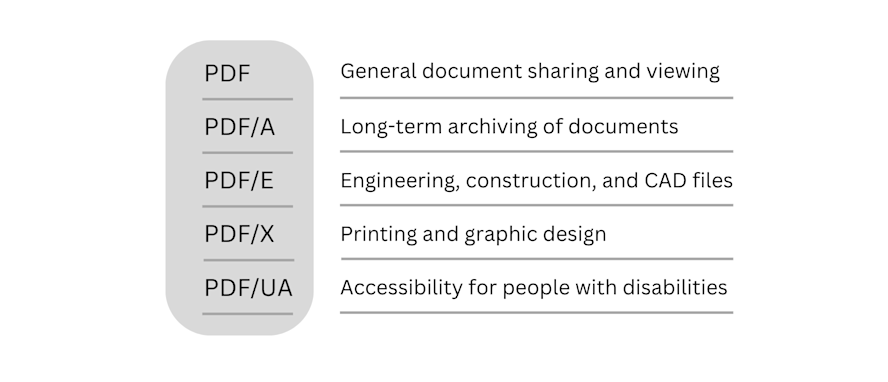
Different PDF document types
1. PDF/A for Archiving and Long-Term Storage
PDF/A is the format you use when you need to keep a document readable for many years.
Key points:
- All fonts, colors, and images are embedded inside the file.
- Features that might break in the future, like certain multimedia or encryption, are restricted.
- Many regulators, courts, and archives require PDF/A for official records.
Example use cases:
- Contracts and legal agreements you must keep for years
- Government records and historical documents
- Company reports that must stay readable, even when software changes
With Smallpdf, you can prepare files for archiving by:
- Converting scans to searchable PDFs with OCR first.
- Compressing large PDFs with Compress PDF so they are easier to store and share.
Even if you do not export directly to PDF/A, these steps move you closer to archive-ready documents.
2. PDF/X for Professional Printing
PDF/X is built for high-quality printing. It reduces surprises when you send files to a print shop.
Key points:
- Fonts and images are embedded, so nothing goes missing.
- Colors are defined in a way that supports reliable printing.
- The file avoids interactive elements that do not matter on paper.
Example use cases:
- Print-ready brochures and flyers
- Posters and banners for events
- Product catalogs and marketing material that goes to a print house
You can use Smallpdf to:
- Merge separate PDFs into one print package with Merge PDF.
- Check pages and fix small text issues with Edit PDF before creating your final print file.
3. PDF/E For Engineering and Technical Content
PDF/E is meant for complex technical files.
Key points:
- Supports large drawings, layers, and detailed diagrams.
- Can include 3D content and complex visual structures.
- Helps engineers and technical teams share designs and instructions.
Example use cases:
- CAD drawings and blueprints
- Technical manuals for equipment or construction
- Documentation for manufacturing and engineering projects
For these files, you can still use Smallpdf to:
- Compress large PDFs for easier sharing with Compress PDF.
- Split a long technical document into sections with Split PDF.
4. PDF/VT for Variable Data and Transactional Printing
PDF/VT is designed for personalized, high-volume printing.
Key points:
- Supports variable data, such as names, addresses, and account information.
- Handles large print runs where each document is slightly different.
- Common in finance, telecom, and marketing.
Example use cases:
- Bank statements and invoices
- Personalized direct mail campaigns
- Utility bills and account letters
You might not create PDF/VT files directly in Smallpdf, yet you can receive them, merge them, and compress them for storage or secure sharing.
5. PDF/UA for Accessible Documents
PDF/UA is the standard for accessible PDFs.
Key points:
- Designed so screen readers and assistive tools can read content correctly.
- Uses tagged structure so headings, lists, and tables make sense when read aloud.
- Helps organizations meet legal accessibility requirements.
Example use cases:
- Public government documents
- Educational materials and course PDFs
- Company policies and reports available on a website
Smallpdf supports accessibility goals by helping you:
- Convert scans to searchable PDFs so text is not locked inside images.
- Keep documents clear, compressed, and easy to open on many devices.
PDF File Types Based on How They Are Created
Beyond standards, it also helps to think about how a PDF came into existence.
1. True PDFs From Digital Sources
True PDFs are created directly from digital documents such as Word, PowerPoint, or InDesign files.
Key points:
- Text is real, selectable, and searchable.
- Vector graphics and fonts stay sharp when you zoom in.
- Interactive elements like links, buttons, and form fields can be included.
Example use cases:
- Reports exported from office software
- Presentations saved as PDFs
- Forms created digitally
You can:
- Convert Word, Excel, and PowerPoint files to true PDFs with PDF Converter.
- Edit text and elements for small fixes and improvements.
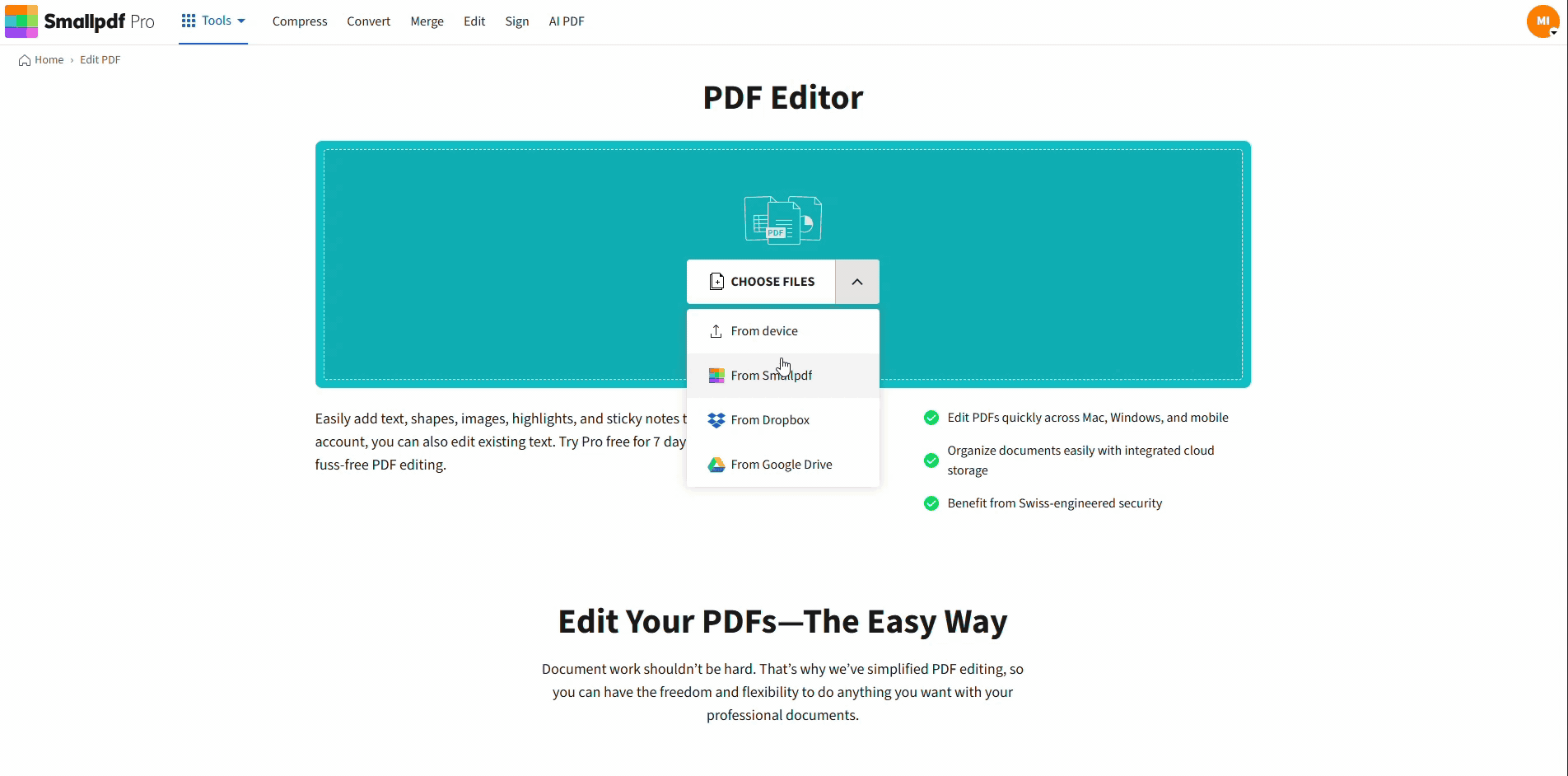
Edit or add text on your PDF
2. Image Only PDFs From Scans
Image only PDFs are pages saved as pictures inside a PDF wrapper.
Key points:
- Text is not selectable or searchable because it is part of an image.
- File sizes can be large, especially for color scans.
- You cannot copy text without retyping.
Example use cases:
- Scanned paper contracts and signed forms
- Old reports scanned into digital archives
- Photos exported as a PDF
With Smallpdf, you can:
- Convert image only PDFs to searchable PDFs using PDF OCR.
- Compress scanned PDFs with Compress PDF so they are easier to send.
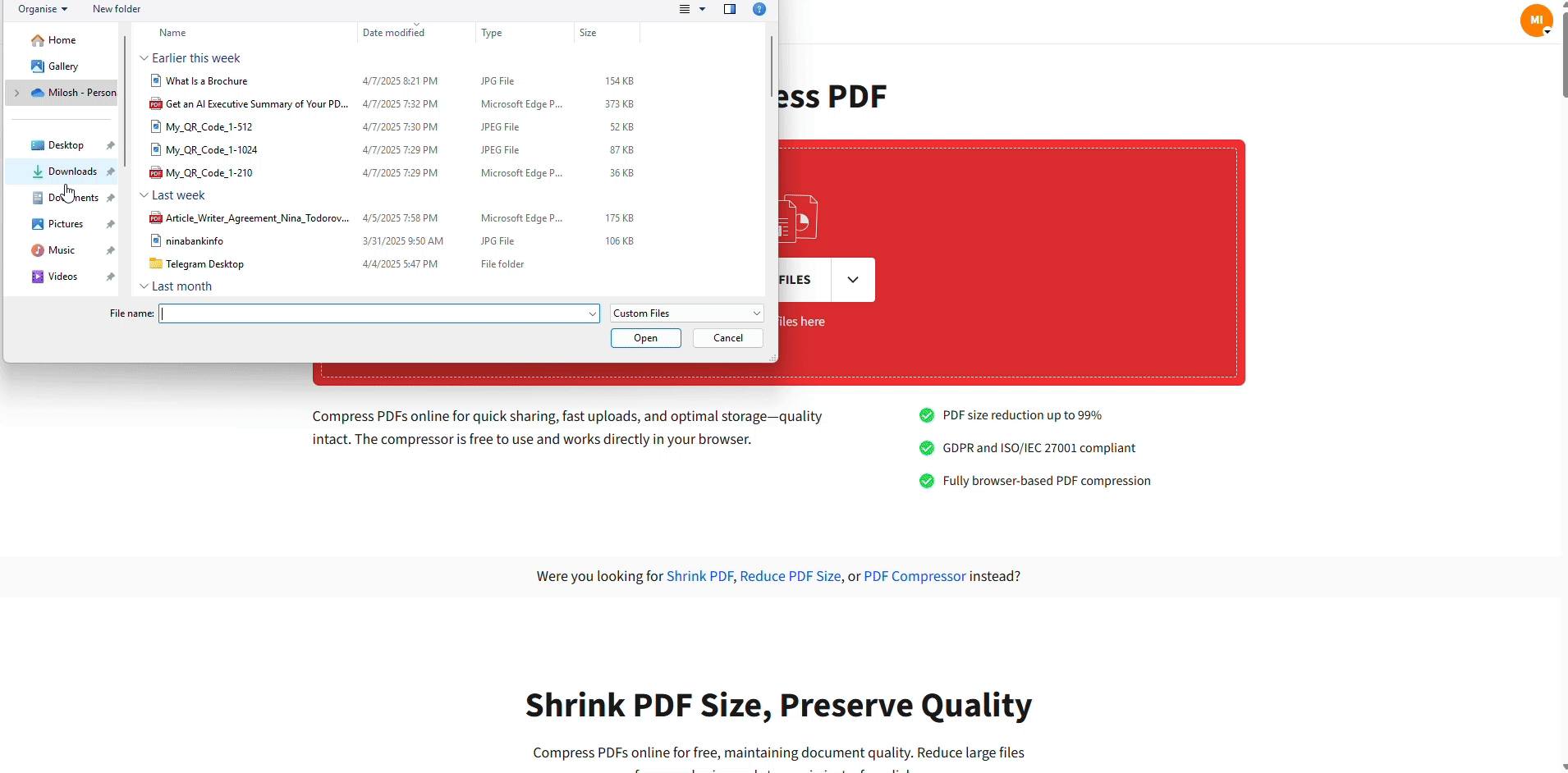
Compress a PDF to a specific size
3. Searchable PDFs From OCR
Searchable PDFs are a useful blend of image and text.
Key points:
- The visible part of the document stays the same as the original scan.
- A hidden text layer sits behind the image, created by OCR.
- You can search, copy, and select text even though the page still looks like a scan.
Example use cases:
- Scanned archives that need search capability
- Receipts, invoices, and invoices scanned for accounting
- Legal or medical records scanned from paper
To create searchable PDFs in Smallpdf: 1. Open PDF OCR. 2. Upload your image based PDF. 3. Let the OCR process run. 4. Download the new searchable PDF and test it with “Ctrl+F” (Windows) or “Command+F” (Mac).
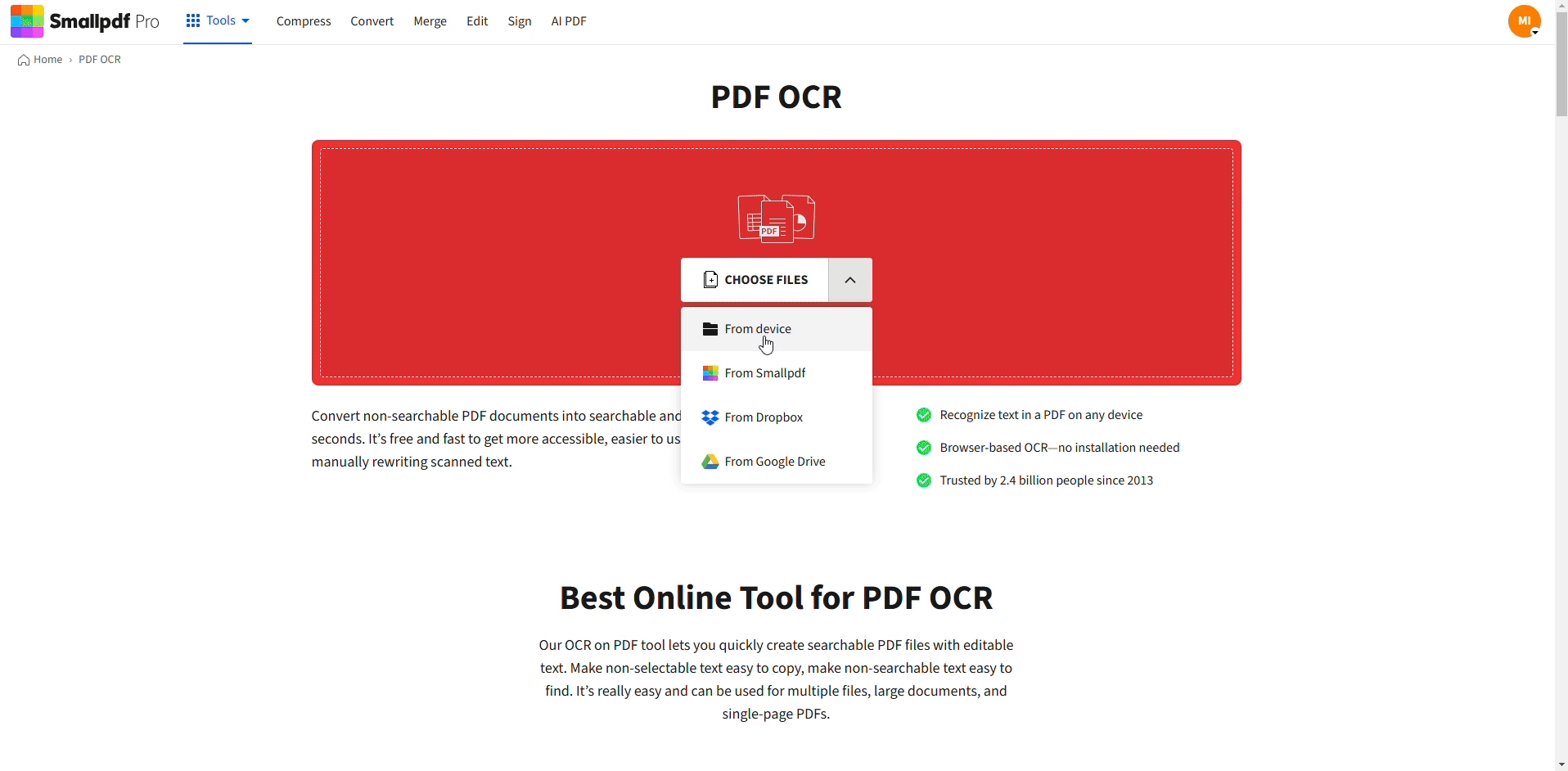
Make a PDF searchable online with OCR
Specialized PDF Types and Forms
Some PDF file types are defined by how people interact with them.
1. Static and Interactive PDF Forms
There are two main types of PDF forms.
- Static forms: Look like a form, but you can only print and fill them by hand.
- Interactive forms: Let people type, check boxes, and sometimes submit data directly.
Example uses for interactive forms:
- Job applications and onboarding packets
- Feedback and survey forms
- Event registration and booking forms
You can use Smallpdf to:
- Add text, shapes, and simple fields with Edit PDF.
- Collect signatures with eSign, so people can sign forms online.
2. XFA Based PDFs in Legacy Workflows
Some older or specialized systems use XFA (XML Forms Architecture) based PDFs.
Key points:
- Form layout and logic can be very dynamic.
- Not all PDF viewers support XFA based PDFs.
- Many organizations move away from XFA because of compatibility issues.
If you receive an XFA PDF that is hard to open, you can often:
- Print it to a standard PDF.
- Then work with that file in Smallpdf as a normal PDF, using PDF Converter, Compress PDF, or Edit PDF as needed.
How To Choose the Right PDF File Type
You don’t need to memorize every detail. It’s enough to match your goal with a small set of common formats.
Quick Guide for Common Use Cases
Use this as a starting point:
- Long-term storage and compliance: PDF/A or a stable, searchable PDF
- Commercial printing: A print-ready PDF that follows PDF/X rules
- Accessible public documents: PDF/UA or a well-tagged, searchable PDF
- Scanned paperwork: Image-only PDF converted to a searchable PDF with OCR
- Interactive forms: Standard interactive PDF with form fields and eSign support
- Everyday sharing: True PDFs that you compress and, if needed, protect
How To Check What PDF Type You Have
If you are unsure, you can:
- Try selecting text. If you cannot, it is an image-only PDF.
- Press “Ctrl+F” or “Command+F” and search for a word. If nothing appears, it’s not searchable yet.
- Open the document properties in your PDF viewer to see if it lists PDF/A, PDF/X, or another standard.
You can then send the file through:
- PDF OCR to add a text layer.
- Compress PDF to make it easier to share.
- Edit PDF to adjust content for its next use.
Working With PDF File Types in Smallpdf
Once you understand PDF file types, the next step is using the right tools to handle them.
Make Scanned Files Searchable and Useful
For paper documents and scans:
- Run them through PDF OCR to create searchable PDFs.
- Use Split PDF to separate large batches by section or customer.
- Merge related pages with Merge PDF for a clean record per case.
Prepare PDFs for Sharing and Storage
For files you plan to send or store:
- Compress them using Compress PDF to stay within email limits.
- Convert between Word, PowerPoint, Excel, JPG, and PDF with PDF Converter.
- Keep everything readable across devices by staying with standard PDF formats.
Keep Sensitive PDFs Secure and Accessible
For sensitive or high-visibility documents:
- Protect them with Password Protect PDF before sharing.
- Use searchable, clear formats so people using screen readers can access content.
- Organize final versions in your preferred cloud storage once you finish editing in Smallpdf.
Start your free trial to access all Smallpdf tools and see how easy document management can be.
Frequently Asked Questions
Which PDF format is best?
There’s no single best PDF format. The right choice depends on your goal. Use PDF/A for archiving, PDF/X for professional printing, PDF/UA for accessibility, searchable PDFs for scanned documents, and standard PDFs for everyday sharing and collaboration.
What’s the difference between XFA and PDF?
XFA refers to XML Forms Architecture, a way of building very dynamic PDF forms. These XFA-based PDFs can be harder to open in modern viewers. Standard PDFs follow the common PDF specification and are more widely supported. Many organizations convert XFA-based PDFs to standard PDFs to avoid compatibility issues.
What are the different types of PDF forms?
You’ll mainly see three types. Static forms that you print and fill by hand, interactive forms with fields you can type in and submit digitally, and older XFA-based forms used in some legacy systems. Interactive forms work best when you want people to complete and sign everything online.
What are the 4 types of files?
In everyday work, people often think about text documents, images, audio, and video as four broad file types. PDF can act as a container for several of these, since it can include text, images, and sometimes embedded media inside one document.
What are the five different file structures?
File structures are usually described as simple flat files, indexed files, sequential files, hashed files, and hierarchical or tree-based structures. For PDF users, the important part is that PDFs wrap content and metadata together in a structured way so viewers can display pages correctly, and tools like Smallpdf can process them.
What are the three main file types?
Many guides describe three basic groups. System files that support your operating system, application files that belong to your programs, and data files that store your work, such as PDFs, spreadsheets, and images. PDF sits in the data file group and is often used as the final format for sharing or archiving information.


