Need to circle a date, total, or signature fast? We’ll show you how to draw clean circles in a PDF, tweak the look, and save your file in minutes.
You can circle anything in a PDF with Smallpdf‘s PDF Annotator. Then, you can customize color, thickness, and size before saving your updated file.
Circles are perfect for drawing attention to dates, totals, figures, or signatures. You can place an outline around any area, keep it editable for later changes, or flatten it when you want the markup to become part of the page.
Below, we’ll show how to circle areas or content in a PDF step by step, customize it, and fix common issues.
Quick Steps to Circle Something in a PDF
If you just need the fastest path, follow these steps.
- Open Smallpdf PDF Annotator.
- Upload your PDF from your device, Google Drive, Dropbox, or OneDrive.
- Choose “Shape,” then pick the circle or ellipse.
- Click and drag to draw the circle, then adjust color and thickness.
- Click “Finish,” then download or save back to cloud storage.
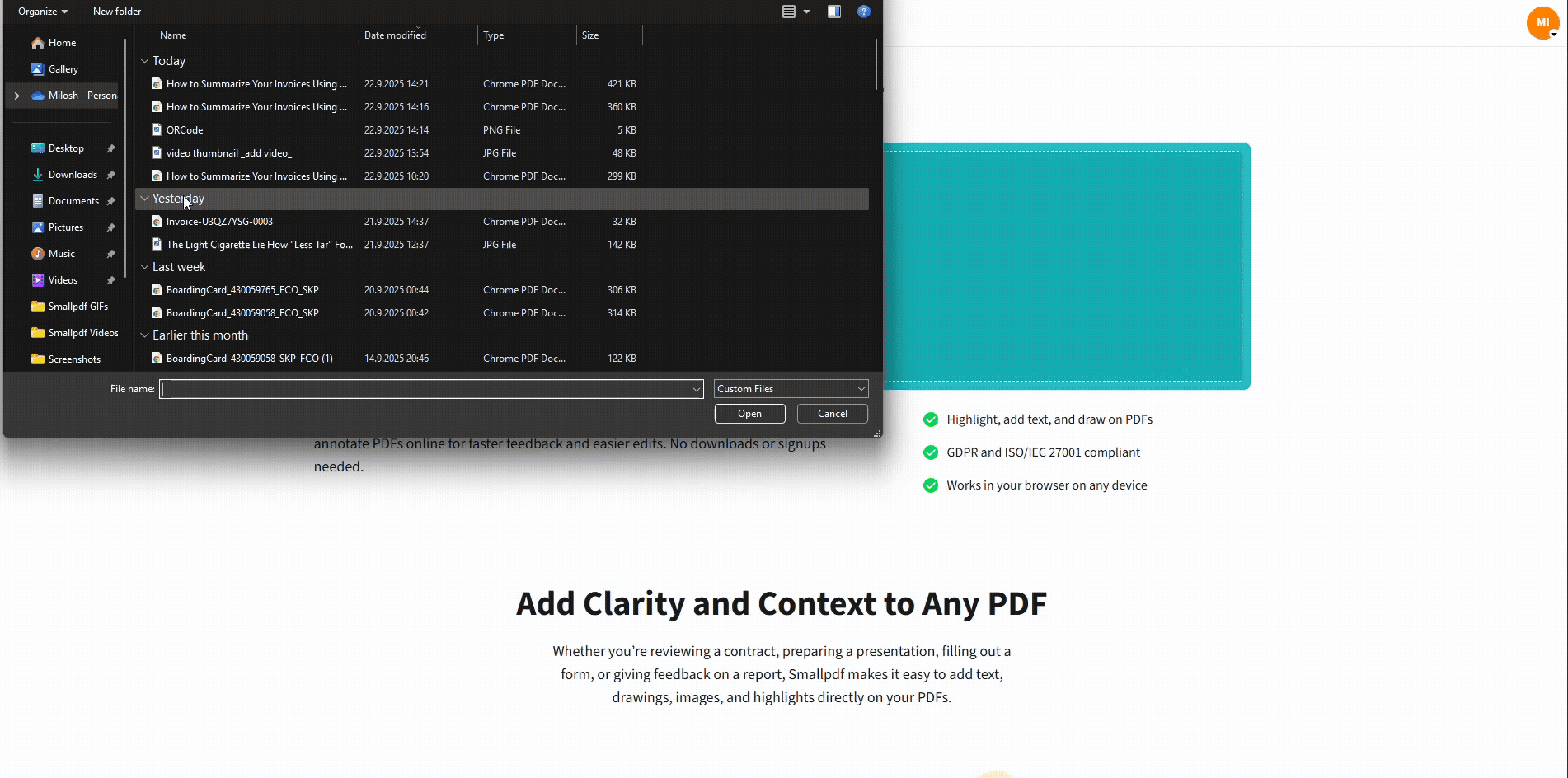
Circle something in a PDF with Smallpdf for free
How to Circle Something in a PDF Online With Smallpdf
This is the cleanest method when you want a proper circle shape, not a rough freehand ring. Everything runs in your browser, so you don’t need to install anything.
Step 1: Open Smallpdf PDF Annotator
Open PDF Annotator and you’ll land on the upload screen.
Step 2: Upload Your PDF From Device or Cloud
Drag and drop your PDF in to the upload area. You can also import from Google Drive, Dropbox, or OneDrive if that’s where your file lives.
Step 3: Select the Circle Shape
In the toolbar, choose “Shape,” then select the circle or ellipse option.
If you only see a generic shape icon, click it to open the shape menu.
Step 4: Draw the Circle Around What You Want to Mark
Click and drag on the page to place your circle. Don’t worry if it’s not perfect on the first try. You can resize and move it after.
Step 5: Adjust the Look
Click the circle to select it, then update styling.
- Pick a stroke color that stands out.
- Increase thickness for screenshots and presentations.
- Keep it thinner for contracts and dense text.
If your circle hides what you’re marking, reduce the thickness or make sure the fill is set to “No Fill,” if that option is available in your styling panel.
Step 6: Save the PDF
Click “Finish,” then download the updated PDF or save it back to your connected cloud storage.
If you’re sharing the file for review, open the saved PDF once to confirm the circle displays correctly.
How to Customize a Circle so It Stays Readable
A circle should guide the eye, not block the content. A few small tweaks usually fix the too loud or too faint problem.
Use these practical defaults:
- Color: Red works well for errors, blue for references, green for approvals.
- Thickness: Slightly thicker for scanned pages, slightly thinner for digital PDFs.
- Placement: Circle the item with a little breathing room. Don’t touch the characters.
- Consistency: If you’re circling multiple items, reuse the same style so your markup feels intentional.
If you’re building a review system, pair circles with other annotations. For example, circle the number, then add a short Text note like “Update this amount.” Smallpdf PDF Annotator supports common markup actions like adding text, highlights, and drawing.
How to Edit, Copy, or Remove Circles in PDF
One of the biggest advantages of using a real shape is control. You can fine-tune later instead of starting over.
Edit a Circle
Click the circle to select it. Drag to reposition, or use the corner handles to resize. Then adjust color or thickness from the styling controls.
Duplicate a Circle for Consistent Markup
If you need the same style across pages, copy and paste the circle when your browser and editor support it. If copy-paste isn’t available in your setup, recreate one circle, match the styling, and keep going. It’s still faster than freehand.
Remove a Circle
Select the circle and delete it. If you can’t delete it, jump to the troubleshooting section. The PDF may be restricted.
How to Make Circles Permanent
Sometimes you want the circle to stay editable for your own work. Other times, you want it locked in, so it looks the same everywhere, including printing.
If you need a permanent result, flattening is the usual approach. Flattening merges annotations into the page so they’re no longer separate markup layers.
Smallpdf supports flattening annotations, including comments and markups, when you need a static final file.
A simple workflow looks like this:
- Circle your content in PDF Annotator and download the updated PDF.
- Open Flatten PDF and upload the annotated file.
- Download the flattened PDF for sharing or printing.
If you’re working with sensitive information, Smallpdf secures transfers with TLS encryption and removes files automatically after a short period for most features.
How to Circle Something on Mac, Windows, and Mobile
If you don’t want to use an online editor for a specific file, you still have a few built-in options. These can work, but results vary based on the app and the PDF.
Circle Something on Mac With Preview
Preview works well for quick markup.
Open the PDF in Preview, then click the Markup toolbar. Choose “Shapes,” insert an oval, and drag it into place. If you need a clean outline, set the fill to none and keep the border visible.
Circle Something on Windows With Microsoft Edge
Edge is best for quick freehand circles.
Open the PDF in Edge, select the drawing tool, then draw a circle around the target area. Save your file after marking it up. This works, but it’s harder to get a perfect circle compared to using a shape tool.
Circle Something Using Google Docs or Microsoft Word
These are workaround methods.
You can convert the PDF to an editable document, insert an oval shape, place it, and then export it back to PDF. This can shift formatting, so it’s best for simple PDFs.
Circle Something on Mobile
On mobile, a circle is usually easier in Smallpdf because you’re not relying on whatever markup features your device happens to include. Smallpdf’s browser-based approach works across platforms, so the steps stay consistent.
Troubleshooting Circles That Won’t Save or Print
If circling feels glitchy, it’s usually one of these issues.
1. The PDF Is Restricted
Some PDFs block editing and annotations. If you have permission to edit the file, use Smallpdf Unlock PDF to remove restrictions, then circle again.
2. The Circle Doesn’t Show Up After Download
Reopen the downloaded PDF in a different viewer to confirm it’s not a display issue. If you need guaranteed consistency, flatten the annotations before sending.
3. Printing Ignores My Circles
Some print dialogs can skip annotations. Flattening usually fixes this by baking the circle into the page.
4. My Circle Covers the Text
Use outline-only styling and reduce line thickness. If you need to mark a whole sentence, a rectangle can be clearer than a circle.
Related Ways to Mark Up a PDF With Smallpdf
Circles are only one way to guide attention. If you’re building a review flow, these pair well with circling:
- Draw on a PDF for free online (for freehand marks and quick callouts).
- Change highlight colors (for a consistent color system across a document).
- Add text notes next to a circle (for fixing instructions).
- Flatten annotations before sending (for a final, print-ready version).
Circle and Share Your PDF With Confidence
If you want circles that look clean, stay readable, and save correctly, Smallpdf PDF Annotator is the simplest route.
Upload your PDF, add a circle shape, style it once, then download or flatten when you’re ready to share.
Frequently Asked Questions
Can I circle something without permanently editing the PDF?
Yes. If you keep the file in an editable annotation format, you can move or delete the circle later. If you flatten it, it becomes permanent.
Can I circle both text and images?
Yes. Circles sit on top of the page, so you can circle text, photos, signatures, stamps, and scanned content.
Can I circle something in a scanned PDF?
Yes. A scanned PDF is still a page image, so you can place a circle on top like any other markup. If you also need selectable text, OCR is a separate step.
How do I change the circle color after I draw it?
Select the circle, then update the stroke color in the styling controls. If you already flattened the file, you’ll need to circle again on a fresh copy.
How do I remove a circle I added?
Select the circle and delete it. If it won’t delete, the PDF may be restricted, or the markup may already be flattened.
Can I circle something on my phone or tablet?
Yes. You can use Smallpdf in a mobile browser for a consistent experience across devices.
Why does the circle look different in another PDF viewer?
Some viewers render annotations slightly differently. If exact appearance matters for recipients, flatten the annotations before sharing.
Can I circle multiple items quickly across pages?
Yes. Keep one circle style consistent, zoom in for precise placement, and work page by page. If you need a locked final version, flatten at the end.



