
In this article, we explain how to redact a PDF, when it’s necessary to do it, and why it’s so important to do it properly.
What Is Redacting?
In redacting, visible information is taken out of a document while the remainder is kept intact. This may involve hiding or blocking out individual words, sentences, paragraphs, or even whole pages. In most cases, the information hidden is text or numbers, but it can also be images, graphics, or similar.
When Should You Redact a PDF?
It’s necessary to redact a PDF when the document contains confidential or sensitive information that cannot or should not be disclosed to a third party, as well as data that is protected under data protection legislation. Commonly redacted information can include the following:
- Text that contains sensitive information, such as names, addresses, contact details, past medical records, criminal offense data, etc.
- Numbers, like telephone numbers, social security numbers, bank account numbers, etc.
- Images, including photographs, graphics, etc.
- You may also want to delete attachments or metadata. For example, email metadata discloses the time and date an email was sent, the sender’s IP address, etc. Files on most mobile devices or cameras include the date, time, and maybe even username details related to the photo in the metadata.
Depending on the type of business or administrative procedure, you may also be required to redact information by the institution, state, international legislation, etc. It may also just be a matter of keeping your personal data private: You may need to share certain information in a document without revealing the sensitive data it also contains. For example, someone might need to share an agreement with a friend just for them to use it as a template while removing personal data.
Redaction is something that everyone, regardless of their profession or place of business, should be aware of.
In older times, thick permanent marker pens were used to blot out the information. Nowadays, as we all use digital documents, we need different tools to get the job done. Redacting a digital document is a delicate and not-so-easy task, and the main challenge is hiding the sensitive information while keeping the document’s formatting intact. The level of confidentiality of the information and its structure will determine how the redaction should be done. The most common way to perform redaction is to select the chosen information and make it appear as a black box.
How to Redact a PDF
One of the easiest ways to redact a PDF is Smallpdf’s PDF Editing Tool. Even if your document isn’t a PDF, you can use our Convert PDF tool. This will allow you to convert different file types to PDF. Head over to this article to learn more about How To Black Out Text in a PDF with the Smallpdf Editing Tool.
The first step is to identify and locate all the information that needs to be redacted. A checklist might be helpful for larger or more complex redaction tasks. Once you’ve identified all the content that needs to be hidden, you should be ready to get started with redaction.
But first! A few things to mention before you start. Keep in mind that redaction involves the modification of information and data. You should not redact information in the original document. For whatever reason you’re redacting information, you always want to make sure that you still have a copy containing all data. We therefore recommend working on a copy of the document in order to avoid altering the integrity of the original information. Don’t take risks!
Never rely on techniques like highlighting or changing the color of the text. It’s not the same as redaction and it’s a common mistake. The text can still be seen by highlighting it or by copying and pasting it into a text editor, and therefore it remains legible or recoverable. Redaction is about completely removing the content from the file while ensuring the file's integrity. See an example of data being highlighted in the image below.
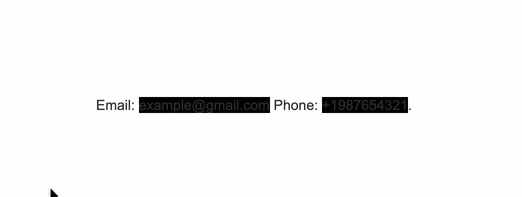
Highlighted text in a text editor
As you can see, if the boxes are selected with a cursor, the data still can be seen. Another tip: Copy and paste the content to another document to check if the redaction has been done correctly. The redaction “blocks” will then be copied over.
It's crucial to thoroughly review the document after completing the redaction to make sure that everything that needed to be removed is no longer visible.
Bear in mind that a poorly done redaction can end in very negative consequences, such as leaking of sensitive or confidential information. In turn, this can lead to penalties or fines or worse. Even in the most harmless cases, a bad redaction can still affect credibility.
If you want to remove information from a PDF without leaving big black boxes everywhere (which is not redacting, but editing), but also want to indicate that changes were made, you’ll need to convert PDF to Word first. Of course, we can help you with that, too. Head over to our PDF to Word tool and convert it in seconds. To show any future reader where you’ve made changes, simply activate the “Track changes” feature. When you remove (or add) content, it’ll be crossed-out or marked.
Got a PDF that needs redacting? Smallpdf is happy to help—for free!



