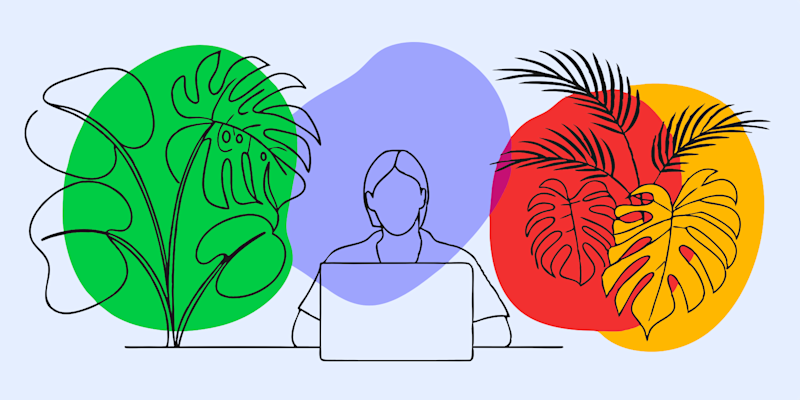Tools
- CompressConvertAI PDF
- Organize
- View & Edit
- Convert from PDF
- Convert to PDF
- SignMoreScan
How-To Guides
Step-by-step tutorials on using Smallpdf tools
We’ve written numerous tutorials to assist you with using our PDF tools, including how to convert, compress, edit, or eSign your electronic documents.