
Edit PDF in Google Drive without leaving your browser. Use Google Docs for quick tweaks or our Smallpdf add-on for proper PDF editing.
If you’ve ever tried to edit PDF Google Drive directly, you already know the catch. Drive can preview PDFs, but it can’t exactly edit them.
The good news is that you can still handle most edits inside your Google account using Google Docs for basic changes and Smallpdf for full, layout-safe editing.
Quick Start: Edit PDF in Google Drive in 3 Steps
- Here is the short version before we get into details:
- Upload your PDF to Google Drive.
- For quick text edits, open it with Google Docs.
- For full control, open it with the Smallpdf add-on from Google Workspace.
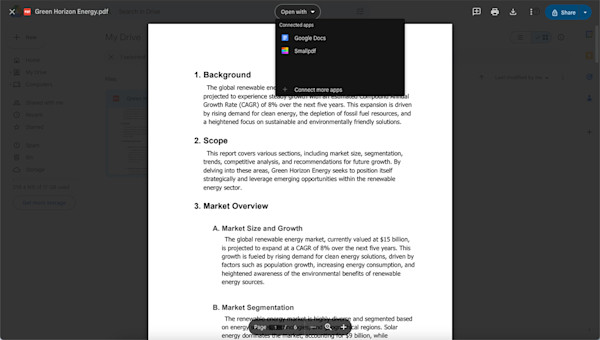
Edit PDF in Google Drive with Smallpdf
What Is Google Drive’s PDF Editing Capability?
Google Drive offers three main ways to work with PDFs, but none provide full native editing:
You can:
- Preview in Chrome PDF viewer to read and do very light annotation.
- Open with Google Docs to edit text after conversion.
- Use third party add ons such as Smallpdf for full PDF editing.
Drive itself doesn’t include a dedicated PDF editor. When you rely only on Docs, you often lose fonts, spacing, or complex layouts.
For professional PDF editing that keeps everything intact, you’ll want to use Smallpdf‘s Google Workspace add-on.
How To Edit a PDF in Google Drive With Google Docs (Step-by-Step)
Need quick text changes? Google Docs can handle basic PDF editing, though it comes with some trade-offs. Here‘s how to do it:
Step 1: Upload your PDF
- In Google Drive, click “New” > “File upload” and select your PDF.
Step 2: Open with Google Docs
- Right-click the PDF in Drive.
- Choose “Open with” > “Google Docs.”
Step 3: Edit the content
- Make your text changes as you would in any Google Doc.
- Adjust basic images or headings if needed.
Step 4: Download to PDF
- Go to “File” > “Download” > “PDF Document (.pdf).”
- Save the file and review the layout.
When Google Docs is a Good Fit
Use Docs when:
- You only need quick text updates.
- The document layout is simple.
- You don’t mind minor changes in fonts or spacing.
For contracts, forms, or design-heavy PDFs, you’ll want a more precise option.
How to Edit PDF in Google Drive with Smallpdf (Advanced Features)
When formatting matters, the Smallpdf Google Workspace add-on lets you edit PDFs directly in Drive.
With Smallpdf integration, you can:
- Edit existing text without converting to Docs.
- Add new text boxes where you need them.
- Highlight, underline, and comment on sections.
- Merge or split PDFs straight from Drive.
- Compress large PDFs before sharing.
- Convert PDFs to Word, Excel, or PowerPoint.
- Use OCR to work with scanned PDFs.
- Redact sensitive information permanently.
- Add and collect eSignatures.
Step-by-Step: Edit PDFs With Smallpdf in Drive
Step 1: Install the add-on
- Open the Google Workspace Marketplace.
- Search for “Smallpdf” and install the integration.
Step 2: Open your PDF from Drive
- In Google Drive, right-click a PDF.
- Choose “Open with” > “Smallpdf.”

Open your PDF from Drive with Smallpdf
Step 3: Edit your PDF
- Use Edit PDF to change text, add objects, or annotate.
- Apply tools like Compress, Merge, or eSign as needed.
Step 4: Save back to Drive
- When you are finished, save the file.
- Your updated PDF syncs straight back into Google Drive.
You can try these advanced features with a free Pro trial if you need more than occasional edits.
Mobile Options for Quick PDF Edits in Google Drive
Need to edit PDFs on your phone or tablet? Both Android and iOS offer ways to make quick changes through the Google Drive app, though the workflows differ by platform.
Android: Use Drive PDF Viewer
On Android: 1. Open Google Drive and find your PDF. 2. Tap the three dots next to the file name. 3. Choose “Open with” > “Drive PDF Viewer.” 4. Use basic markup tools to highlight or draw. 5. Save your changes back to Drive.
iOS: Use Files App Markup
On iPhone or iPad: 1. In Google Drive, locate your PDF and make it available offline. 2. Open the Files app and go to “On My iPhone” > “Drive.” 3. Long-press the PDF and select “Markup.” 4. Add drawings, text, or simple notes. 5. Tap “Done” and upload back to Drive if needed.
For anything more than quick annotation, it’s usually easier to use the Smallpdf web editor on mobile.
Formatting Limits When You Convert PDFs in Google Docs
Google Docs is helpful, but it does not mirror your PDF perfectly.
When you convert a PDF to Docs, you may see:
- Tables turned into plain text blocks
- Custom fonts replaced with basic Google fonts
- Multi-column layouts collapsing into a single column
- Images shifting out of place or losing quality
- Headers, footers, and page breaks disappearing
If your PDF is a simple letter, you will probably be fine. If it’s a brochure, form, or contract with a precise layout, Smallpdf will keep it closer to the original.
Benefits of Using Google Drive With Smallpdf
Pairing Google Drive with Smallpdf gives you the best of both worlds: Cloud convenience with professional PDF tools.
When you connect Drive and Smallpdf, you get:
- Access anywhere: Open and edit PDFs from any device with a browser.
- Smooth collaboration: Share updated PDFs right from Drive.
- Automatic saving: No need to download and re-upload versions.
- Version safety: Keep your Drive history while using full PDF tools.
- Cross-platform support: Works on Windows, Mac, iOS, and Android.
It’s like having a full PDF office suite that lives in the cloud and plays nicely with all your existing Google tools.
Common Google Drive PDF Editing Issues and Fixes
Things don’t always work perfectly the first time. Here’s how to handle common problems.
1. Add on Doesn’t Show up in Drive
- Make sure the Smallpdf add-on is installed for the correct Google account.
- Refresh your browser and reopen Drive.
- If needed, log out and back in, then try again.
2. PDF Is Too Large or Slow To Edit
- Use our Compress PDF feature first to shrink file size.
- Close other heavy tabs or apps if your device feels slow.
3. You Can’t Edit the File
- Check that you have edit permission for the file in Drive.
- If it is shared with you as view only, ask the owner to change access.
4. Conversion to Google Docs Looks Messy
- For complex layouts, skip Docs and open the file directly with Smallpdf.
- Keep the original PDF as your source and avoid multiple conversions.
Start Editing PDFs in Google Drive With Confidence
Editing PDFs inside Google Drive doesn’t have to feel limited. For quick text changes, Google Docs can be enough. When you need your layout to stay clean and your tools to go beyond simple edits, opening PDFs with our Smallpdf add-on gives you a full editor without leaving Drive.
You can try it on a single PDF, see how your formatting holds up, and then decide how often you want to use the integration. Once it’s in place, editing, compressing, signing, and sharing PDFs from Drive becomes part of the same smooth workflow.
Frequently Asked Questions
Why can’t I edit documents in Google Drive?
Google Drive is built mainly for storage and sharing, not full PDF editing. When you try to edit a PDF, Drive converts it to a Google Doc, which changes the format. To keep the PDF layout, you need an editor such as the Smallpdf add-on.
How to write on a PDF in Google Drive?
For quick notes, open the PDF in Drive’s built-in viewer and use available annotation tools on mobile, or convert to Google Docs and type there. For direct PDF text editing, open the file with Smallpdf from the Drive menu.
What Google app can edit PDF files?
Google Docs can edit content from a converted PDF, but it works by turning the PDF into a Doc first, which can affect formatting. For true PDF editing, you will need a dedicated integration like Smallpdf.
How do I edit an existing PDF document?
Upload the PDF to Google Drive, then either open it with Google Docs for basic text changes or with Smallpdf for full PDF editing. After making changes, save or export the file and keep it stored in Drive.
Can I edit a PDF for free?
Yes. You can use Google Docs for light edits at no cost, and you can try Smallpdf’s PDF tools with limited free use or a free trial for the full feature set.
How do I unlock a PDF to allow editing?
If a PDF is protected, you need the correct password or permission from the owner. Once unlocked with an appropriate feature, you can open it in Google Docs or Smallpdf to edit the content, then save a new, editable version.



